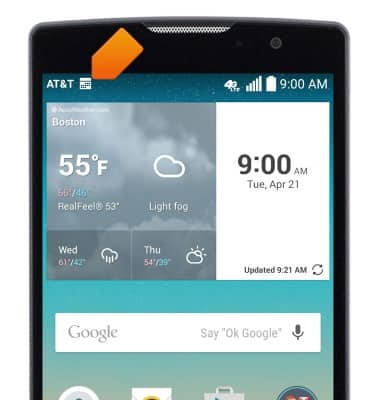Calendar
Which device do you want help with?
Calendar
Learn how to access the calendar and manage events.
INSTRUCTIONS & INFO
- From the home screen, tap the Apps icon.

- Swipe to then tap Calendar.

- To change the calendar view, tap the Calendar view tab.

- Tap the desired view.
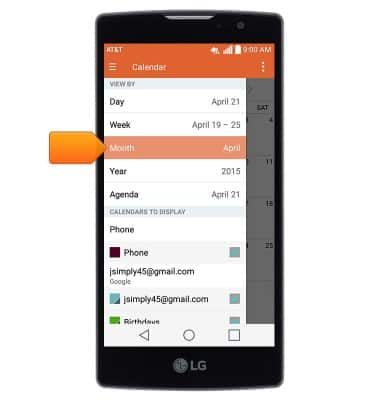
- To create a new event, tap the Add icon.

- Enter the desired event name in the Event name field.

- Tap the FROM date and FROM time fields to edit the event's start date and time.
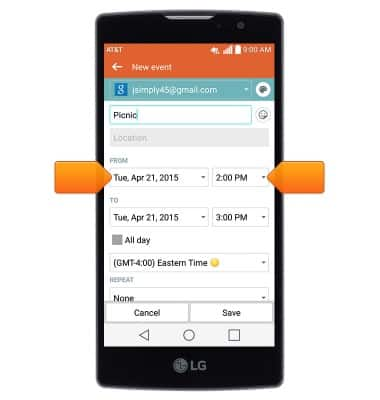
- Tap the TO date and To time fields to edit the event's end date and time.
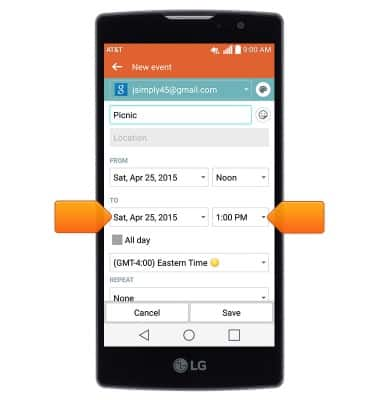
- Scroll to then tap the REMINDERS drop-down to set the reminder alert time for the event.

- Edit additional details as desired, then tap Save.
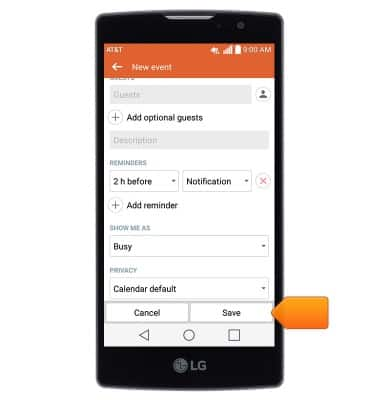
- To edit or delete a calendar event, navigate to then tap the desired date.
Note: You can only edit or delete events that you have created.
- Tap the desired event.
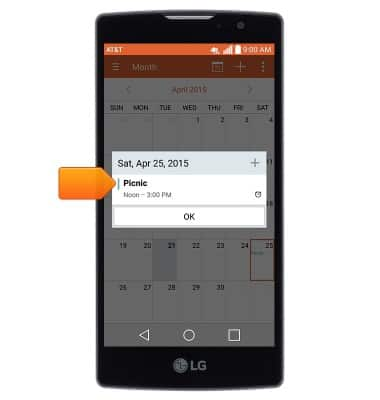
- To edit, tap the Edit icon.
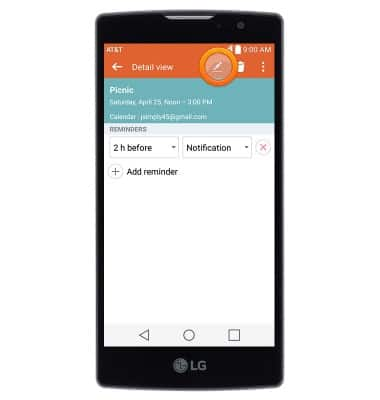
- To delete, tap the Trash icon.
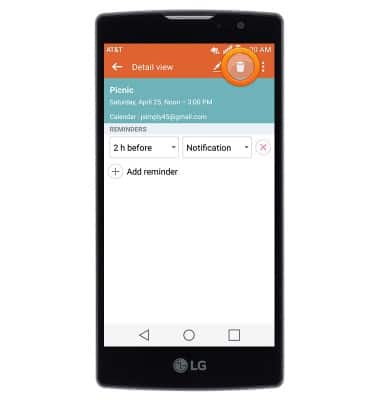
- Tap Yes.
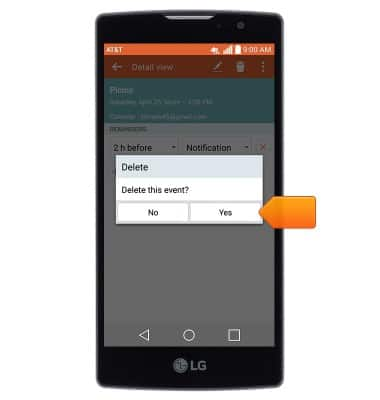
- When a calendar event is approaching, the Event icon will display in the notification bar.