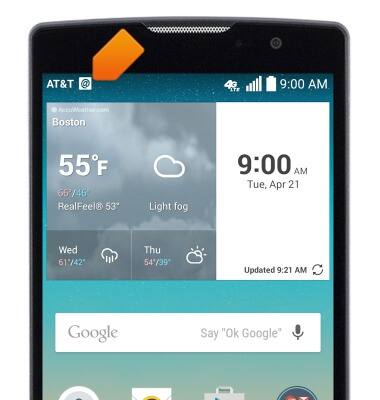Set up corporate email
Which device do you want help with?
Set up corporate email
Add your Exchange email account to sync email, contacts, calendar, and notes to your device.
INSTRUCTIONS & INFO
- Before setting up an Exchange email account, you will need your account's server settings. If you don't know this information, please contact your IT team or email provider for assistance.

- From the home screen, swipe down from the Notification bar.

- Tap the Settings icon.

- Under the 'General' tab, tap Accounts & sync.
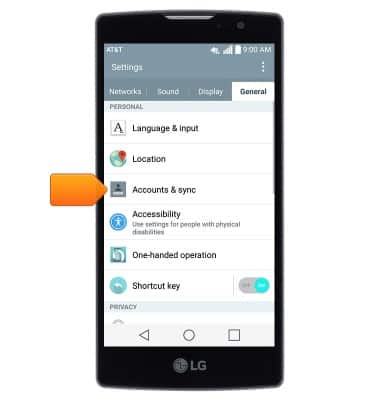
- Tap Add account.
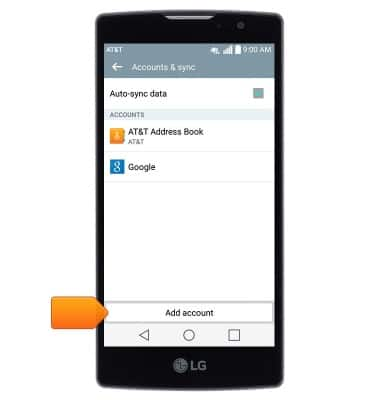
- Tap Microsoft Exchange.
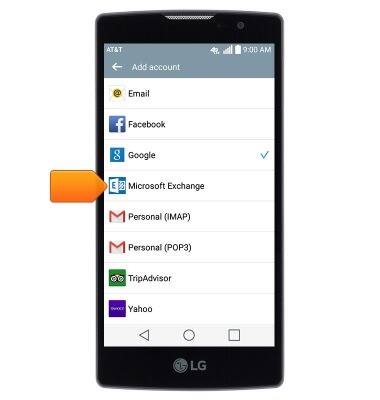
- Enter the desired email address and password, then tap Manual setup.
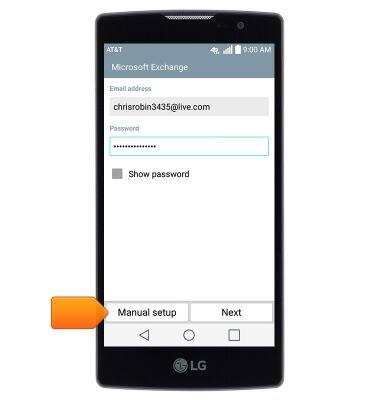
- Enter the desired server settings then tap Next.
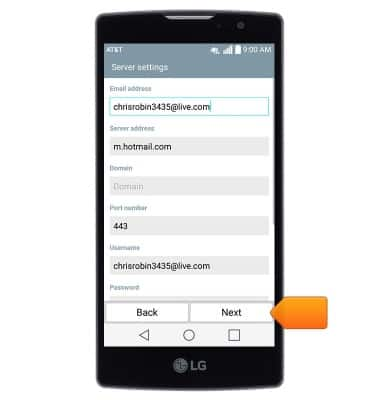
- Edit account settings as desired, then tap Next.
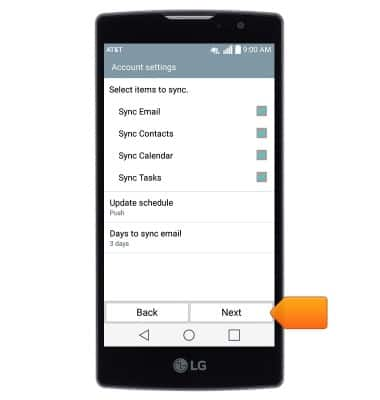
- Edit the account and display names if desired, then tap Done.
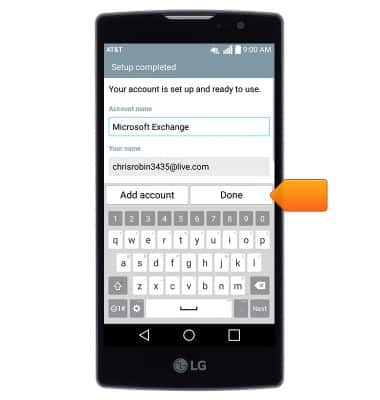
- When a new email is received, the Email icon will display in the notification bar.