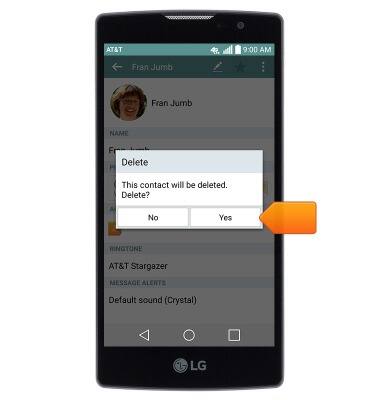Contacts
Which device do you want help with?
Contacts
Add, view, delete, and customize contacts by adding a picture or ringtone.
INSTRUCTIONS & INFO
- From the home screen, tap Contacts.
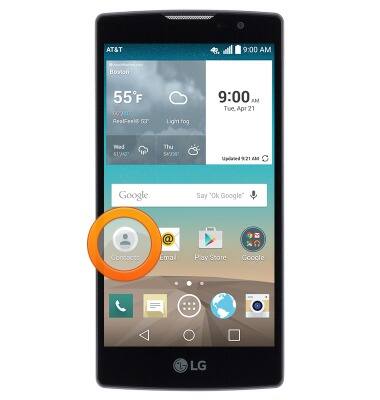
- To create a new contact, tap the Add icon.
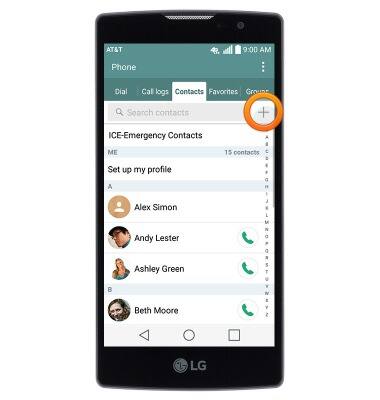
- Enter the contact name in the Name field.
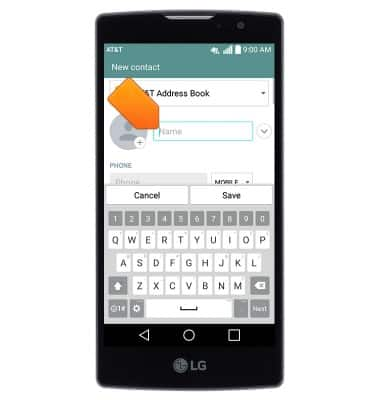
- Tap the Phone field then enter the desired phone number.
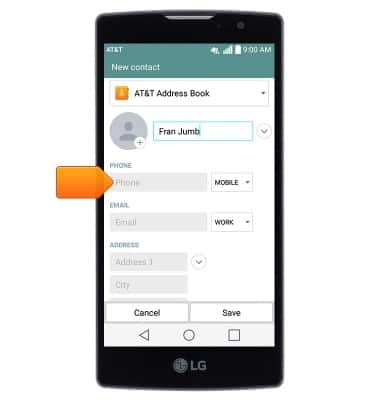
- Tap the Phone type drop-down to change the assigned phone type.
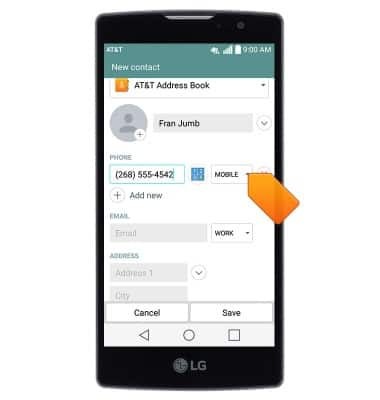
- To add a contact photo, tap the Add photo icon then follow the on-screen prompts.
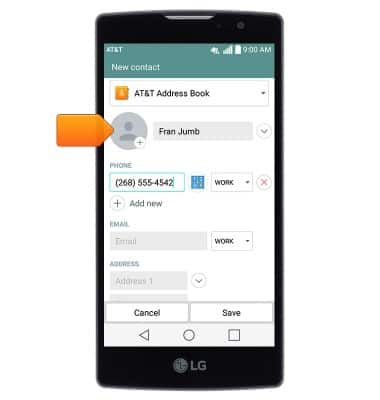
- To set a custom ringtone, scroll to then tap the RINGTONE drop-down.
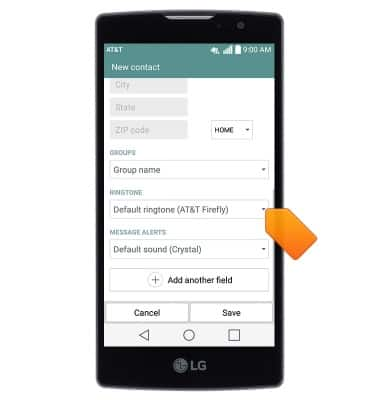
- Select the desired ringtone, then tap OK.
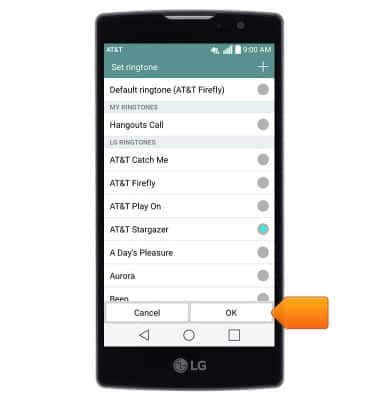
- Edit additional details as desired, then tap Save.
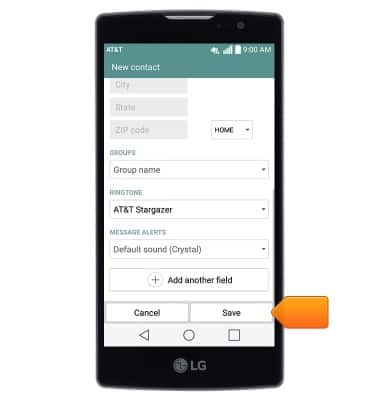
- To edit or delete a contact, from the Contacts page, scroll to then tap the desired contact.
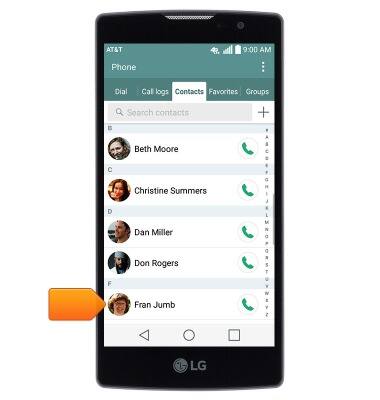
- To edit, tap the Edit icon.
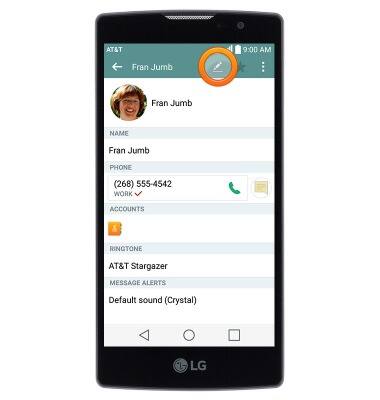
- To delete, tap the Menu icon.
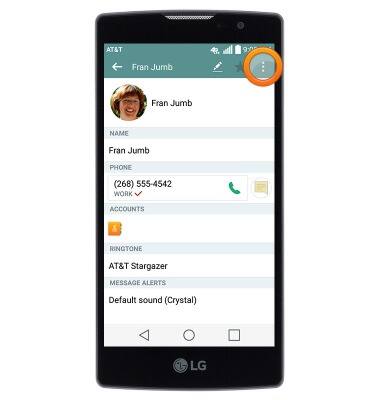
- Tap Delete.
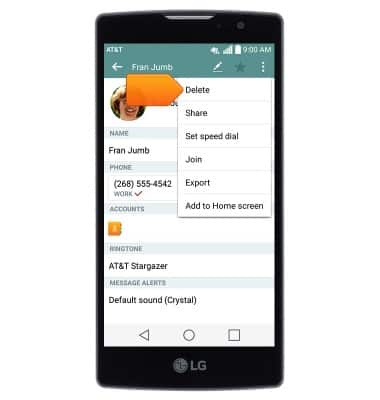
- Tap Yes.