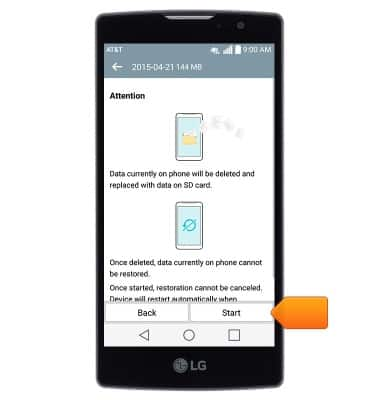Backup & restore with computer
Which device do you want help with?
Backup & restore with computer
Learn how to backup and restore contacts & data on the device with a computer.
INSTRUCTIONS & INFO
- From the home screen, swipe down from the Notification bar.

- Tap the Settings icon.

- Under the 'General' tab, scroll to then tap Backup & reset.
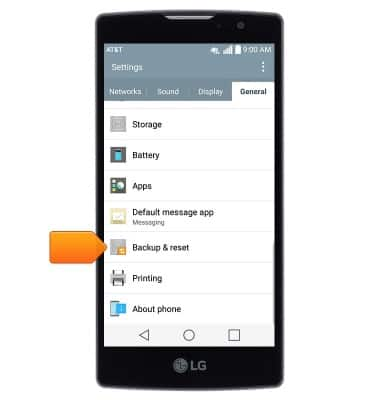
- Tap LG Backup service.
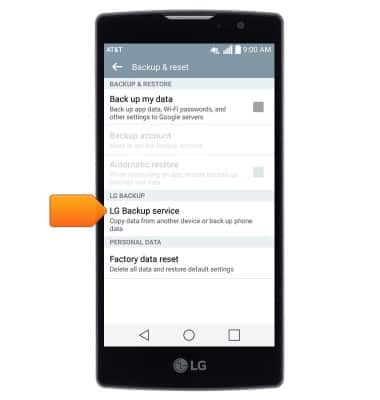
- Tap Backup and restore.
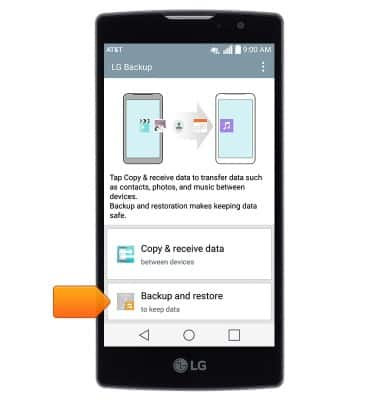
- Tap Backup.
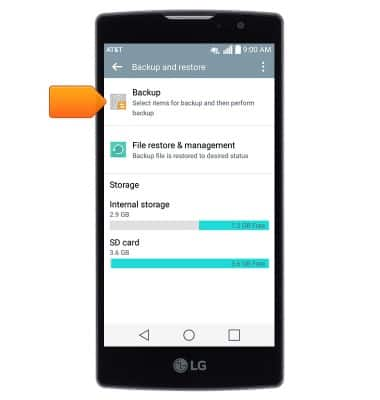
- Select the desired backup location, then tap Next.
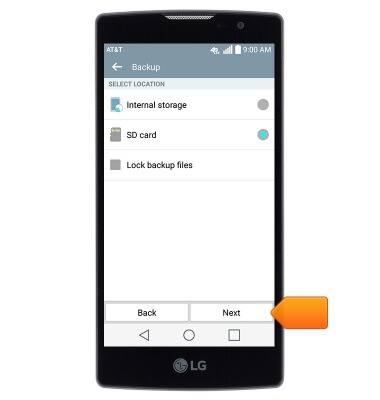
- Select the desired options, then tap Next.
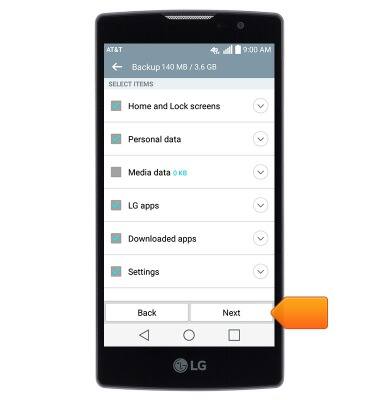
- Tap Start.
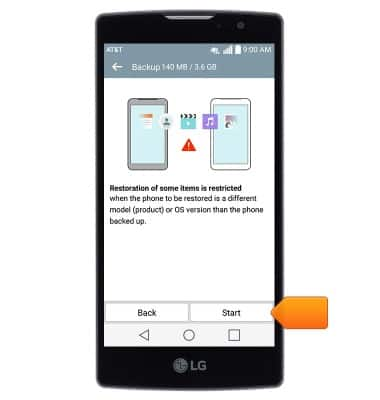
- When backup is complete, tap Done.
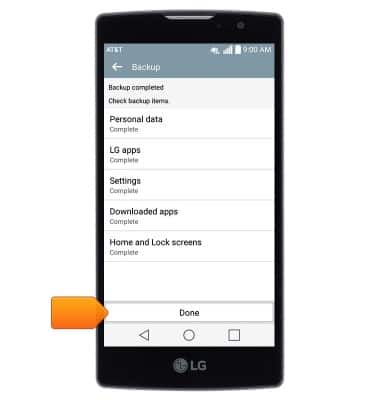
- Insert the microUSB end of the microUSB cable into the port on the device.

- Insert the USB end of the microUSB cable into an available USB port on your computer.

- On the computer, click the Start menu.
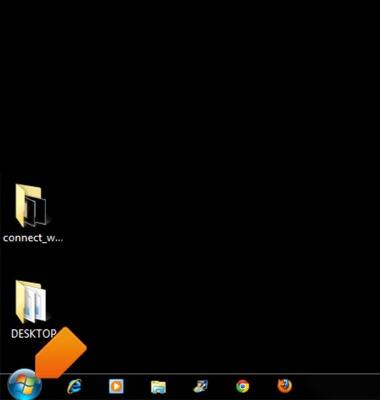
- Click Computer.
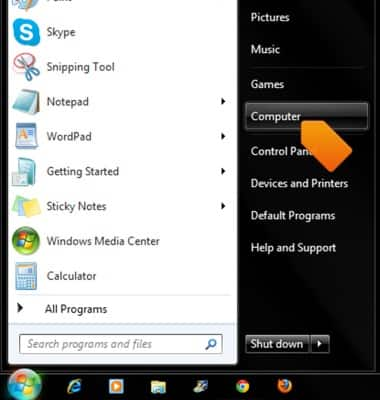
- Double click the device drive.
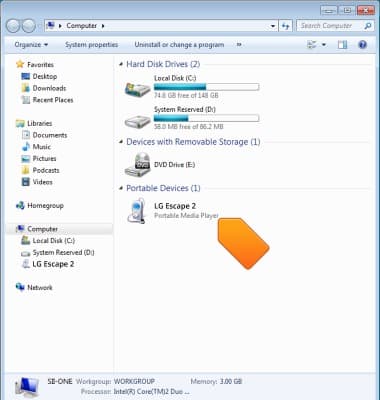
- Navigate to then double-click LGBackup.
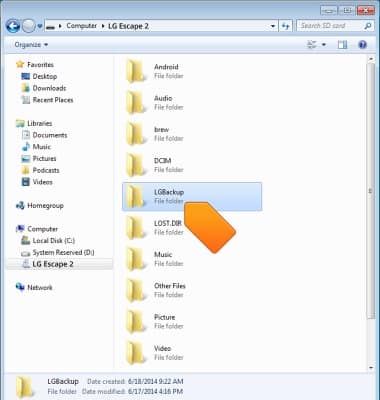
- Drag the desired backup file onto the computer.
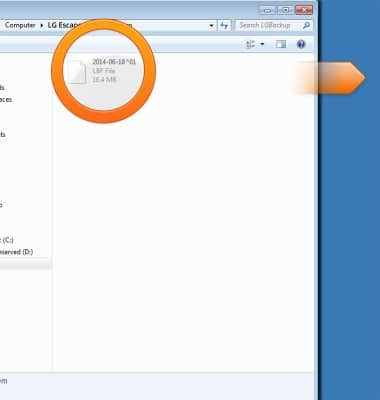
- To restore your phone's data, follow steps 11-16, then drag the desired backup file from your computer into the LGBackup folder.
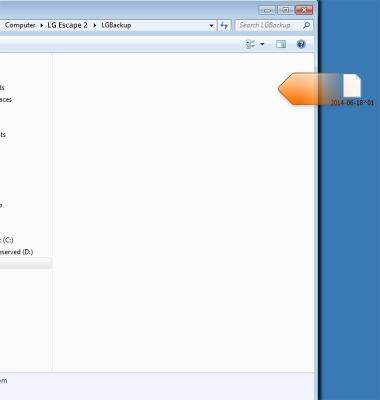
- On your phone, from the Backup and restore page, tap Backup.
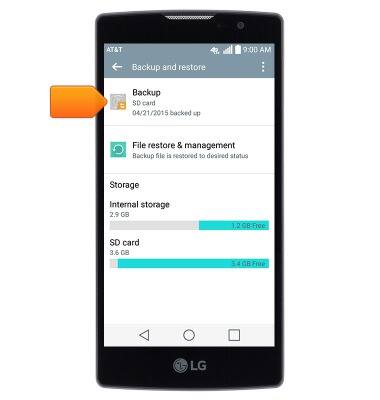
- Tap the desired backup.
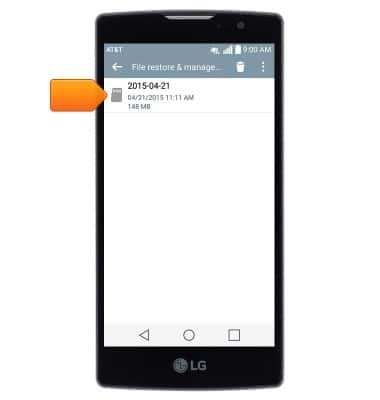
- Select the desired options, then tap Next.
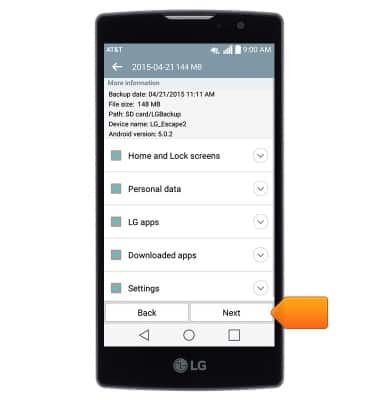
- Tap Start to begin the restoration process.