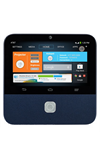- From the home screen, tap MEDIA.

- Tap Play Music.

- Tap the desired account.

- Tap the desired option.
Note: This tutorial selects Use Standard.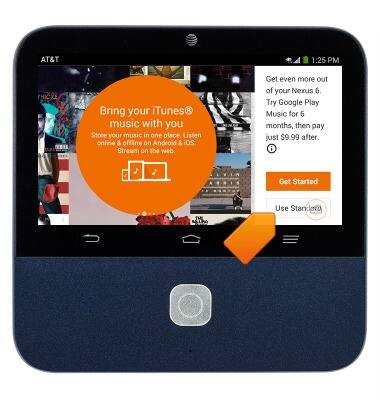
- Tap Done.
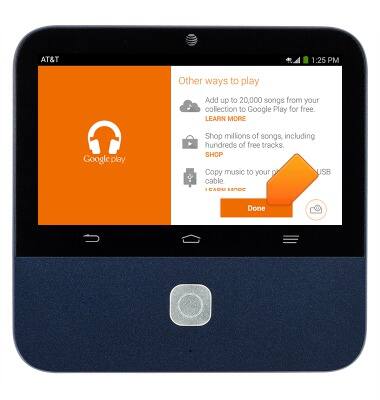
- Tap the Menu icon.
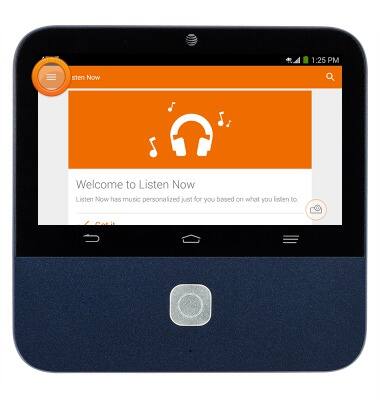
- Tap My Library.

- Navigate to, then tap the desired song.
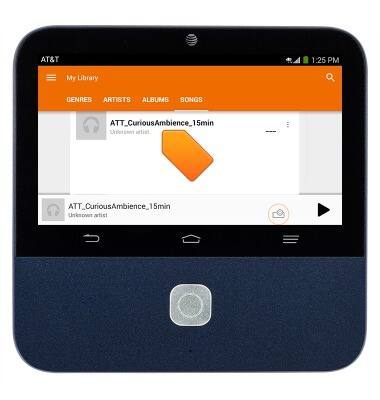
- Tap the song window to view playback options.
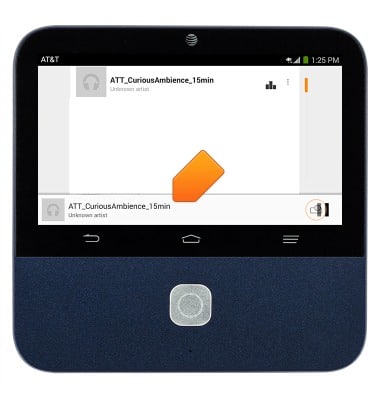
- Tap the Play icon to play the song.
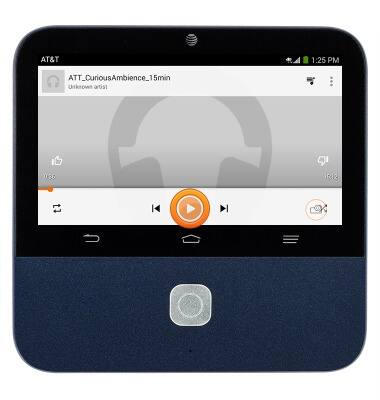
- Tap the Pause icon to pause the song.
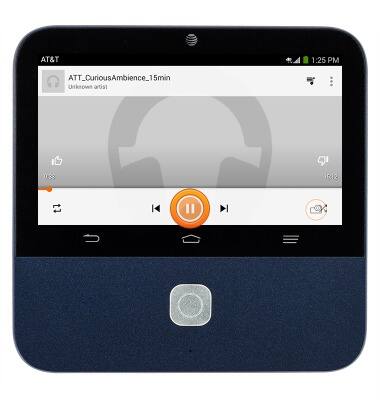
- Tap the Skip icons to play the previous or next track.
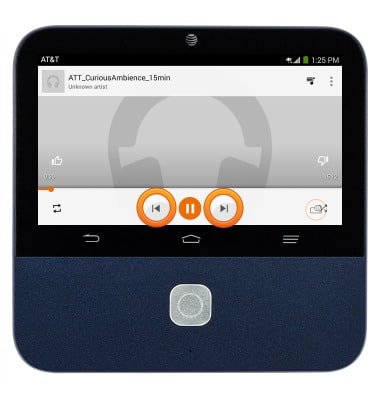
- To turn on repeat, tap the Repeat icon.
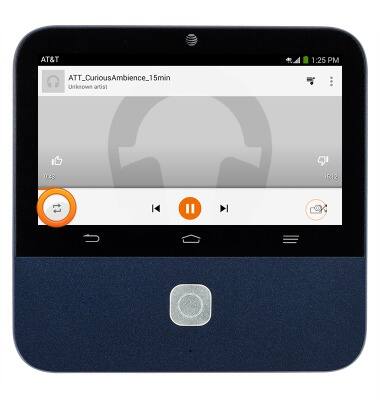
- To shuffle the playlist, tap the Shuffle icon.
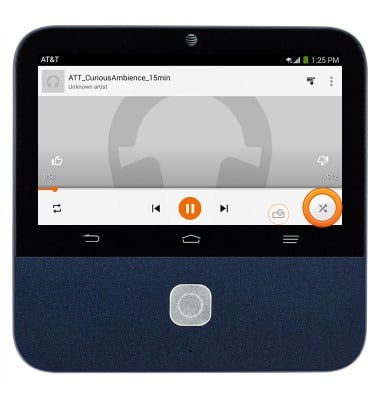
- When a song is playing, the Play Music icon will display in the Notification bar.
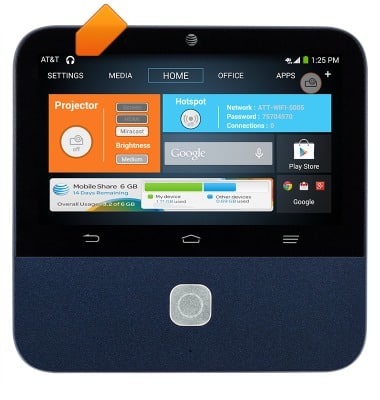
- To turn Music Player off, swipe down from the top of the screen.

- Tap the X icon.
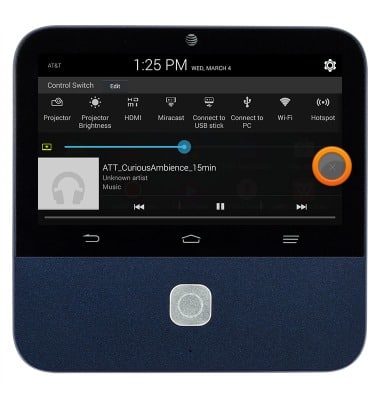
Play Music
ZTE Spro 2 Smart Projector (MF97B)
Play Music
This tutorial shows how to access and play music on a device.
INSTRUCTIONS & INFO