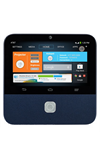- Download the Spro 2 remote app on your mobile device, smartphone, or tablet.
Note: Search Spro 2 Remote Control from either Play Store or the App Store or go to Settings on Spro 2 to scan the QR code with your mobile device to download the remote app.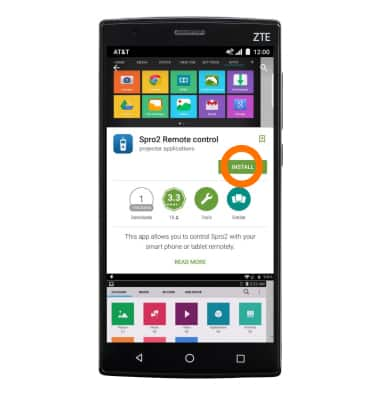
- To enable Spro2 remote, from the home screen, tap Settings.

- Then tap Projector.

- Under the Projector tab, scroll to and tap the Remote Control toggle to turn on the Remote Control function.

- Open the Remote app on your mobile device. Your mobile device will search Spro 2 for connection.

- Tap OK when you get the message on Spro 2, 'Spro2 remote control wants to connect to your projector. Do you accept?'
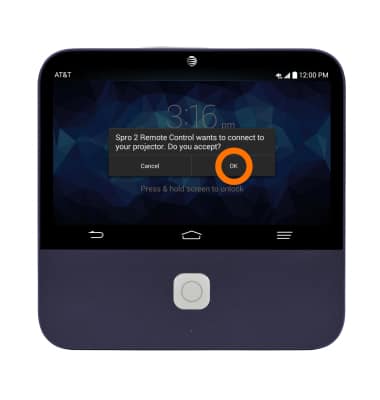
- Once connected, 'Remote control connected' message will appear on Spro 2 and 'Device is connected successfully' message will appear on your mobile device.
Note: In order to enable the remote control function, Spro 2 and the controlling mobile device need to be connected to the same Wi-Fi network
Remote app connection
ZTE Spro 2 Smart Projector (MF97B)
Remote app connection
This tutorial describes how to use your mobile device as a remote for your Spro2.
INSTRUCTIONS & INFO