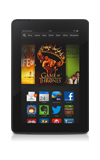- Locate and manage your Kindle if you have lost or misplaced your device.
Note: To learn more, visit the Amazon support tutorial: Manage Your Device.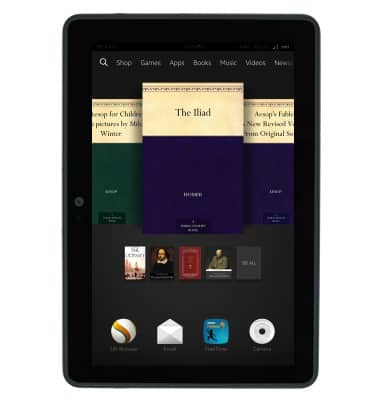
- To turn Find My Kindle on or off, from any screen, swipe down from the notification bar.
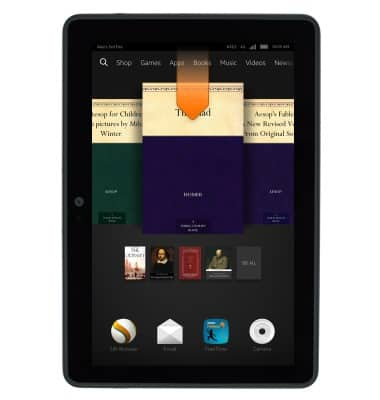
- Tap Settings.
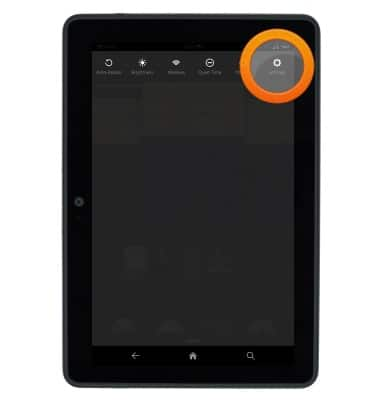
- Tap Device Options.
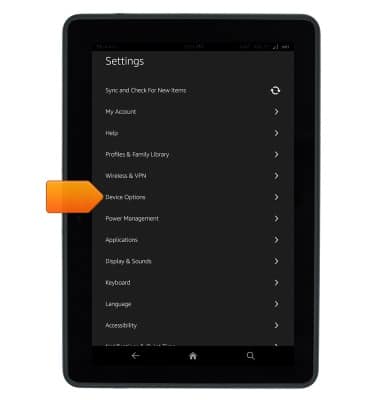
- Tap the Find Your Tablet switch to toggle on or off.
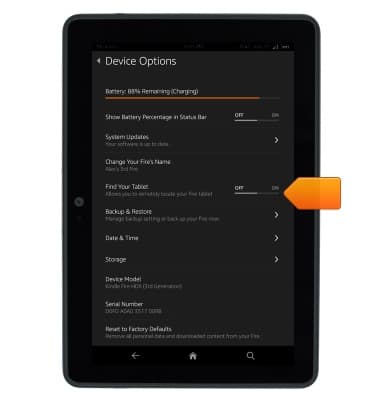
- On a computer, navigate to Amazon.com and click Your Account.
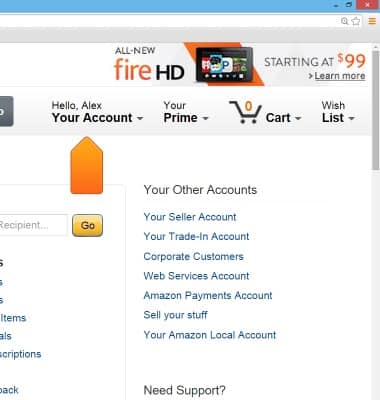
- Click Manage Your Content and Devices.

- Click Your Devices.
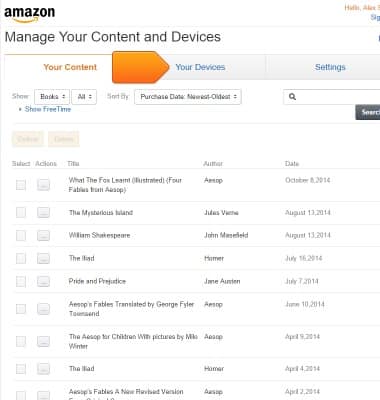
- Click the desired device.
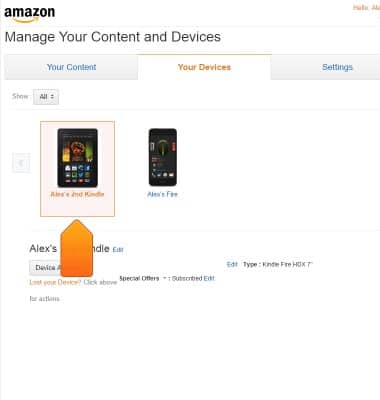
- Tap Device Actions.
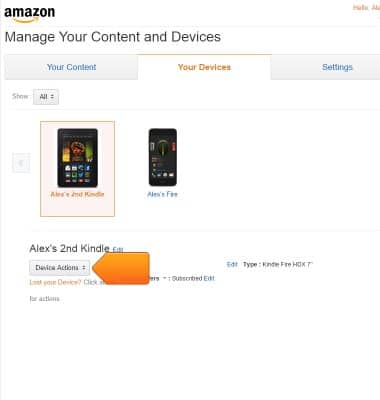
- Click Deregister to deregister your device from your Amazon account. When you deregister a device, you will no longer be able to access your content through any of the Amazon applications on the device or make purchases on the device through your Amazon account. Personal information such as photos and side-loaded documents will remain on the device.
Note: Deregister is most often used by customers who wish to switch Amazon accounts on a device within a household. If you are selling your device, you should consider performing a factory reset to ensure you have removed all personal information.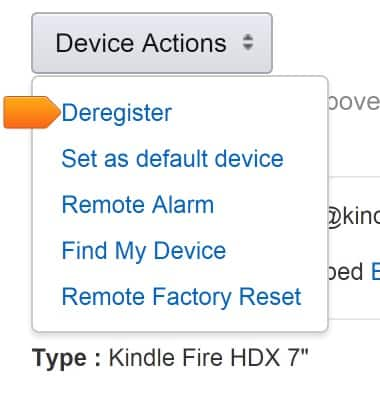
- Click Remote Alarm to activate an alarm on your device. If your device is located, an alarm will play on the device for two minutes or until it's dismissed.
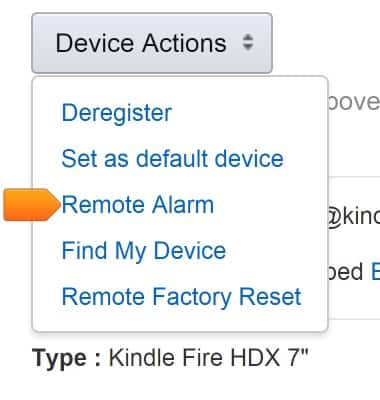
- Click Find My Device to find your device's approximate location on a map generated in Manage Your Content and Devices. If your device can't be reached immediately, you can request that Amazon continue trying to reach your device periodically for the next three days. After three days, you will receive an e-mail from Amazon on the status of your device's location.
Note: The maps and location information used in the Manage Your Device feature might be inaccurate or unavailable depending on a number of factors, including the kind of wireless connectivity supported by your device (Wi-Fi only or Wi-Fi + 4G / LTE) and whether it supports GPS. This feature is not intended to be relied upon in situations where precise location information is needed.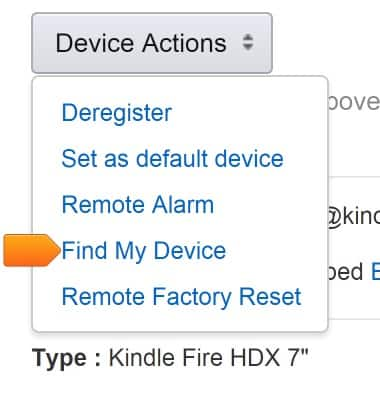
- Click Remote Factory Reset to reset your device to its default factory settings. If your device can't be reached immediately, you can request that Amazon periodically continue trying to reach your device for the next three days. After three days, you will receive an e-mail from Amazon on the status of the factory reset.
Note: After you reset your device, your personal information, Amazon account information, and downloaded content is removed from the device, and your device is no longer be available on the Manage Your Content and Devices page. Any content you purchased from Amazon is automatically saved to the Cloud, and can be downloaded to other compatible devices registered to your account.
Find My Kindle
Amazon Kindle Fire HDX 7
Find My Kindle
This tutorial shows how to use the Find My Kindle feature.
INSTRUCTIONS & INFO