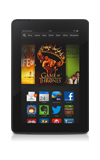- From the home screen, swipe up.
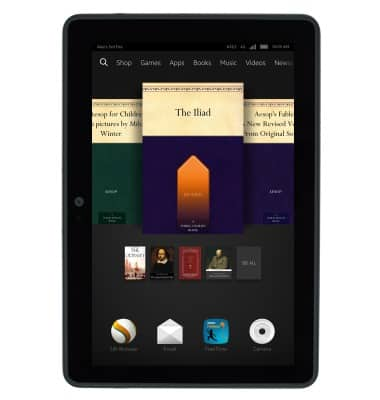
- Tap Calendar.

- To change the calendar view, tap the desired Calendar view tab.
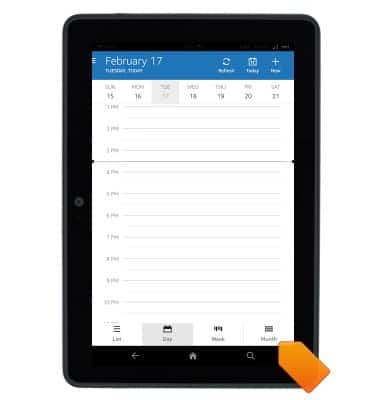
- To add an event, navigate to, then tap the desired event starting date.
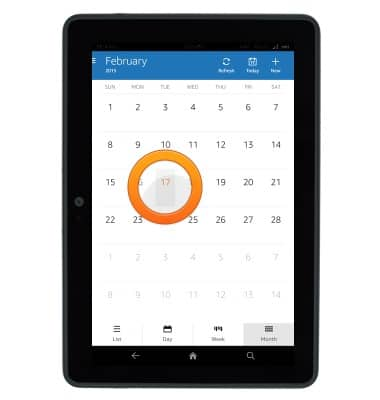
- Tap New Event.
Note: If a calendar account has not been set up on the device, you will be prompted to add one.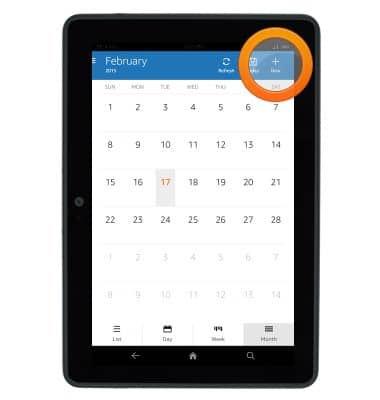
- Tap OK.
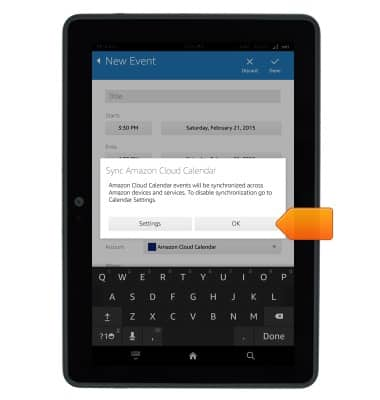
- Tap the Title field, then enter the desired event title.
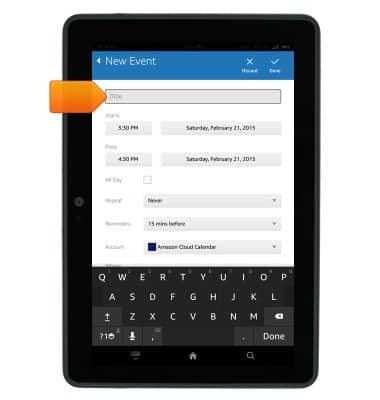
- Tap the Start time field.
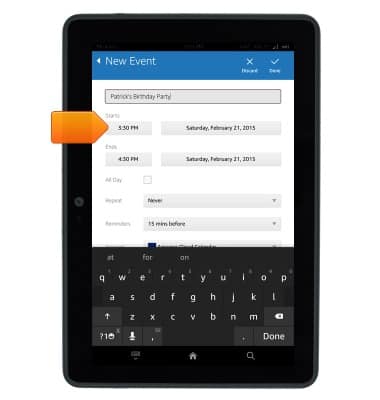
- Touch and drag the Clock hand to select the desired event starting hour.
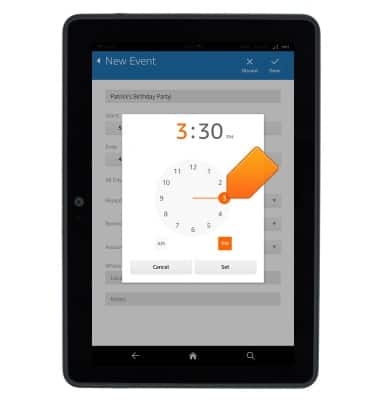
- Tap the Meridian fields to select the meridian.
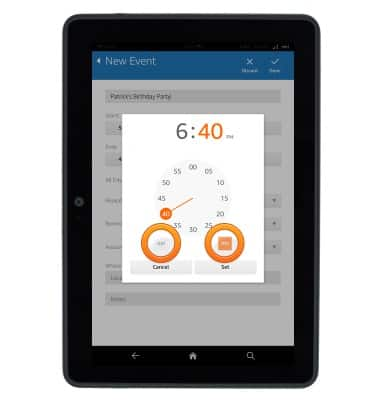
- Tap Set.

- Repeat steps 8-11 for the Ending time field.
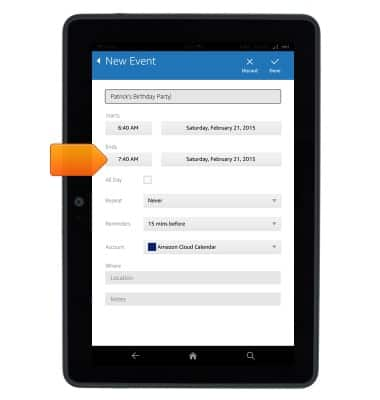
- Tap the Event ending date field.
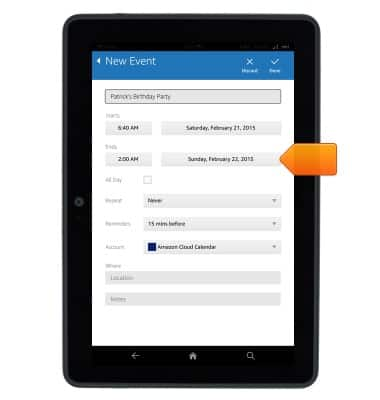
- Navigate to, then tap the desired event ending date.
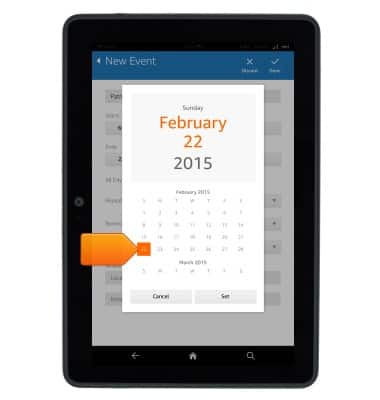
- Tap Set.
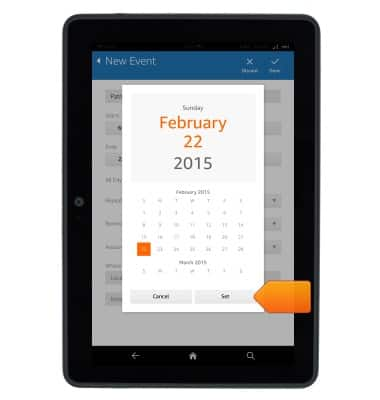
- Edit additional event details as desired.
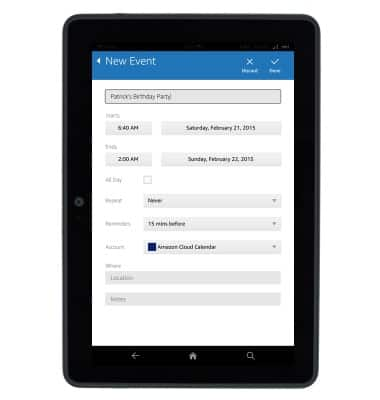
- Tap Done.
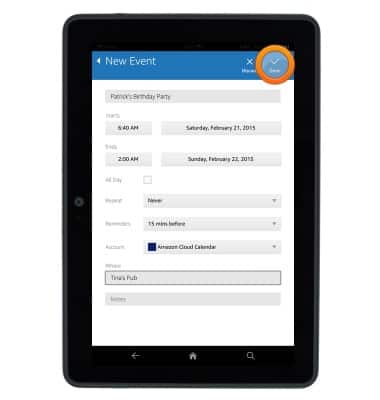
- To edit an event, navigate to, then tap the desired event.
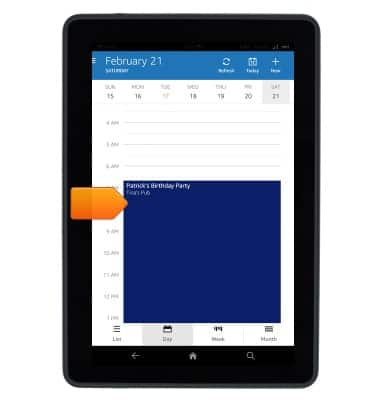
- Tap More.
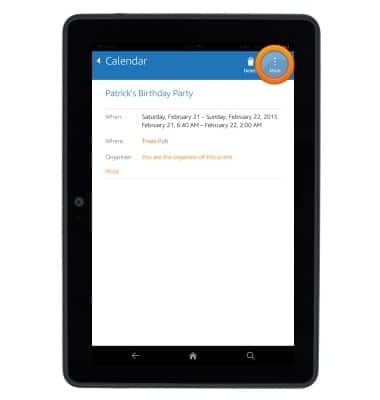
- Tap Edit.
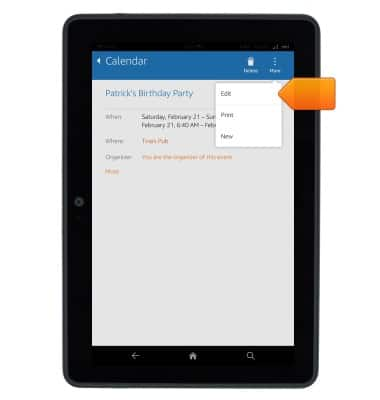
- Edit event details as desired, then tap Done.
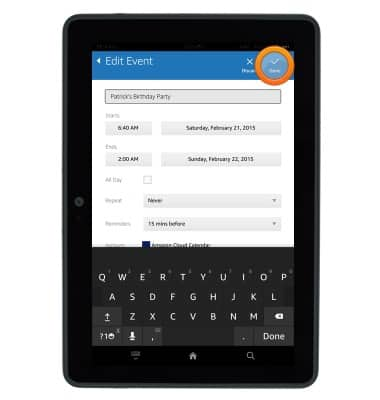
- To delete an event, navigate to, then tap the desired event.
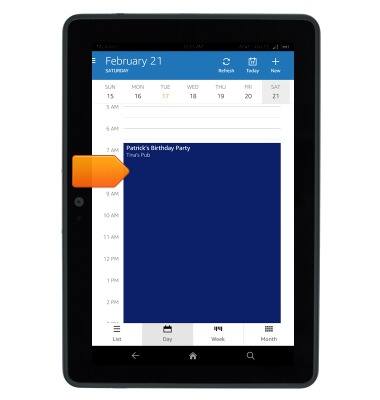
- Tap Delete.
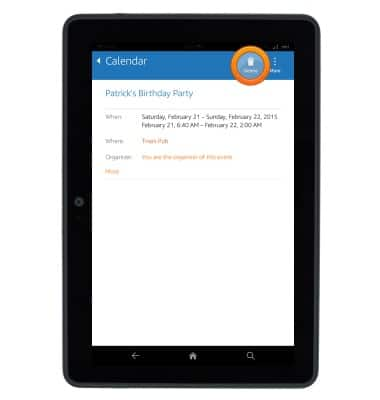
- Tap OK.
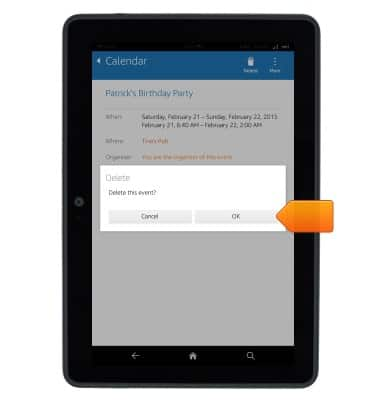
Calendar
Amazon Kindle Fire HDX 7
Calendar
This article describes how to create, edit, or delete a calendar event.
INSTRUCTIONS & INFO