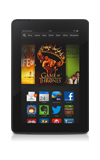- Amazon FreeTime allows you to create a parental controls, a password, and a profile for your child for when they use the device. Kindle FreeTime Unlimited is an optional monthly subscription for Kindle FreeTime that offers thousands of books, apps, movies, and TV shows for children ages three- to eight-years-old.
Note: For more information, view the Amazon Kindle Fire HDX 7” video: Lend or Borrow Kindle Books or Borrow Books from a Public Library.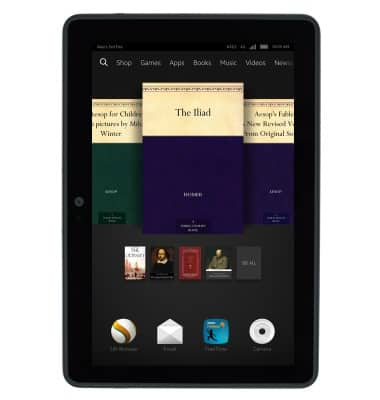
- From the home screen, swipe up.
Note: An active lock screen password must be present on the device to complete this action.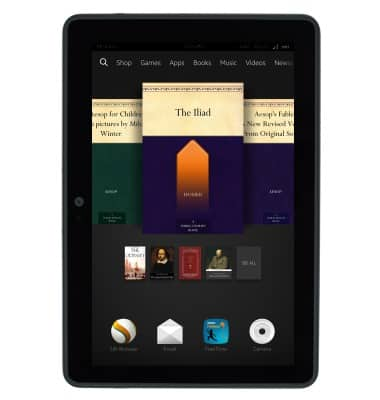
- Tap FreeTime.
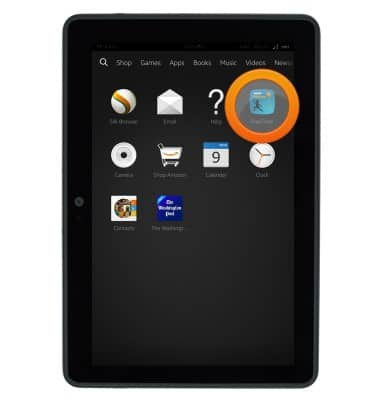
- Tap Get Started.
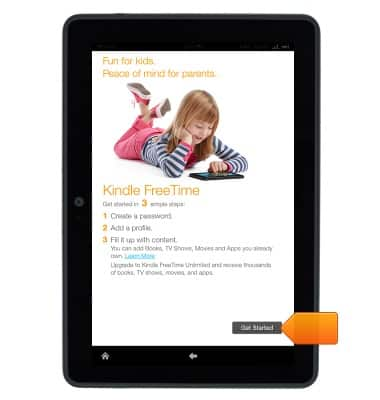
- Enter the current lock screen password.
Note: You will be prompted to set up a new lock screen password, if one is not already set up.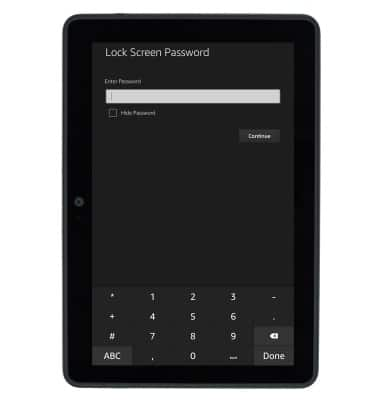
- Tap Continue.
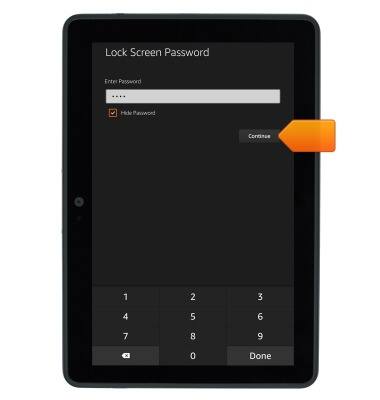
- Tap the First name field, then enter the desired first name.
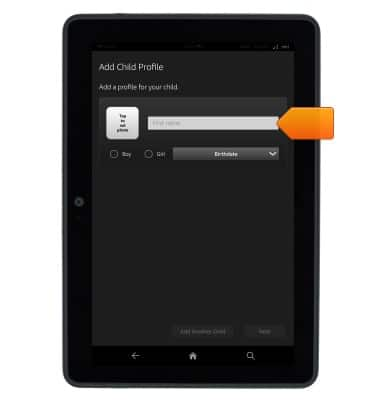
- Tap the desired gender.
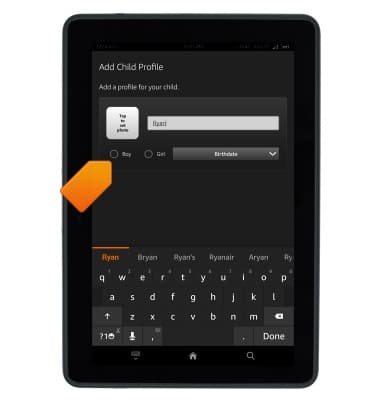
- Tap the Birthdate field.
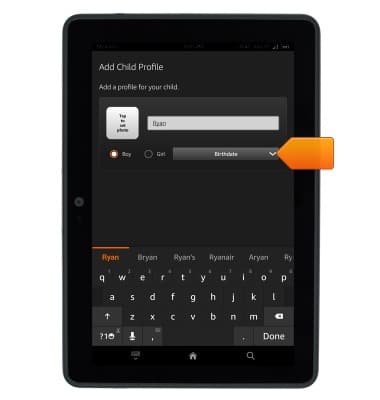
- Scroll to select the desired date.
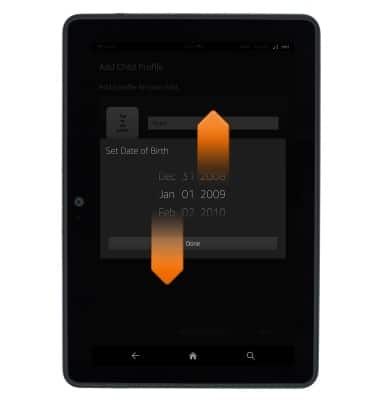
- Tap Done.
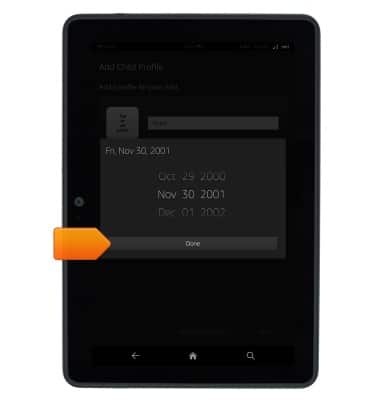
- If desired, tap Tap to set photo to set a profile photo.
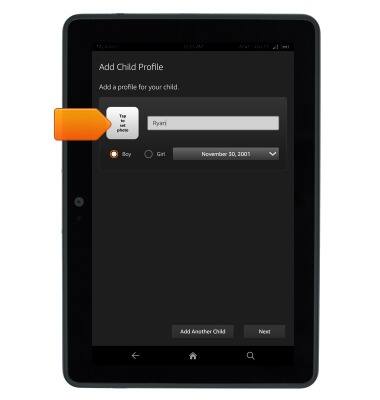
- Tap Next.
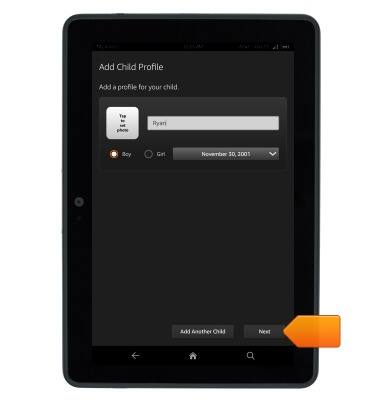
- Tap the desired plan.
Note: This demonstration selects 'Single Child Plan'.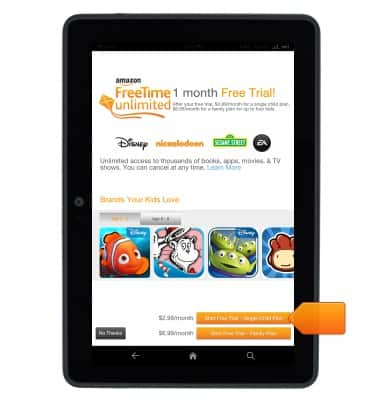
- Tap Subscribe.
Note: A one month free trial is included.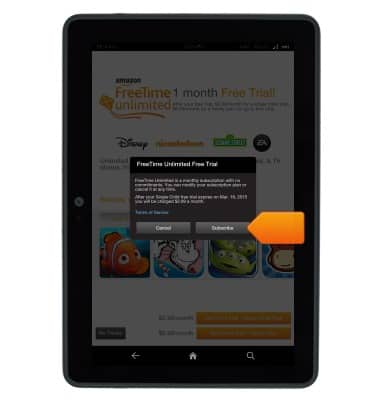
Amazon FreeTime
Amazon Kindle Fire HDX 7
Amazon FreeTime
This tutorial describes how to use the Kindle FreeTime feature.
INSTRUCTIONS & INFO