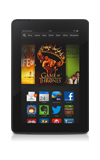- X-Ray for Movies and TV Shows helps you discover and learn more about actors and characters in a scene while watching a movie or TV show on your Kindle Fire. X-Ray will also identify and allow you to purchase music in the scene as it plays, and display trivia about characters in the movie or TV show.
Note: To learn more, visit the Amazon support tutorial: Learn about movies and TV shows with X-Ray.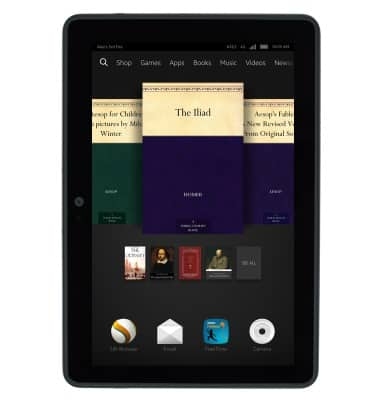
- From the home screen, tap Videos.
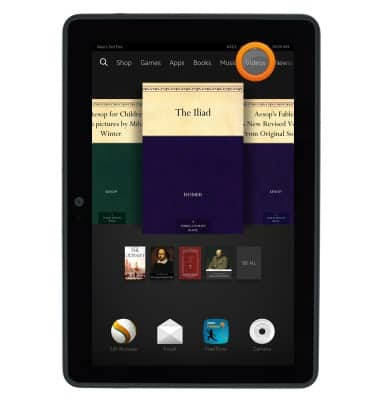
- Tap the Search icon.
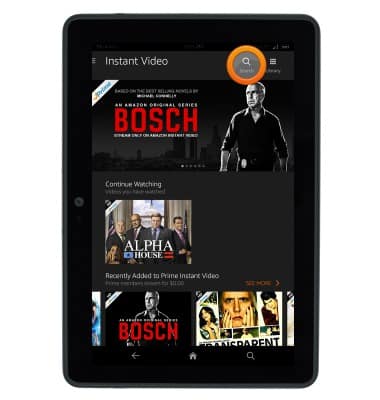
- Enter the desired search, then tap the Search icon.
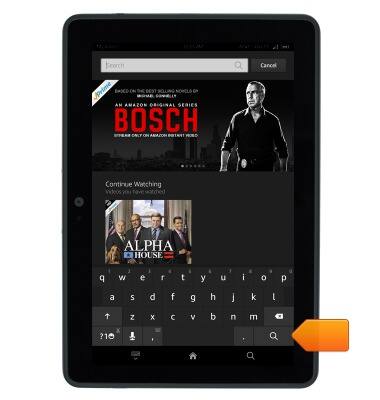
- Tap the desired selection.
Note: X-ray only works with content that has the X-ray label.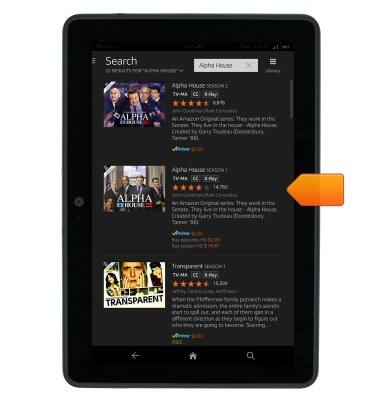
- Tap the Play icon.
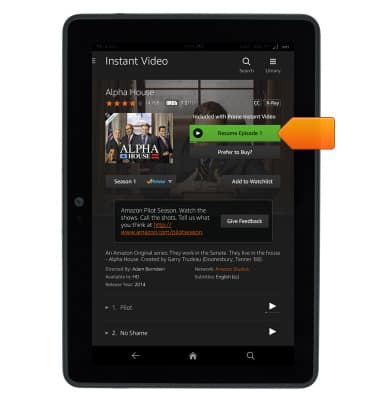
- Tap the screen to reveal more options.

- Trivia and production cast will be displayed on the left. Tap View All for a more information.

- Tap Actors to view actors appearing in the show or movie.
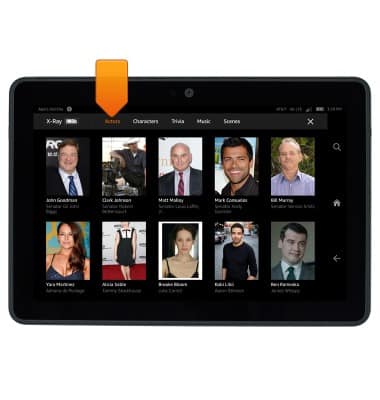
- Tap Characters for a list of characters appearing in the show or movie.
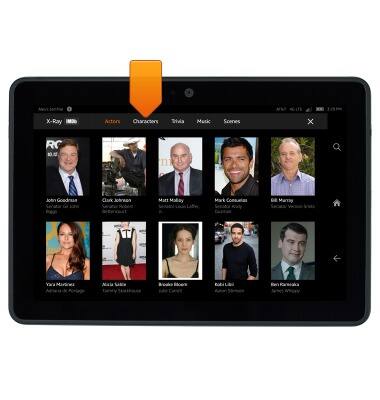
- Tap Trivia to view trivia and jump to relevant scenes.
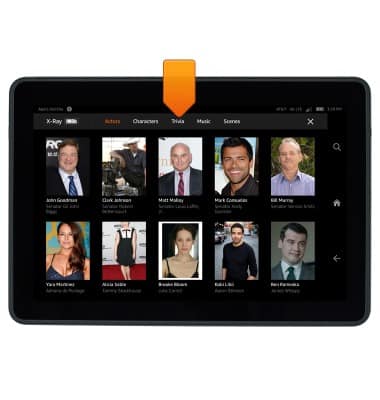
- Tap Music for a list of music used in the show or movie.
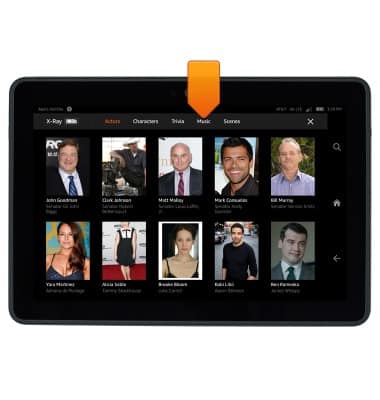
- Tap Scenes to view the episode's different scenes.
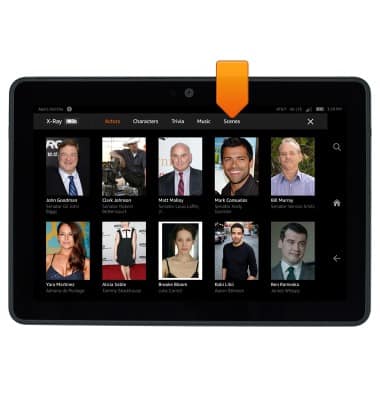
X-Ray
Amazon Kindle Fire HDX 7
X-Ray
This tutorial shows how to use the X-Ray feature.
INSTRUCTIONS & INFO