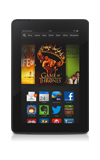- Use your Amazon Kindle Fire HDX as a mobile hotspot to share your data connection with Wi-Fi-capable devices such as: other smartphones, tablets, netbooks, MP3 players, and more.
Note: Eligible data plan required, learn more.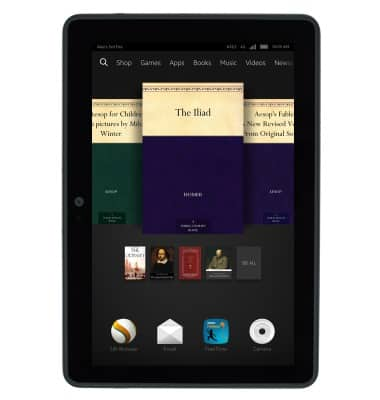
- From any screen, swipe down from the notification bar.
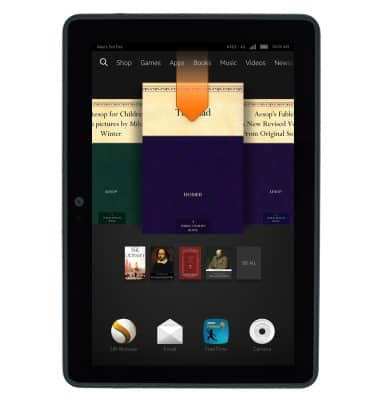
- Tap Wireless.
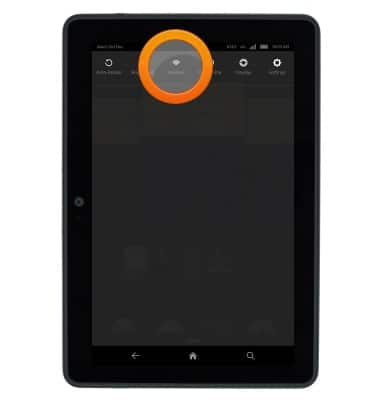
- Tap Wi-Fi Hotspot.
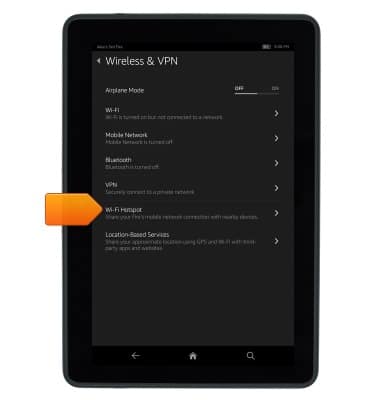
- Tap the Wi-Fi Hotspot switch to toggle on or off.
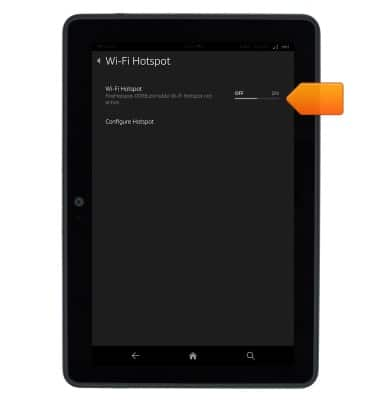
- When Mobile hotspot is on, the Mobile hotspot icon will display in the notification bar.
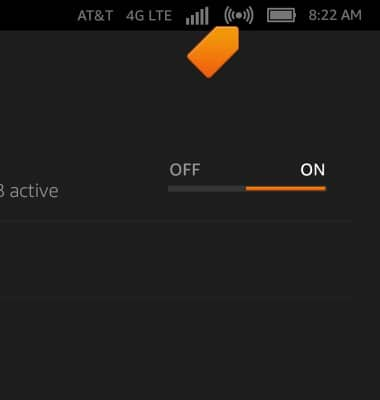
- Tap Configure Hotspot.
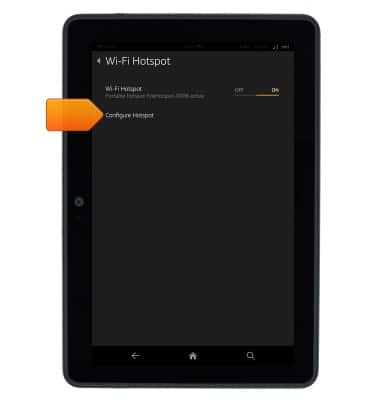
- Edit the hotspot name, then tap the Security field.
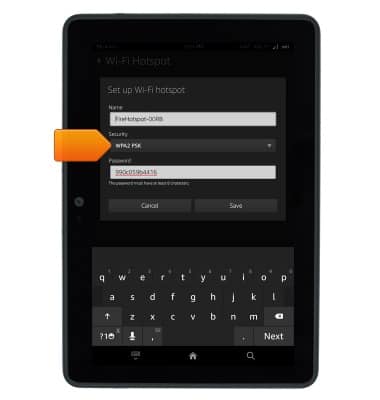
- Tap the desired security option.
Note: This demonstration selects 'WPA2 PSK'.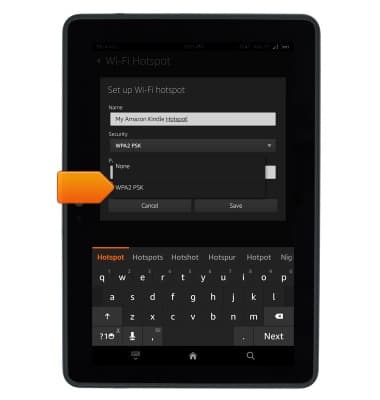
- Tap the Password field, then enter the desired password.
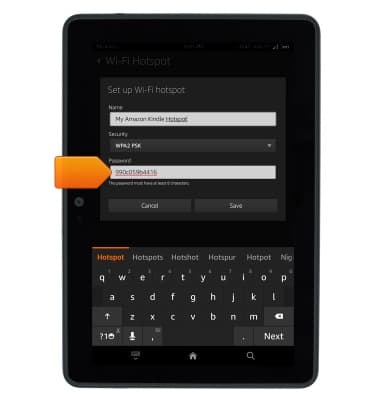
- Tap Save.
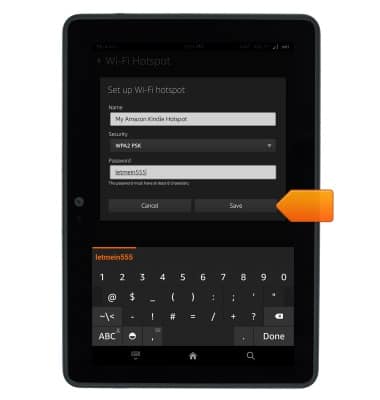
- Tap the Wi-Fi Hotspot switch again to turn Wi-FI Hotspot off.
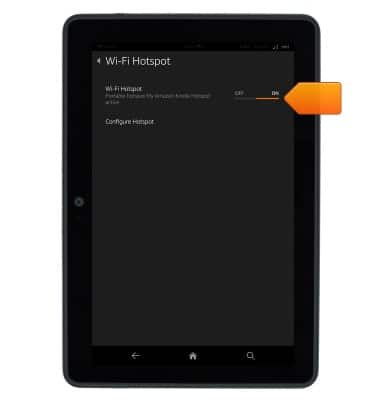
Mobile hotspot
Amazon Kindle Fire HDX 7
Mobile hotspot
How to enable and disable Wi-Fi hotspot features.

0:00
INSTRUCTIONS & INFO