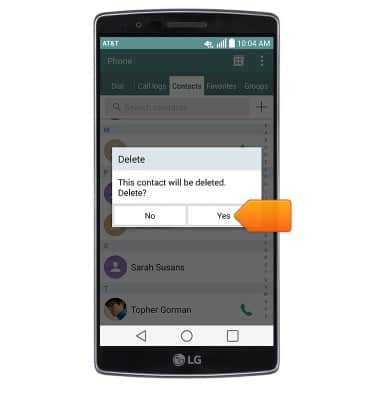Contacts
Which device do you want help with?
Contacts
Add, view, delete, and customize contacts by adding a picture or ringtone.
INSTRUCTIONS & INFO
- From the home screen, tap Contacts.

- To add a contact, tap the Add Contact icon.
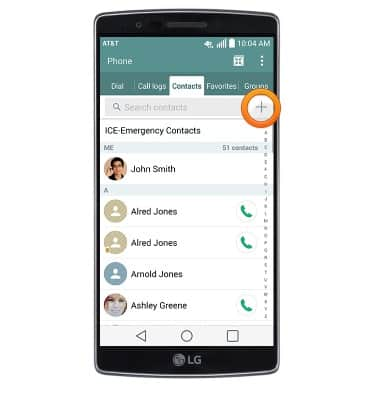
- To sync your contacts with your Google account, Microsoft account, or SIM, tap Phone.
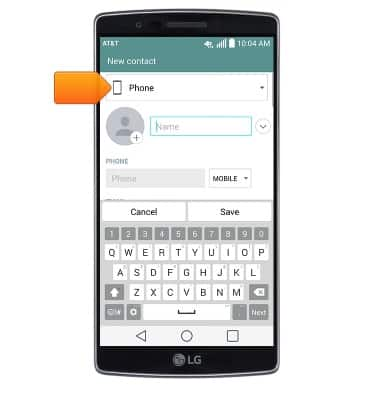
- Tap the desired storage location for the contact.
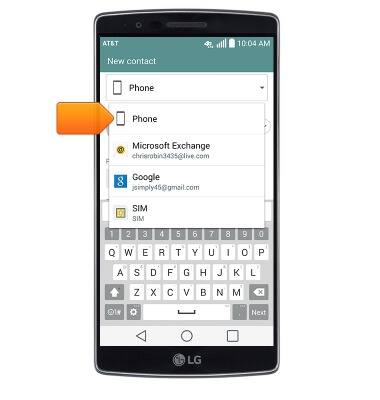
- Enter the desired name, then tap Next.
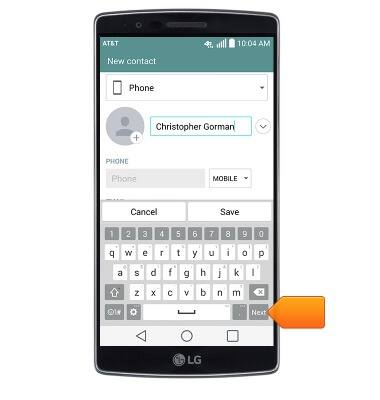
- Enter the desired phone number, then tap Next.
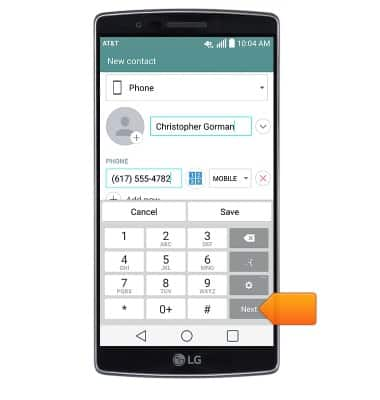
- Tap the Ringtone drop-down to select a ringtone.
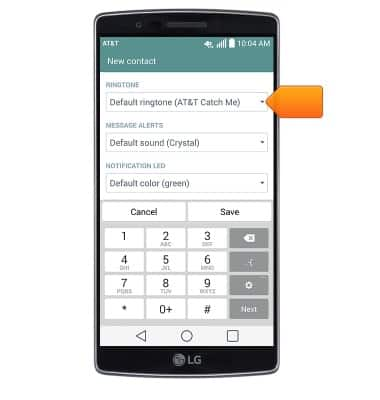
- Tap the desired ringtone.
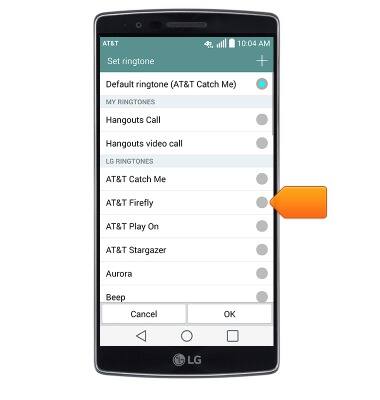
- Tap OK.
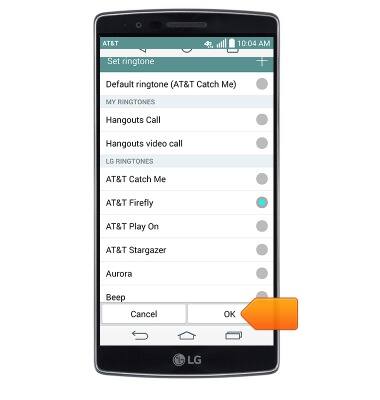
- To set a personal image for the contact, tap the Photo icon.
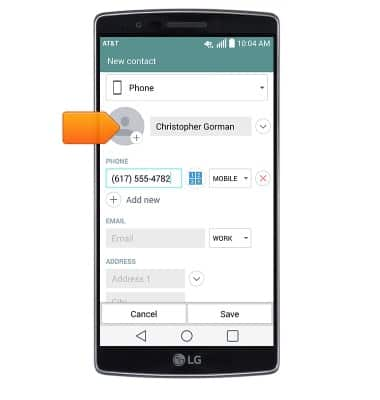
- Tap the desired option.
Note: This demonstration selects Select from Gallery.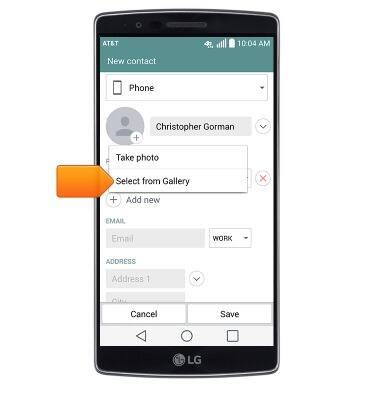
- Tap the desired album.
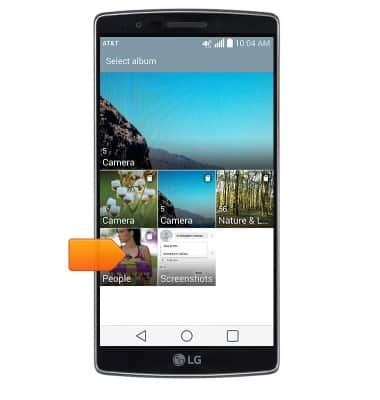
- Tap the desired photograph.
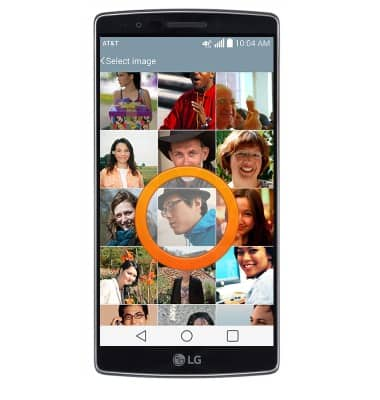
- Tap the desired option.
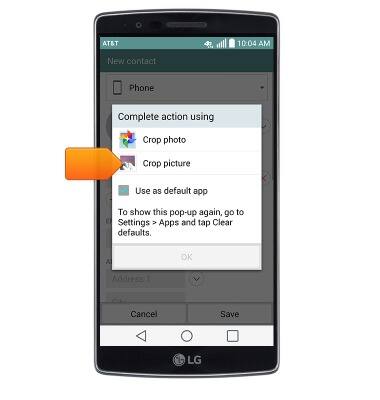
- Tap OK.
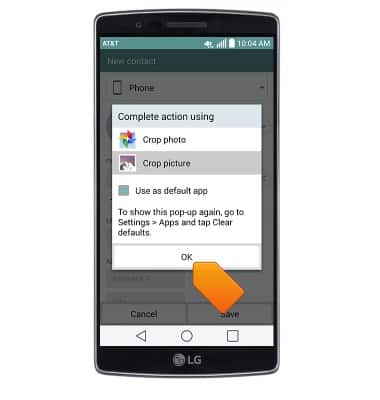
- Touch, then drag the edges of the crop box to crop the image.
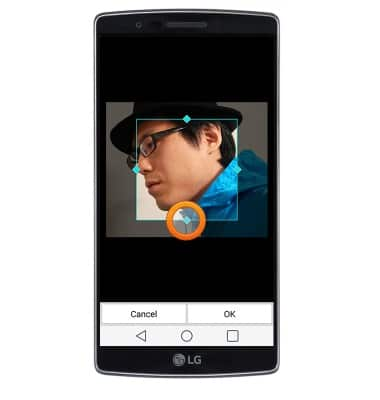
- Tap OK.

- Tap Save.
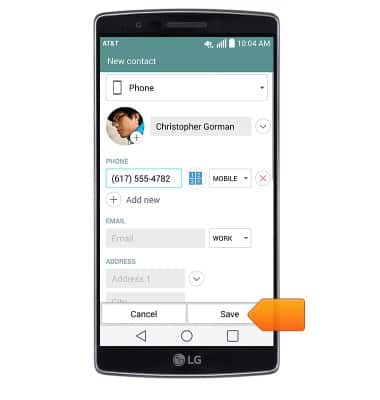
- To edit a contact, first tap the desired contact.
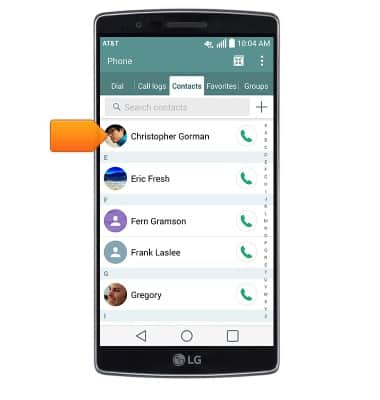
- Tap the Edit icon.
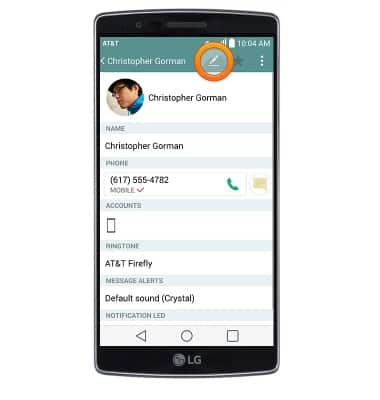
- Edit the desired information, then tap Save.
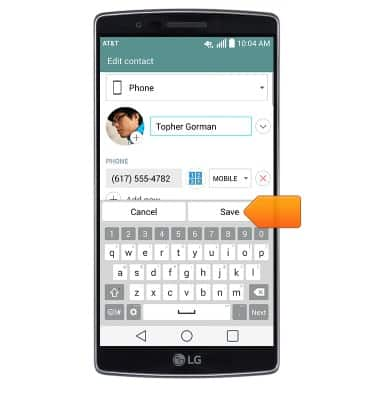
- To delete a contact, tap and hold the desired contact.
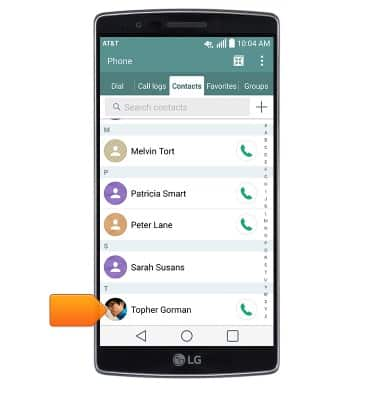
- Tap Delete contact.
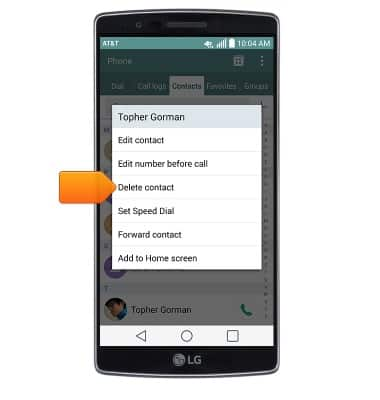
- Tap Yes.