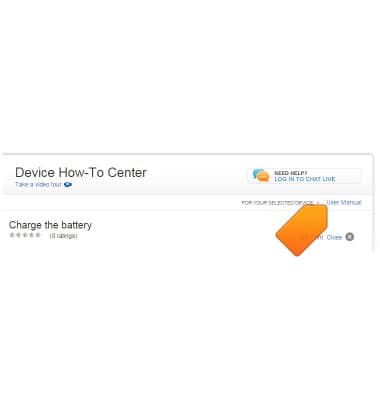Camera & video settings
Which device do you want help with?
Camera & video settings
How to change the camera settings.
INSTRUCTIONS & INFO
- From the home screen, tap the Camera icon.

- Tap the Menu icon.

- To turn on Flash, tap the Flash icon. Tap it again to turn on Auto Flash.

- For more options, tap the Settings icon.

- To take a picture using a voice command, tap the Cheese shutter icon.

- Tap OK.
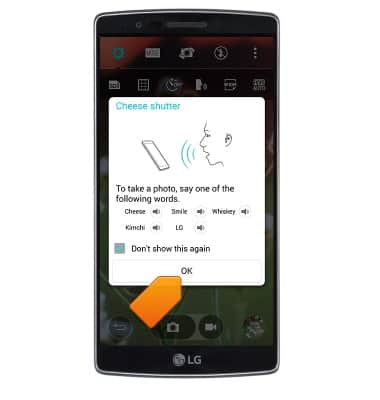
- To change storage location, tap the Storage icon.

- To change picture size, tap the Picture size icon.

- Tap the desired size for camera and video.

- To put the camera on a timer, tap the Timer icon.

- Tap the Settings icon to exit the settings menu.

- To change camera mode, tap the Mode icon.

- To learn more about your camera settings and features, from a computer download the user manual at www.att.com/devicehowto.