Wi-Fi
Which device do you want help with?
Wi-Fi
How to connect your device to a Wi-Fi network.
INSTRUCTIONS & INFO
- From the home screen, press and hold the Recent Apps key.

- Tap All settings.
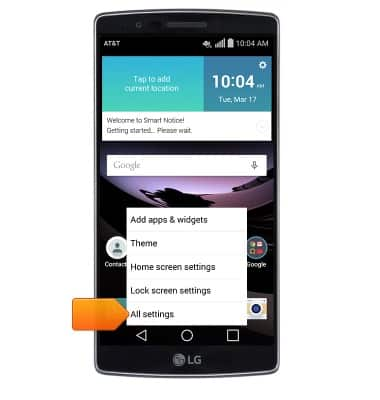
- Under the Networks tab, tap Wi-Fi.
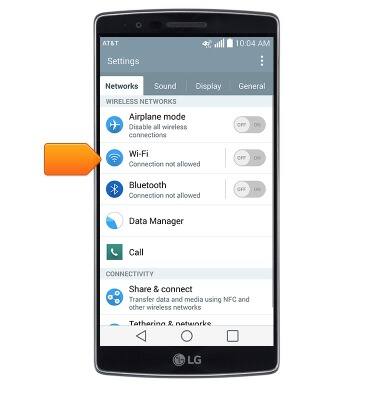
- Tap the Wi-Fi switch to turn Wi-Fi on or off.
Note: To optimize battery life, turn Wi-Fi off when not in use.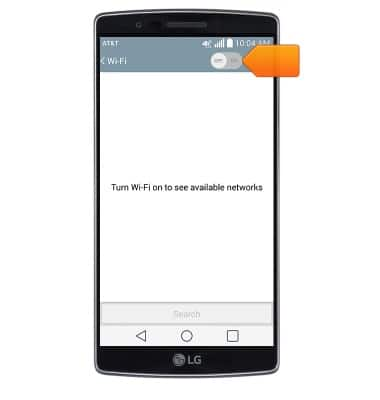
- With Wi-Fi turned on, tap the desired Wi-Fi network.
Note: Tap Add Wi-Fi network to connect to a hidden or unbroadcasted Wi-Fi network. You will need to enter the network SSID, security type, and a password (if necessary) to continue.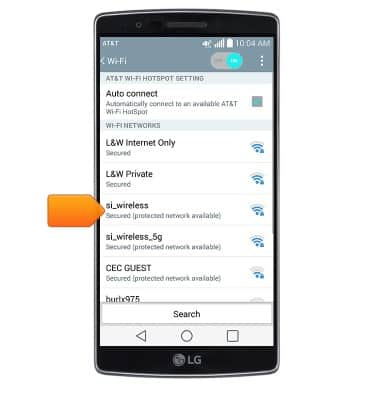
- If prompted, enter the required network password, then tap Connect.
Note: Secure networks will display with a Lock icon.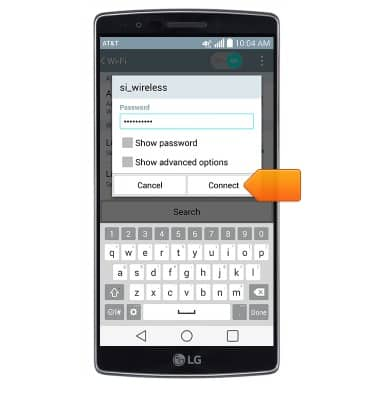
- When connected to Wi-Fi, the Wi-Fi icon will display in the notifications bar.
Note: Data transmitted over a Wi-Fi network does not count toward your AT&T data plan, and will not be billed.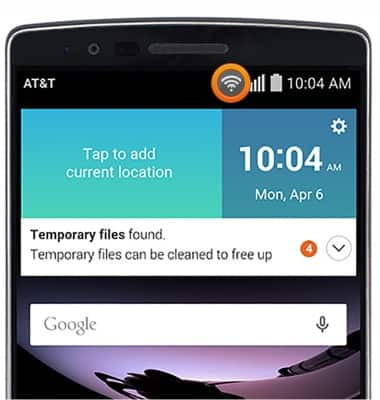
- To remove a saved Wi-Fi network, touch and hold the desired network.
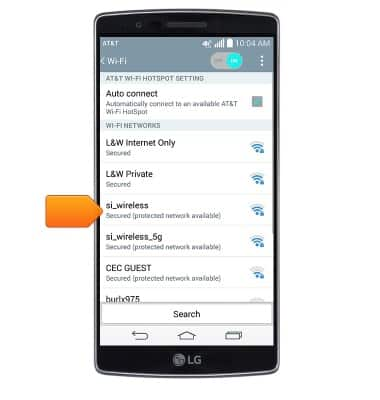
- Tap Forget network.
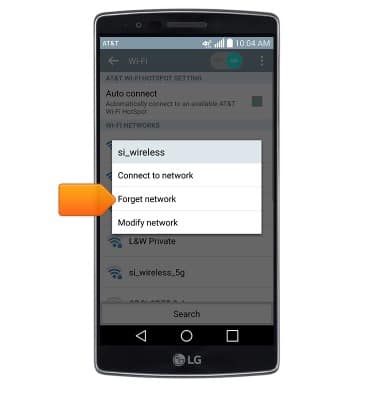
- Wi-Fi can also be turned on or off by swiping down from the Notifications bar, then tapping Wi-Fi.
