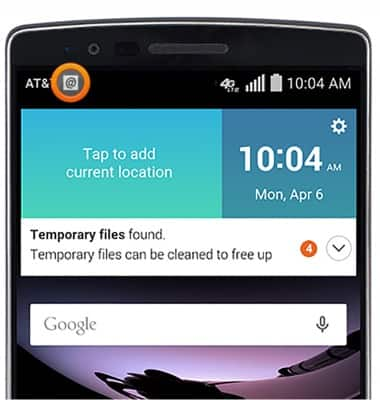Set up corporate email
Which device do you want help with?
Set up corporate email
Add your Exchange email account to sync email, contacts, calendar, and notes to your device.
INSTRUCTIONS & INFO
- Before setting up an Exchange email account, you will need your account's server settings. If you don't know this information, please contact your IT team or email provider for assistance.

- From the home screen, tap Email.

- Tap Microsoft Exchange.
Note: If another email account has already been added, tap the Menu icon > Settings > Add account.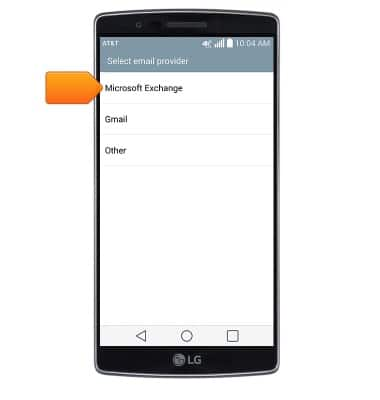
- Enter the corporate email address, then tap the Password field.
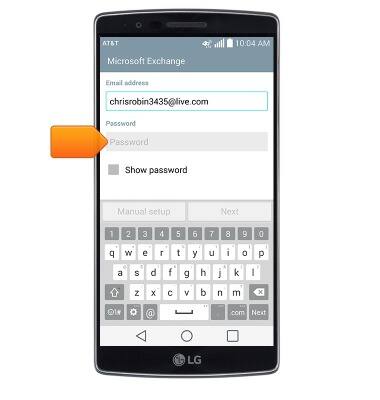
- Enter the required password, then tap Manual setup.
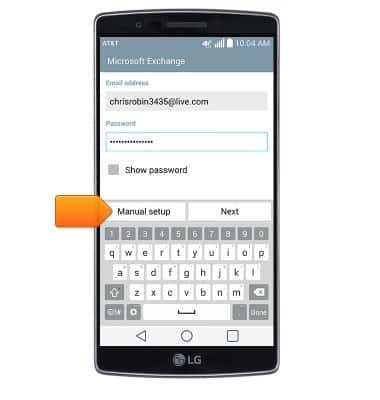
- Adjust the server settings as desired, then tap Next.
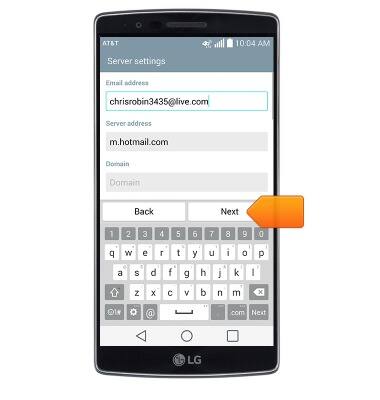
- Adjust syncing settings as desired, then tap Next.
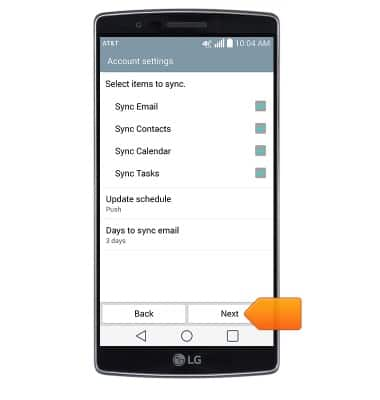
- Adjust account name if desired, then tap Done.
Note: If multiple accounts are configured, tap the Set as default account checkbox.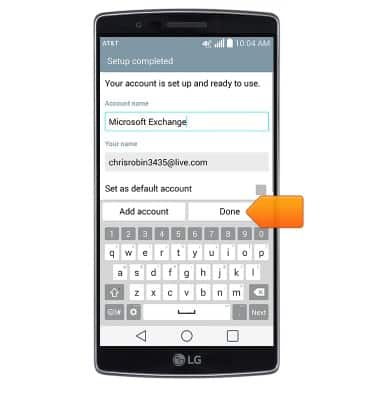
- The corporate email account is now ready for use.
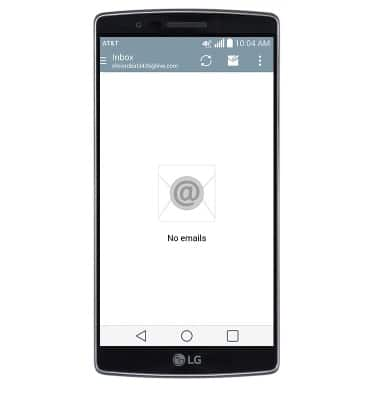
- When a new email is received, the New email icon will appear in the notification bar.