Backup & restore with memory card
Which device do you want help with?
Backup & restore with memory card
Backup and restore contacts, photos, & files using a memory card.
INSTRUCTIONS & INFO
- Inserting a memory card into your device allows you to transfer and store contacts, music, pictures, and videos.

- With the back cover removed, insert an SD card into the SD card slot.

- To export contacts to the SD card, tap Contacts.

- Tap the Menu icon.
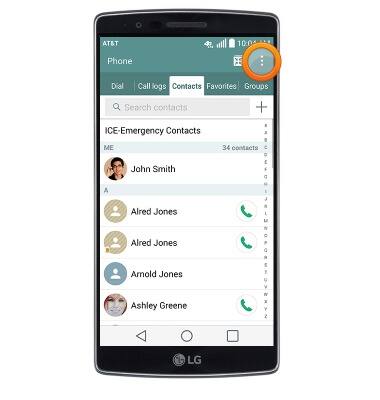
- Tap Manage contacts.
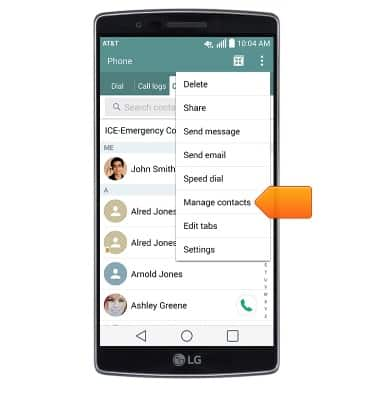
- Tap Import/Export.
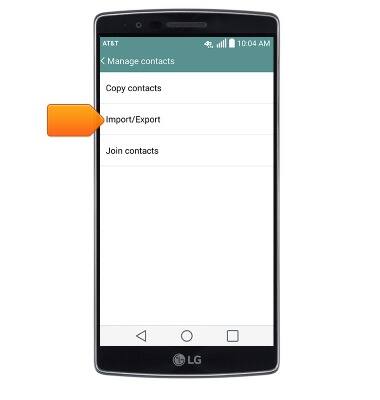
- Tap Export to SD card.
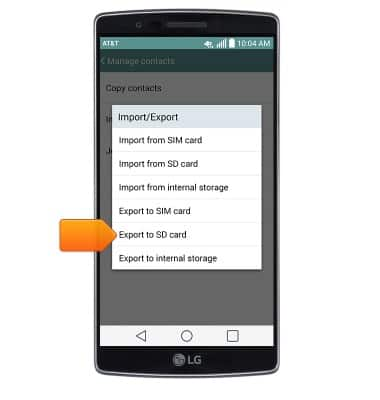
- Tap the desired contacts, or tap Select all.
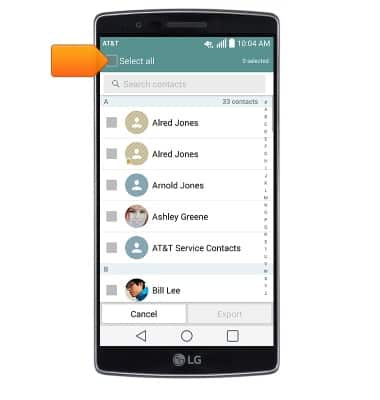
- Tap Export.
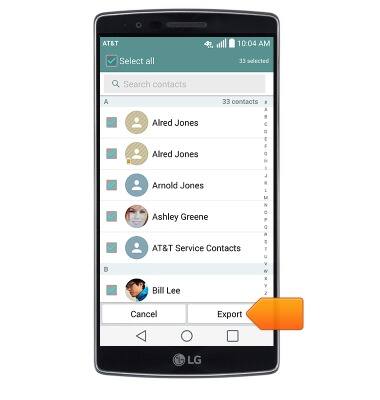
- If prompted, tap the desired option.
Note: This demonstration selects Yes.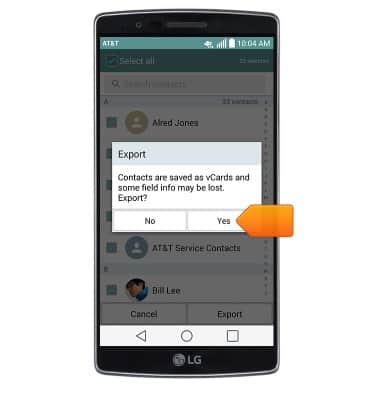
- Enter the desired file name, then tap OK.
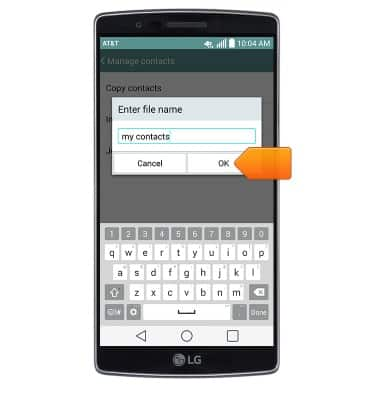
- To restore contacts to another device, insert the microSD card with the contact info into the new device.

- Follow steps 3-6, then tap Import from SD card.
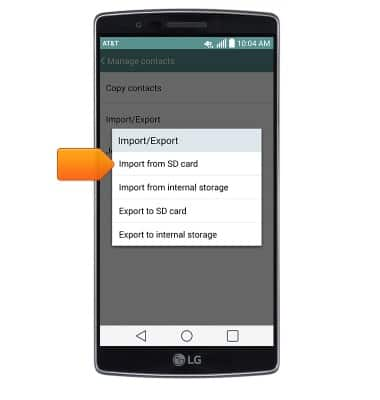
- Tap the desired file.
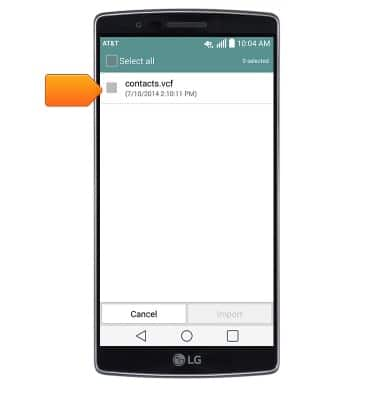
- Tap Import.
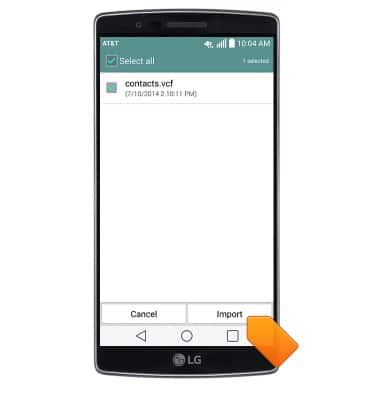
- Tap Yes.
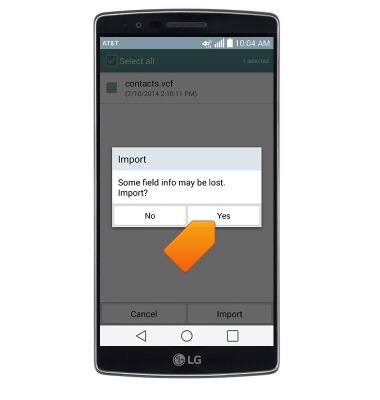
- To backup media, from the home screen, tap the Apps icon.

- Swipe to, then tap File Manager.

- Tap All files.
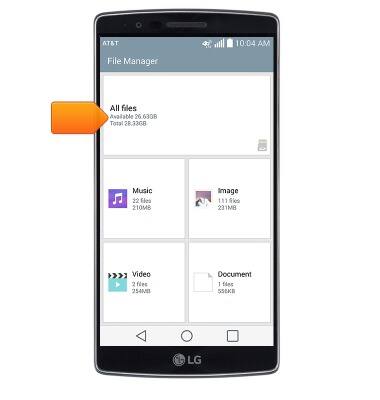
- Tap Internal storage
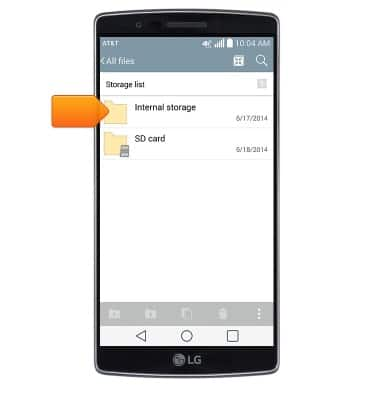
- Navigate to the desired media folder.
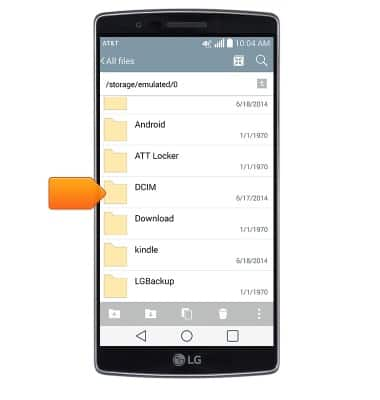
- Touch and hold the desired file.
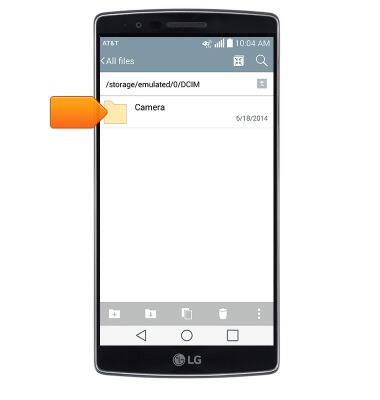
- Tap Copy.
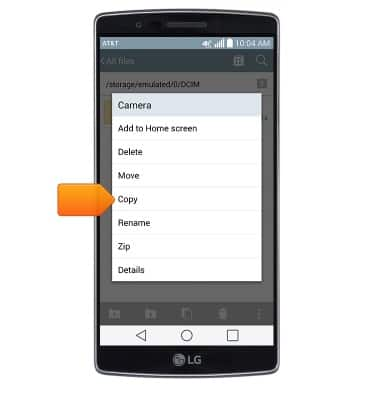
- Navigate to the desired location in the SD card folder.
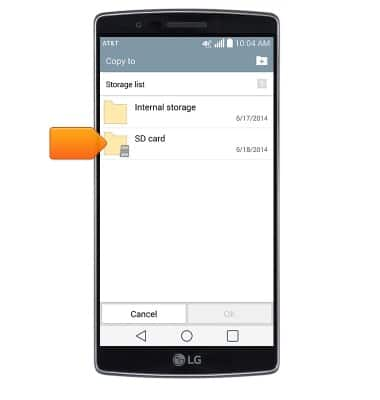
- Tap OK to copy the files to the desired location.

- Any media transferred to the microSD card can be accessed through the File Manager after it has been inserted in another device.
