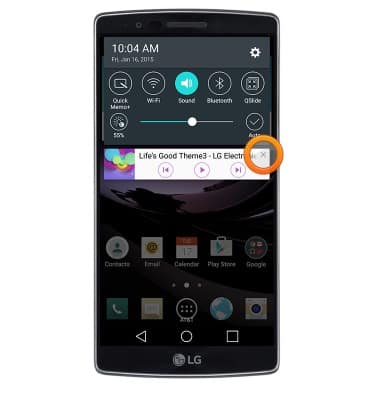Play music
Which device do you want help with?
Play music
Play music, turn the music player off.
INSTRUCTIONS & INFO
- From the home screen, tap the Apps icon.
Note: To add music to your device, you can purchase from Google Play or transfer music files from your computer to the device Music folder.
- Swipe to, then tap Music.

- Navigate to, then tap the desired song.
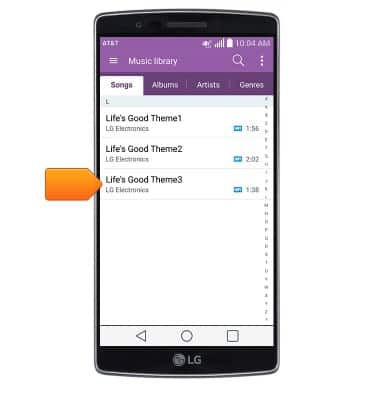
- Tap the Cast icon to play the music using another device's speakers.

- Tap the Star icon to mark the current song as a favorite.

- Tap the Playlist icon to view a list of songs in the current playlist.

- Tap the Menu icon for additional settings.

- Tap the cover art to view the current song's lyrics if available.

- Tap the Shuffle icon to shuffle the playlist.

- Tap the Loop icon to loop the playlist. Tap it again to loop the current song.

- Tap the Volume icon to access volume settings.

- Tap the Back icon to jump to the beginning of the current song. Tap it again to jump to the previous song in the playlist. Touch and hold the icon to scrub backward through the current song.

- Tap the Pause icon to pause the current song. Tap it again to resume.

- Tap the Forward icon to jump to the next song in the playlist. Touch and hold the icon to scrub forward through the current song.

- Tap the Equalizer icon to adjust the sound quality.

- When music is playing, the Music icon will display in the Notifications bar.
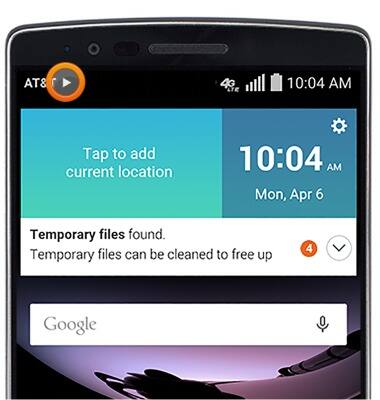
- To turn off the music player, drag down from the Notifications bar, then tap the Close icon.