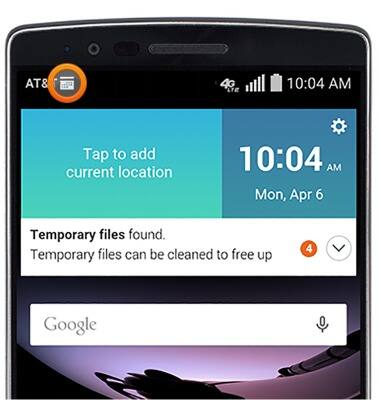Calendar
Which device do you want help with?
Calendar
Learn how to access the calendar and manage events.
INSTRUCTIONS & INFO
- From the home screen, tap Calendar.

- To change the view mode, tap the Menu icon.
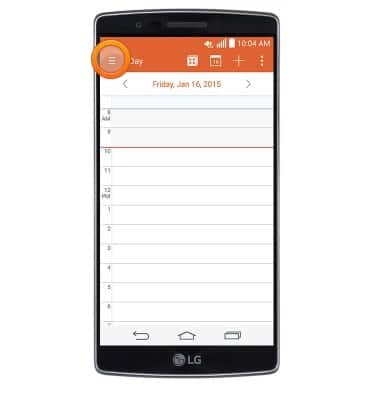
- Tap the desired option.
Note: This demonstration selects Month.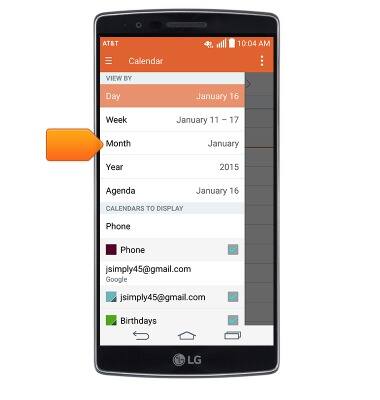
- To create an event, tap the desired date.
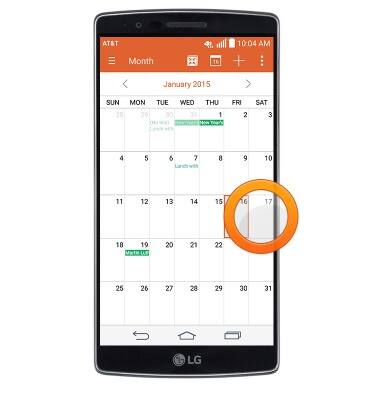
- Tap the Add icon.
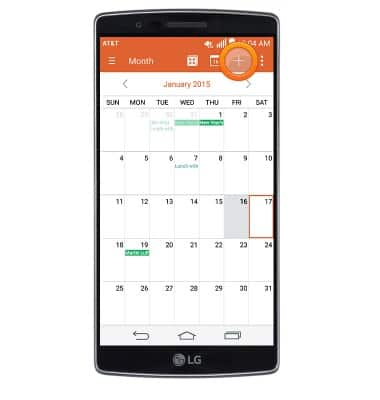
- Enter the name of the event, then tap the Location field.
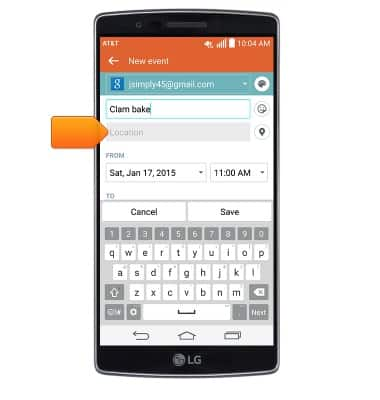
- Enter the desired location, then tap Done.
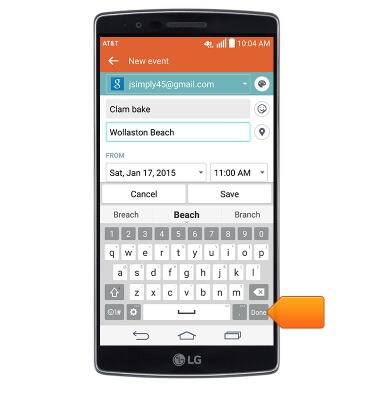
- Edit the desired information, then tap Save.
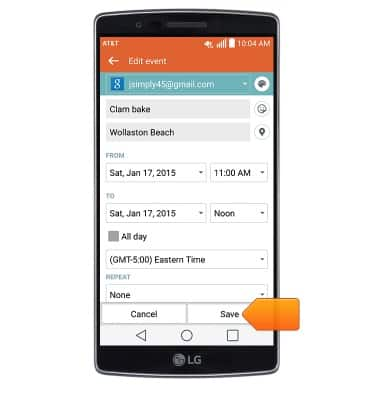
- To view event information, tap the desired date.
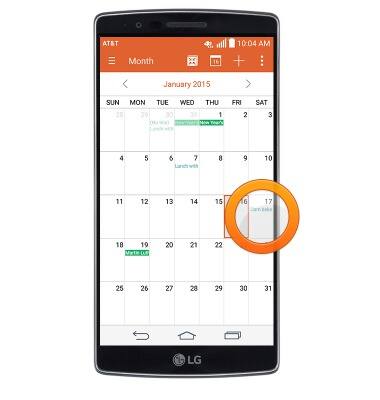
- Tap the desired event.
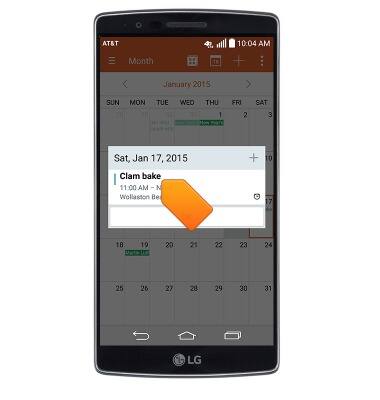
- To edit or delete an event, tap the Edit icon.
Note: You will only be allowed to edit events you have created.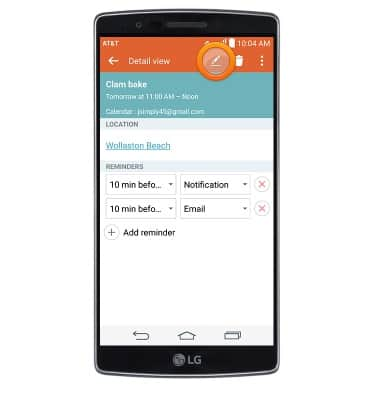
- Edit the desired information, then tap Save.
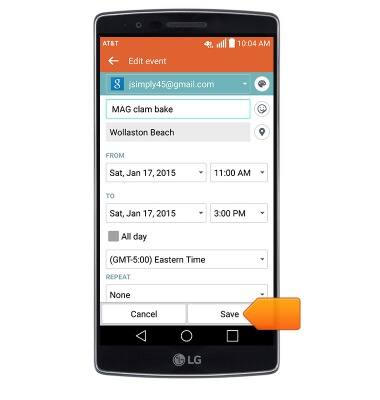
- To delete the event, tap the Delete icon.
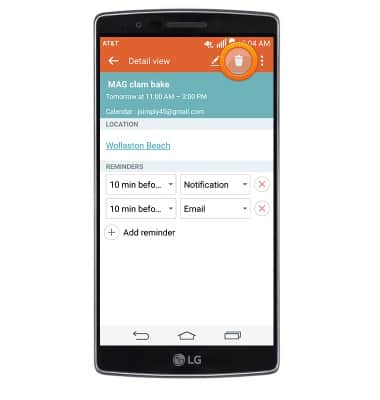
- Tap Yes.
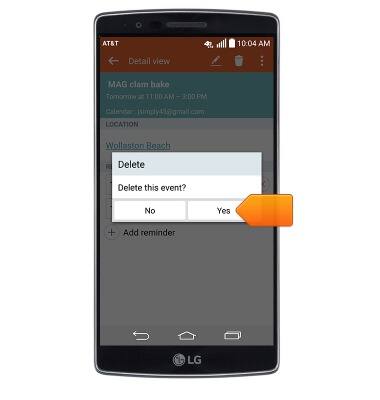
- When there is an upcoming event, the Calendar icon will be displayed in the notifications bar.