Learn & customize the home screen
Which device do you want help with?
Learn & customize the home screen
This article describes how to customize the layout of the home screen.
INSTRUCTIONS & INFO
- Swipe to access other home screens.

- Tap the desired app to open it.

- To view notifications, swipe down from the top of the screen.

- To access quick settings, swipe down from the the top of the screen.

- To adjust the display brightness, touch and drag the Brightness slider to the desired adjustment.

- To add a widget to the home screen, touch and hold any empty space on screen.

- Tap Widgets.

- Touch and hold the desired widget.

- Drag the widget to the desired location, then release to place it.
Note: Alternatively, drag the widget to the right edge of the screen to create a new homescreen.
- To resize, reposition or remove a widget, touch and hold the desired widget.

- To resize, touch and drag the Border icons to adjust the size as desired.
Note: Not all widgets are resizable.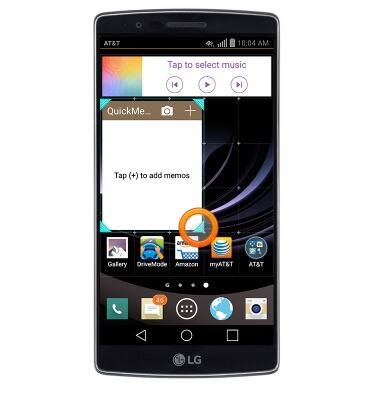
- To reposition, drag the widget to the desired location, then release.

- To remove, drag the widget to Remove, then release.

- To add LG Health home screen, press and hold the Recent Apps key.

- Tap Home screen settings.
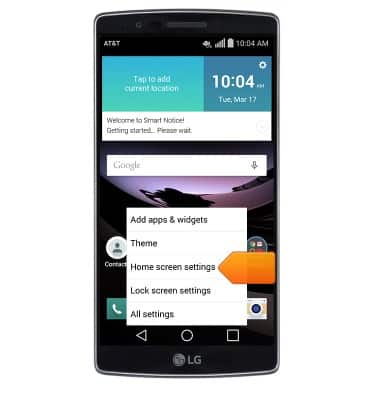
- Tap the LG Health checkbox.
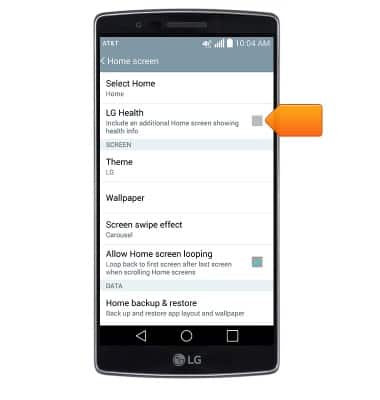
- LG Smart Notice provides personalized suggestions that helps you get organized, stay on task, keep in touch with friends, and won't let you miss an important event. Tap the Smart Notice settings icon, to customize notifications.
