1. ACCESS QSLIDE: From the home screen, select an app that is supported by QSlide.
Note: QSlide appears in Calendar, Phone, Contacts, Email, File manager, Quick memo, and Contacts. For this tutorial, Calendar was selected.
2. Select the Menu icon, then select QSlide.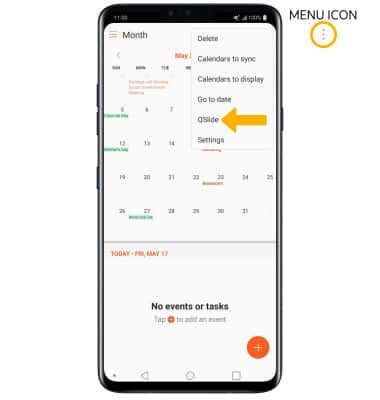
3. ADJUST QSLIDE: QSlide will then appear on your home screen. Select and drag the lower right corner of the window to the desired size. Select and drag the Transparency slider to the desired level to adjust the Transparency. Select the Full screen icon to return the app to full screen. Select the Close icon to close the app window.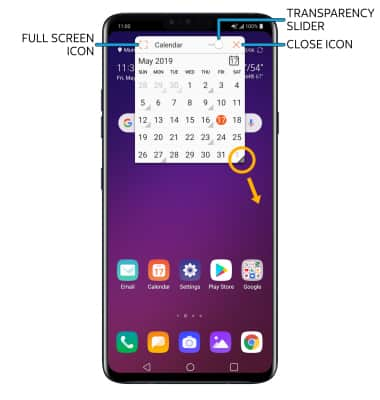
QSlide
LG V40 ThinQ (LM-V405UA)
QSlide
QSlide allows you to multitask efficiently with the ability to open two additional windows over your main screen, and adjust their window size and transparency.
INSTRUCTIONS & INFO
