- Before setting up an Exchange email account, you will need your account's server settings. If you don't know this information, please contact your IT team or email provider for assistance.

- From the home screen, swipe down from the top of the display to access Quick Settings.

- Tap Settings.
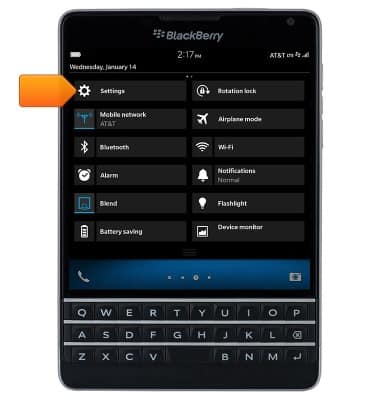
- Tap Accounts.
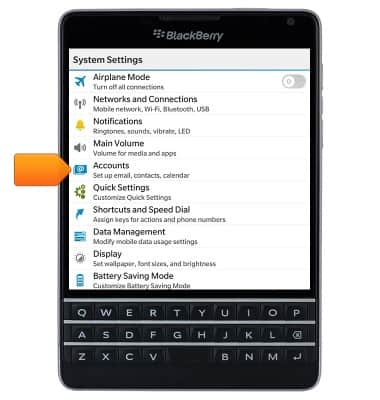
- Tap Add Account.
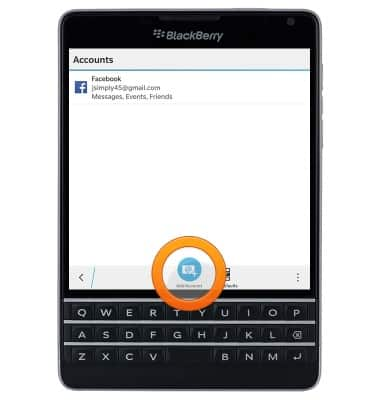
- Tap Advanced.
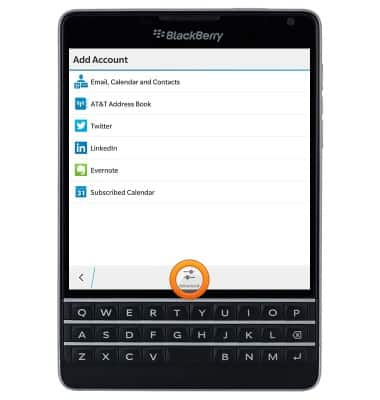
- Tap Microsoft Exchange ActiveSync.
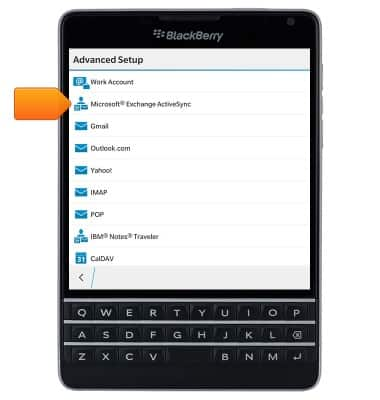
- Enter the required account and server information.
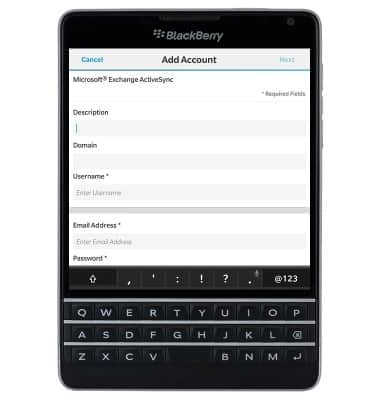
- Tap Next, then follow on-screen prompts to complete setup.
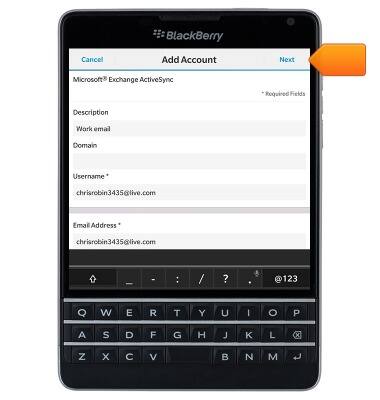
- When a new email is received, a Notification icon will display in the upper-right corner of the BlackBerry Hub icon on the home screen.

Set up corporate email
BlackBerry Passport (SQW100-3)
Set up corporate email
Add your Exchange email account to sync email, contacts, calendar, and notes to your device.
INSTRUCTIONS & INFO
