- From the home screen, tap Calendar.

- To change the calendar view, tap the Left Menu icon.
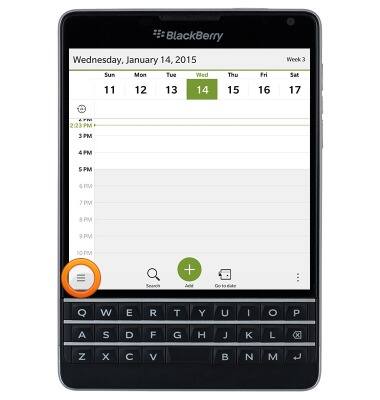
- Tap the desired view.
Note: For this demonstration, tap 'Month'.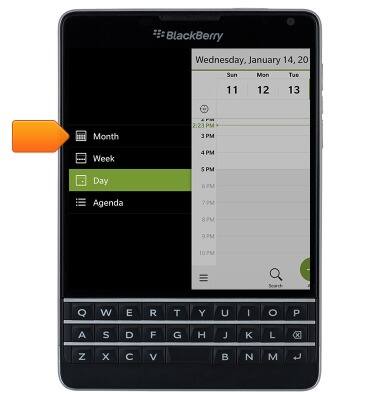
- To create a new event, tap Add.
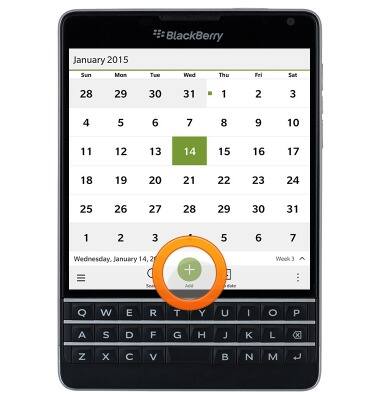
- Tap the Subject field and enter the desired subject.
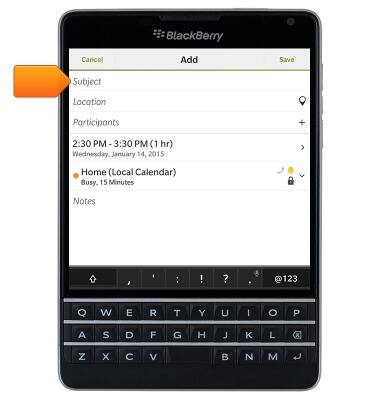
- Tap the Event time summary.
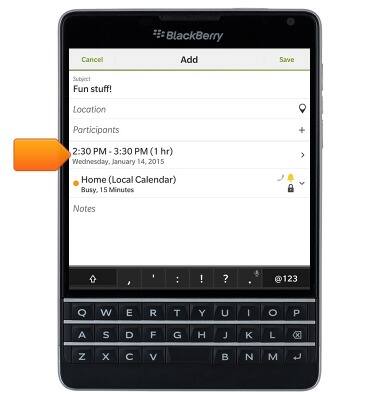
- To choose a start date and time, tap Event Starts.
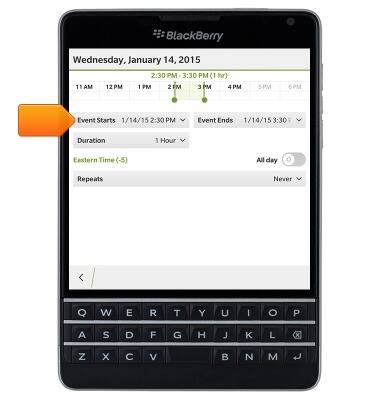
- Scroll to select the desired event start time and date.
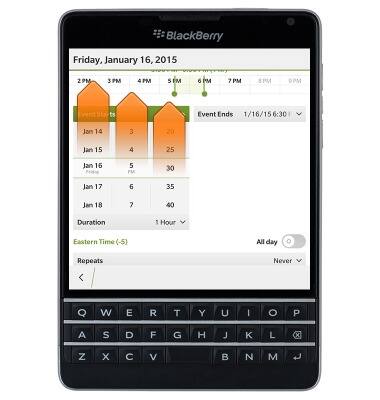
- To choose an end date and time, tap Event Ends, then repeat Step 8.

- Alternatively, you can set the event duration by tapping Duration, or by repositioning the Start and End markers.
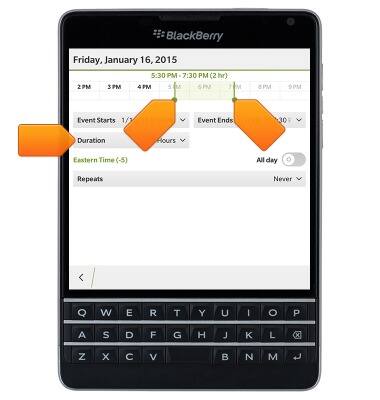
- Tap the Back icon to save changes and return to the previous screen.
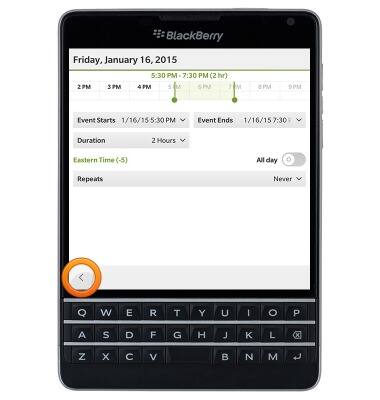
- To change calendar and reminder settings, tap the Calendar settings summary.
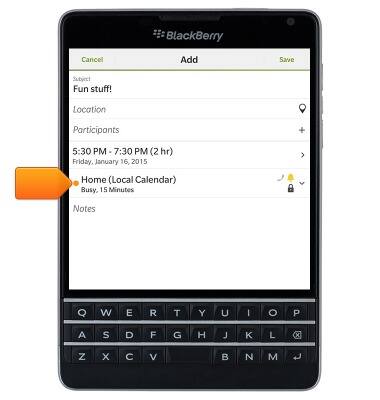
- To set a reminder alarm, tap Reminder, then select the desired option.
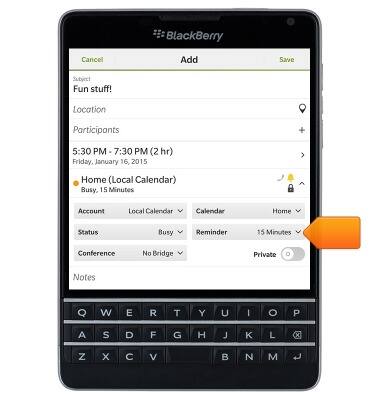
- Edit additional details as desired, then tap Save.
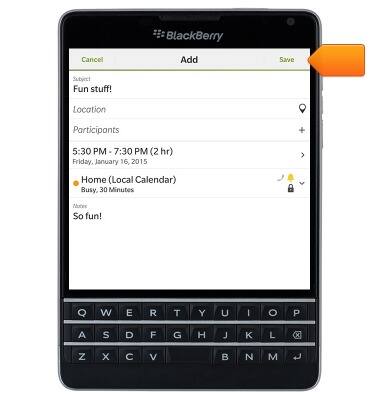
- To edit or delete an existing event, navigate to, then tap the desired event date.
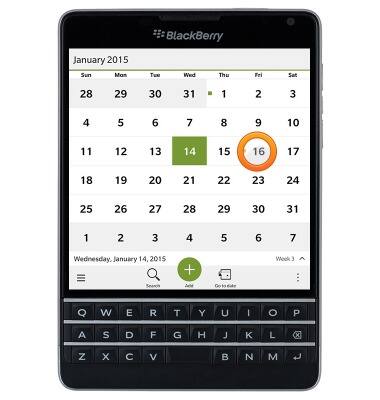
- Tap the desired event.
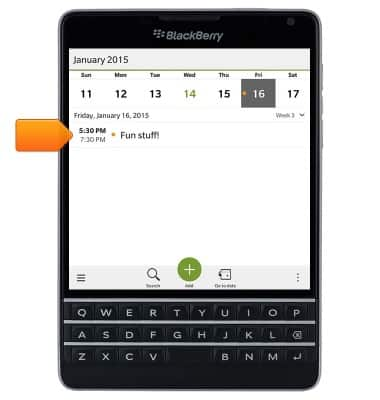
- To edit, tap Edit.
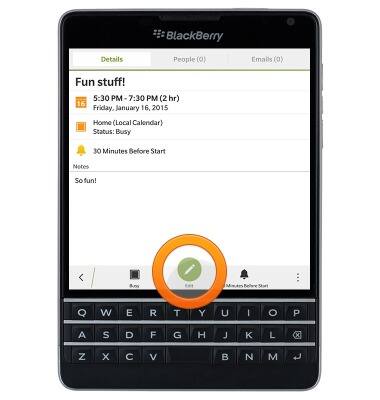
- To delete, tap the Menu icon.

- Tap Delete.
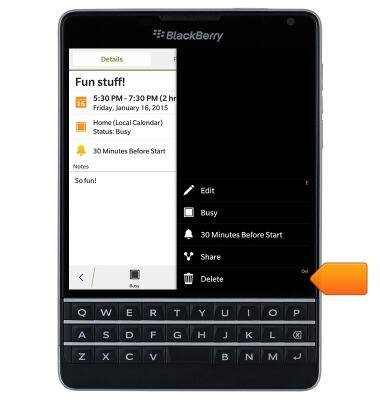
- Tap Delete.
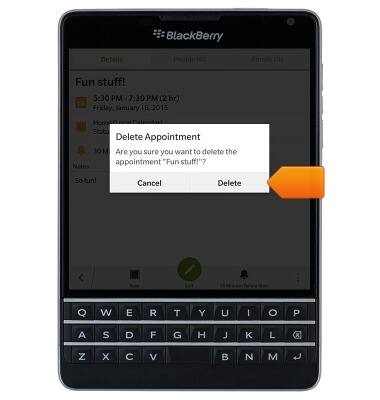
Calendar
BlackBerry Passport (SQW100-3)
Calendar
Learn how to access the calendar and manage events.
INSTRUCTIONS & INFO
