- Swipe up from the bottom of the screen to minimize the current app and view the Active apps screen.

- Tap an on-screen item to launch an app or make a selection.

- Touch and hold an on-screen item to access additional options.

- From the home screen, swipe down from the top of the screen to access Quick Settings.
Note: From any other screen, swipe down with two fingers to access the Quick Settings menu.
- Swipe down from the top of the screen to access the Settings menu for an active app.

- Scroll up or down on the screen to scroll through the current page.
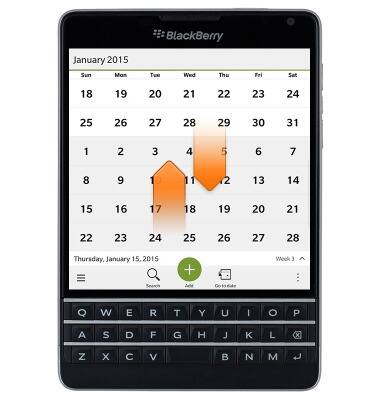
- You can also scroll up or down on the Touch Enabled keyboard to scroll through the current page.

- Swipe left or right to switch between the Active apps tray, BlackBerry Hub, and Apps tray.

- To access BlackBerry Hub, swipe right from the Active apps tray.
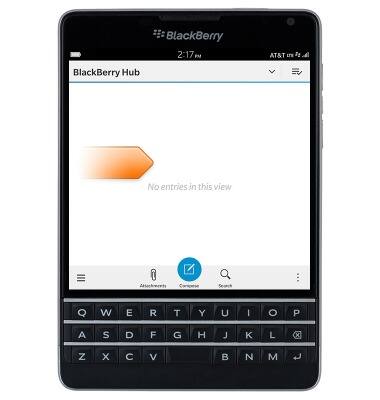
- To access the Apps tray, swipe left from the Active apps tray.

Gestures & navigation
BlackBerry Passport (SQW100-3)
Gestures & navigation
Control your device by making specific movements with your hand.
INSTRUCTIONS & INFO
