- From the home screen, tap BlackBerry Hub.

- BlackBerry Hub will display messages and notifications for all accounts linked to the device. Tap to open the desired message.
Note: To view only text messages, from the home screen, tap 'Text Messages'. Alternatively, from the BlackBerry Hub, tap the Left Menu icon > Tap 'Text Messages'.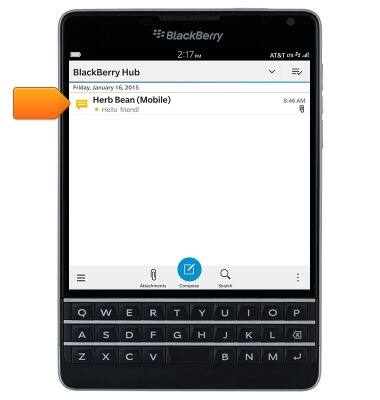
- To view an attachment, tap the desired attachment.
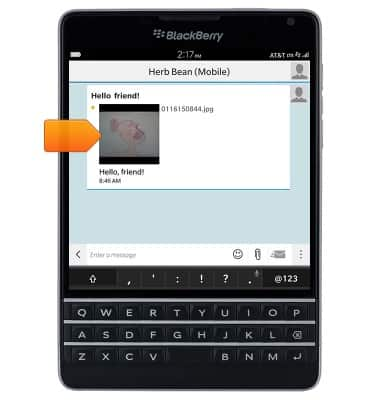
- To save an attachment, touch and hold the desired attachment.
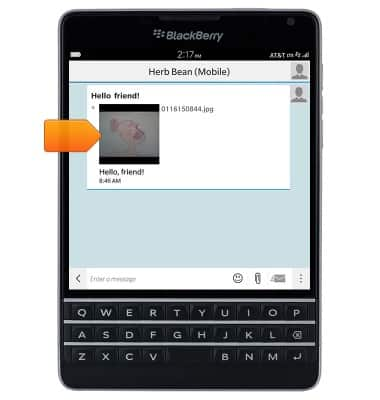
- Tap Save.
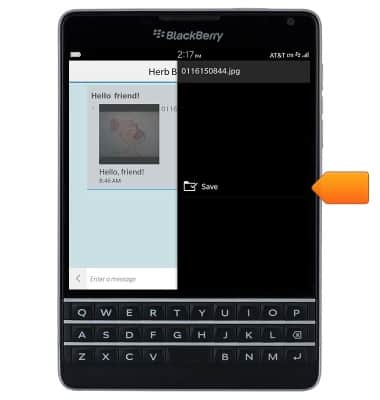
- Edit the filename and storage location as desired, then tap Save.
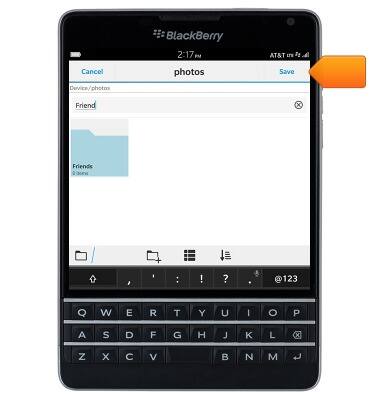
- To reply to a message, tap the Message field, then enter the desired message.
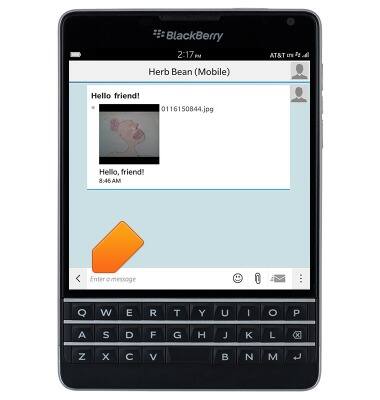
- Tap the Send icon or press the Return key to send.
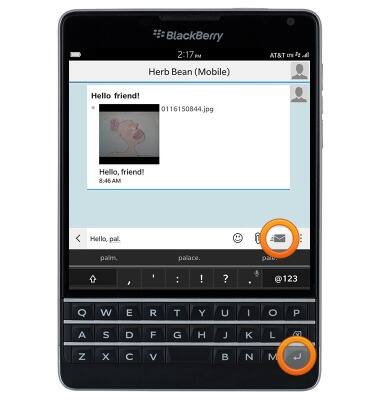
- To delete a single message, touch and hold the desired message.
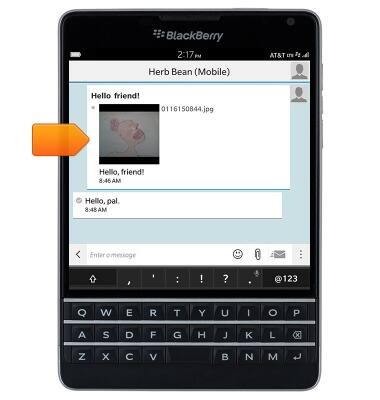
- Tap Delete Message.
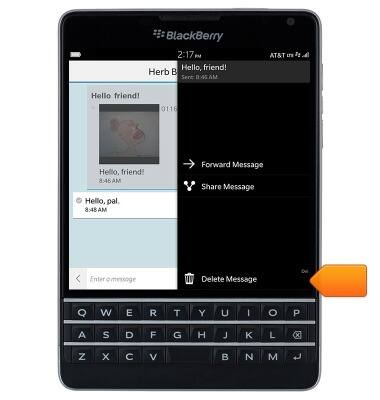
- Tap Delete.
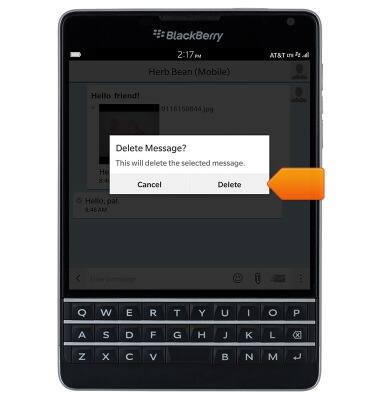
- To delete a full conversation thread, tap the Menu icon.
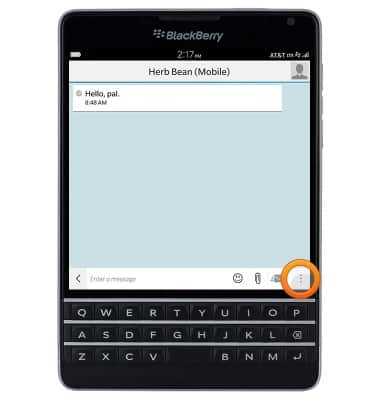
- Tap End Chat.
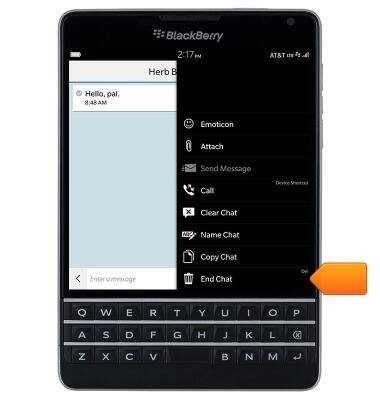
- Tap End Chat.
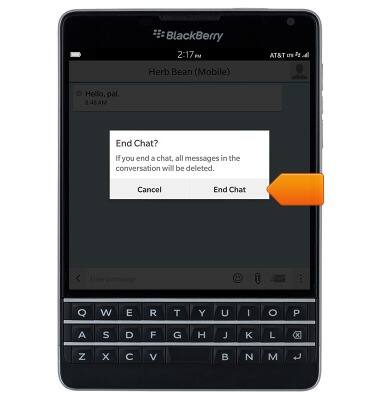
- To create a new message, from the BlackBerry Hub, tap Compose
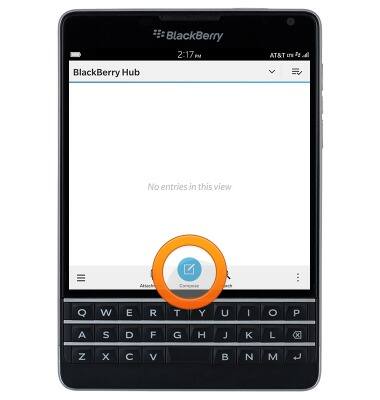
- Tap Text Messages.
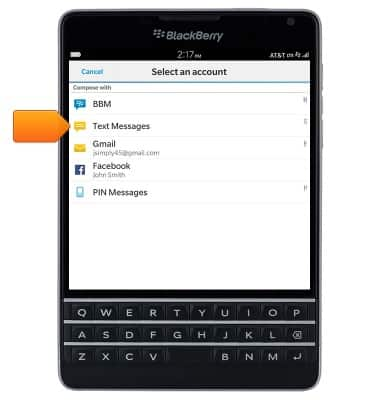
- Tap the To field, then enter the desired recipient(s).
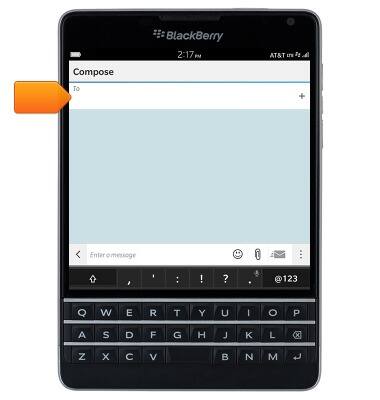
- Tap the Message field, then enter the desired message.
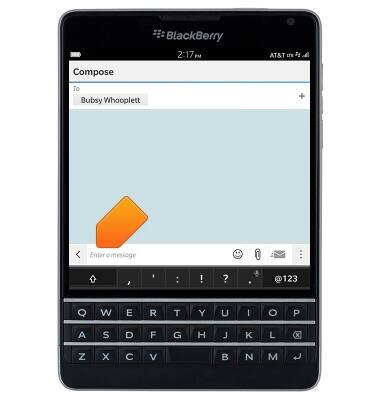
- To attach a file, tap the Attachment icon, then follow on-screen prompts.
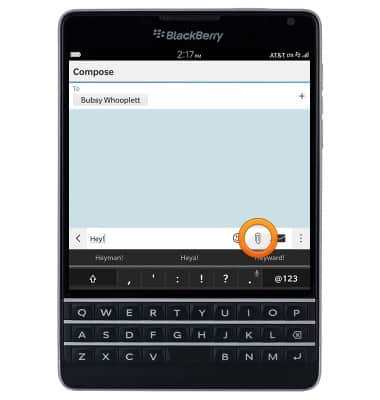
- Tap the Send icon or press the Return key to send.
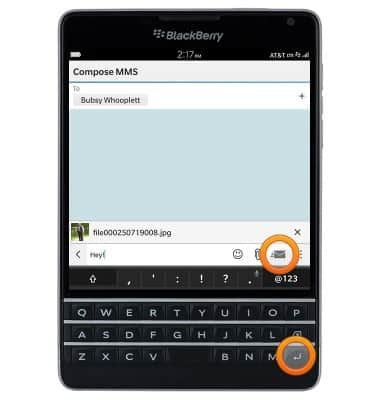
- When a new message is received, a Notification Icon will display in the upper-right corner of the Blackberry Hub and Text Messages icons.

Send & receive messages
BlackBerry Passport (SQW100-3)
Send & receive messages
How to send, receive, and delete picture (MMS) and text (SMS) messages.

0:00
INSTRUCTIONS & INFO
