- From the home screen, tap Maps.

- If prompted, tap I AGREE.
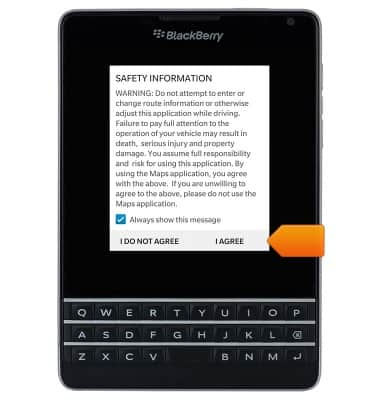
- Tap the Search field.
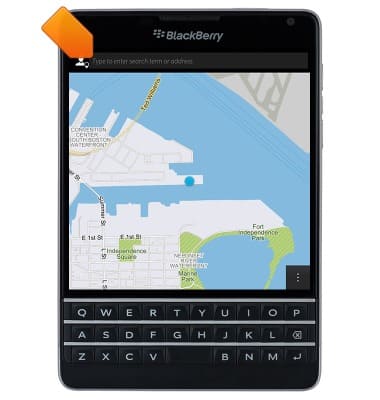
- Enter the desired destination.

- Tap a suggested search, or press the Return key.
Note: For this demonstration, press the Return key.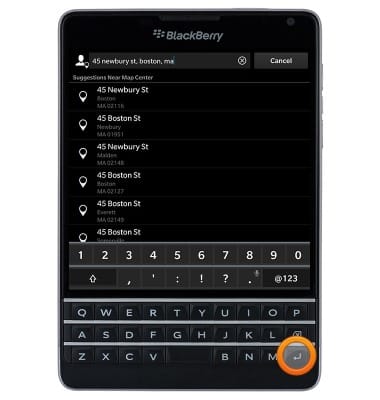
- Tap the Start icon.
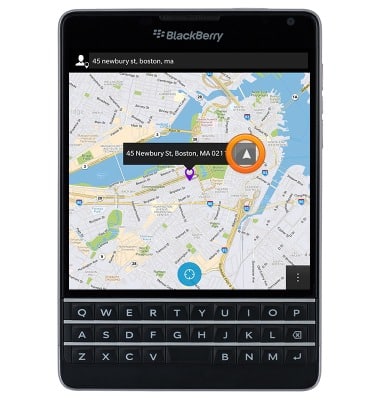
- To configure route options, tap the Menu icon.
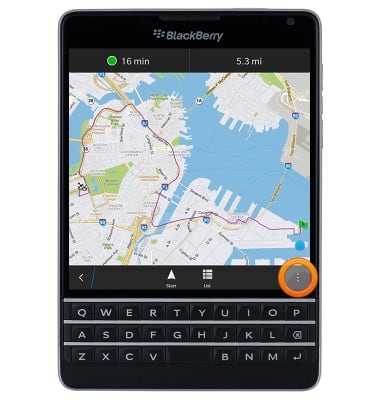
- Tap Plan Route.
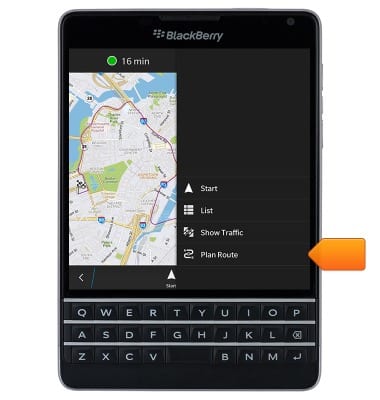
- Configure route options as desired, then tap Apply.
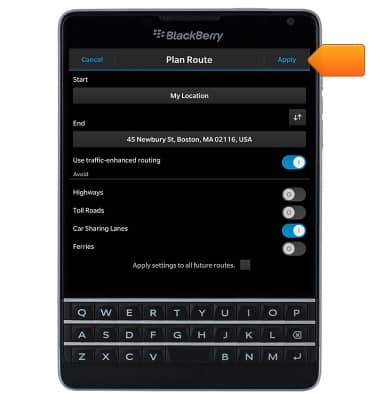
- Tap Start.

- Follow the spoken directions.
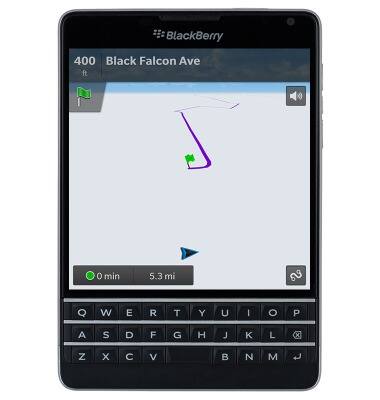
- To exit navigation, tap the screen.
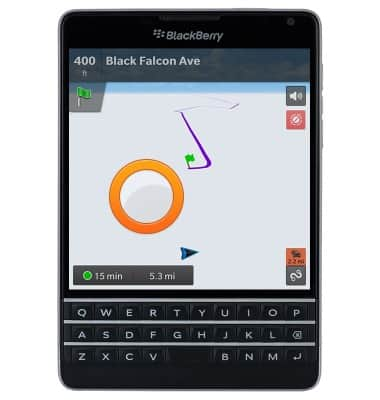
- Tap End Trip.
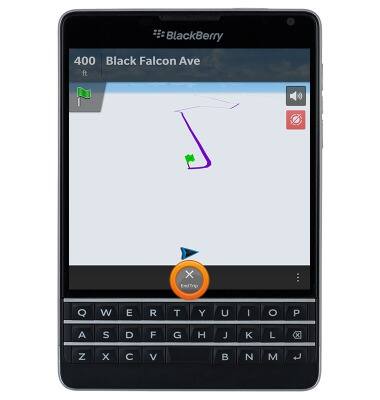
Maps
BlackBerry Passport (SQW100-3)
Maps
Get directions and navigation using the Maps app.
INSTRUCTIONS & INFO
