- From the home screen, tap the Phone icon.

- Tap Dial Pad.
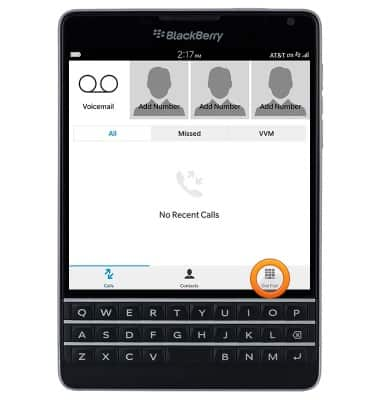
- Press and hold the '1' icon to call your voicemail.

- Enter the current voicemail password, then tap End Call.
Note: If you're a new customer and have not established a voicemail box, you'll be prompted to set up your voicemail and choose a password and greeting. If you are an existing customer and you have forgotten your voicemail password, you will not be able to access Voicemail until you reset your voicemail password. In either case, once you have successfully entered your voicemail box, you will hear the voicemail main menu, tap the End Call icon. You will be returned to the visual voicemail application.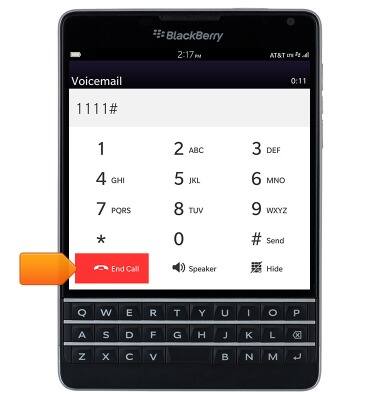
- When prompted, enter the current password, then tap OK.
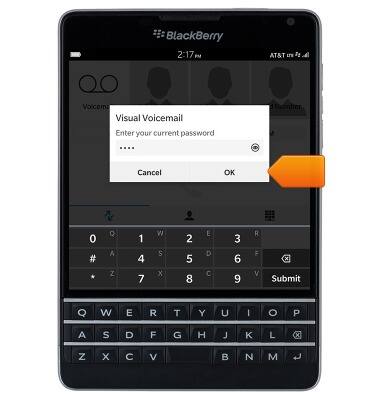
- Visual Voicemail is set up and ready for use.
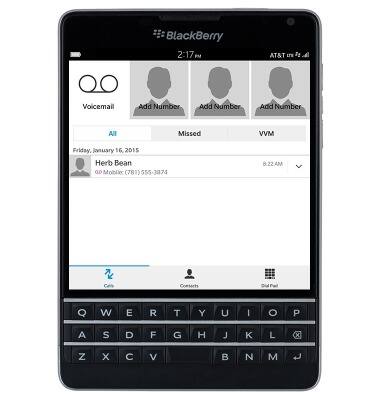
- To access Visual Voicemail settings, swipe down from the top of the display.
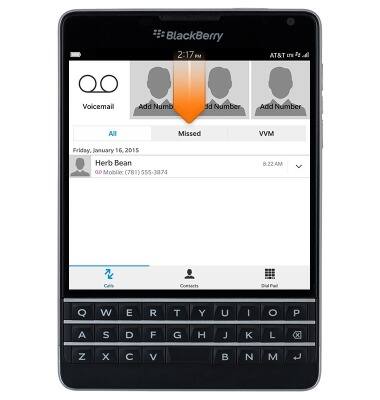
- Tap Settings.
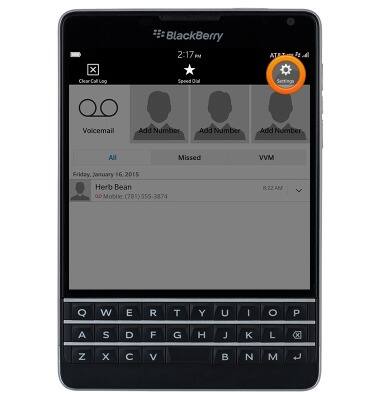
- Tap Visual Voicemail.
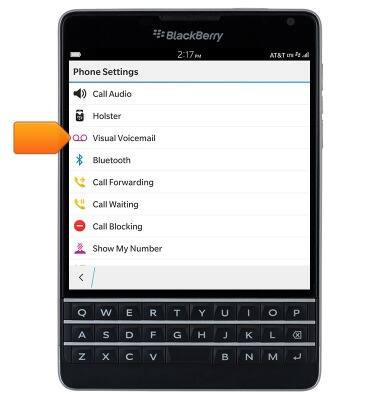
- Edit settings as desired.
Note: View Access Voicemail for tips to manage voicemail. Go to Troubleshoot Voicemail for solutions to common voicemail problems.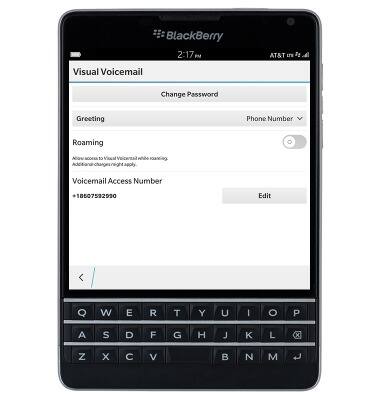
Set up voicemail
BlackBerry Passport (SQW100-3)
Set up voicemail
Set up voicemail on your device.
INSTRUCTIONS & INFO
