- Press a Letter key to input the desired letter. Press and hold to input a capital letter.
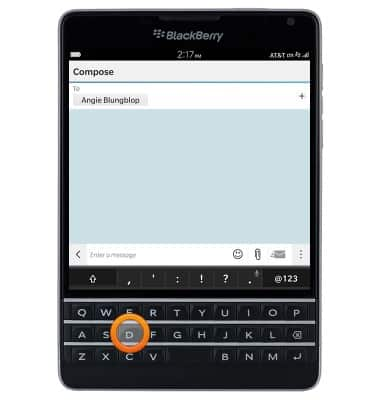
- Alternatively, tap the Shift icon to capitalize the next input letter. Press and hold to enable Caps Lock.
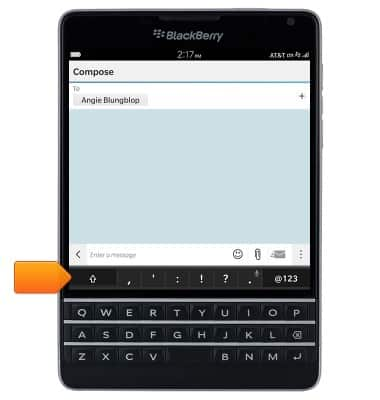
- Tap the @123 icon to open the extended keyboard and access numbers and special characters.
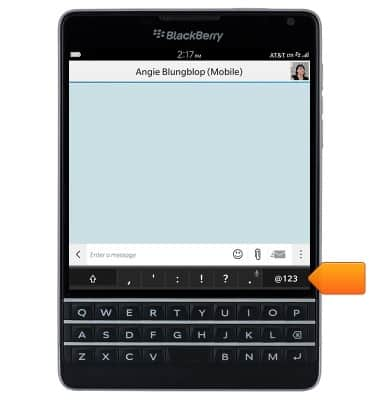
- Tap to input the desired character.
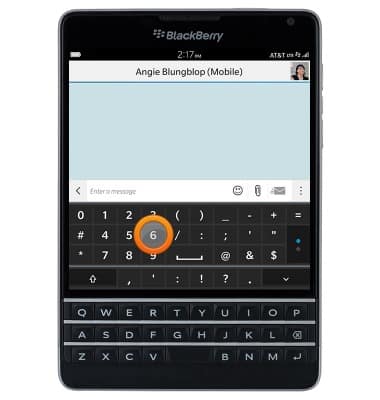
- Press the More icon to access additional special characters.
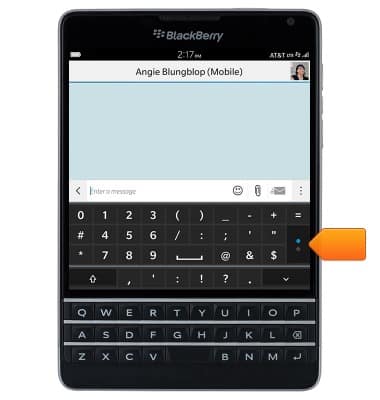
- Tap the Collapse icon to minimize the extended keyboard.
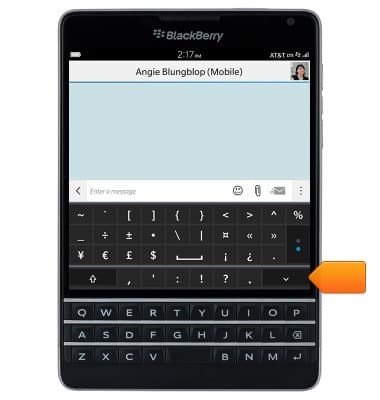
- While typing, autocomplete suggestions will appear above the keyboard. Tap the desired suggestion to input.
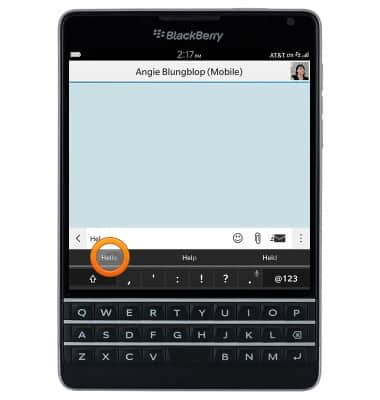
- Alternatively, swipe up on the Keyboard towards the desired suggestion.
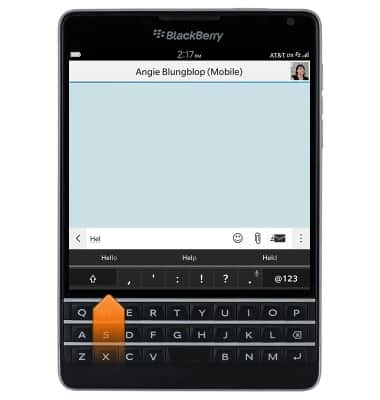
- To use Speech-to-text input, touch and hold the Period/Microphone icon.
Note: Dictation must be enabled to use this feature.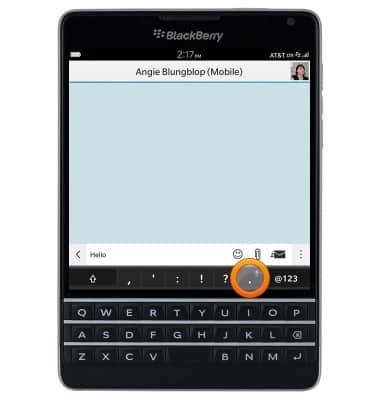
- Speak as desired, then tap Done.
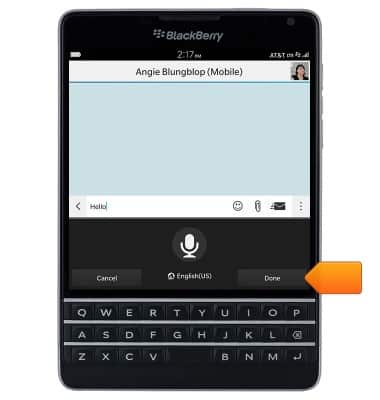
- Press the Delete key to delete a single character.
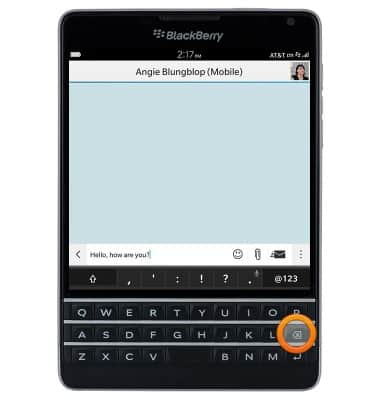
- Swipe left on the Keyboard to delete an entire word.
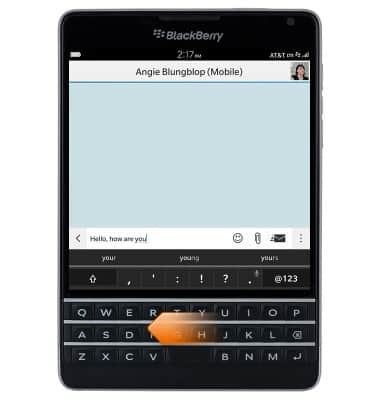
- To copy text, touch and hold the desired word.
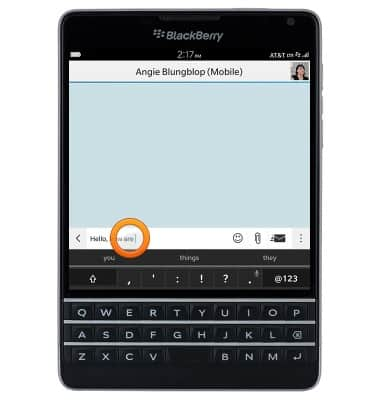
- Drag the Selection icons to modify the selection.
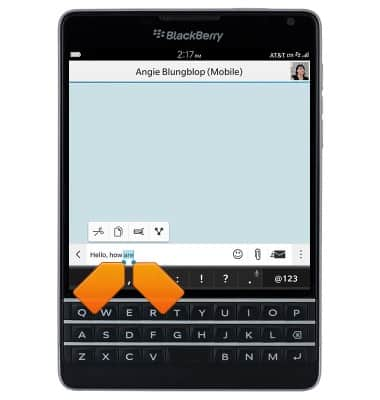
- Tap the Copy icon.
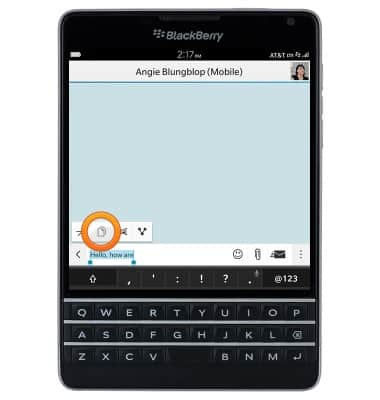
- To paste, navigate to, then tap within the desired text field.
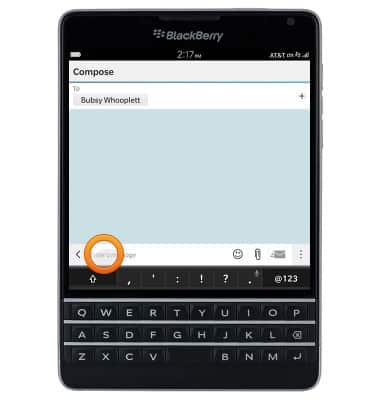
- Tap the Paste icon.
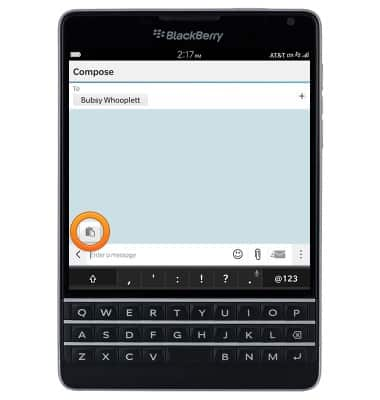
- The Cursor can be used to navigate and select text.
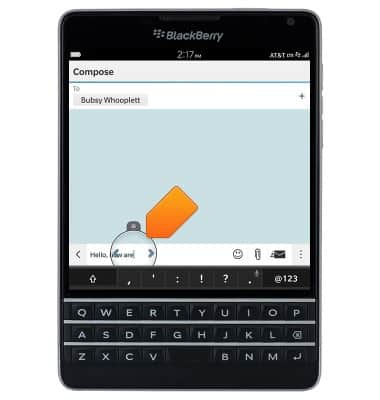
- To display the Cursor, tap the desired location within an active text field.
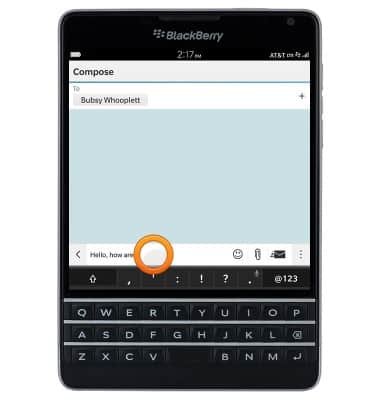
- Alternatively, activate the Cursor by double tapping the Keyboard.
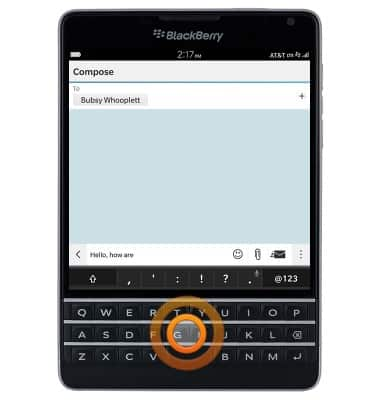
- Touch and drag the Cursor to change its location.
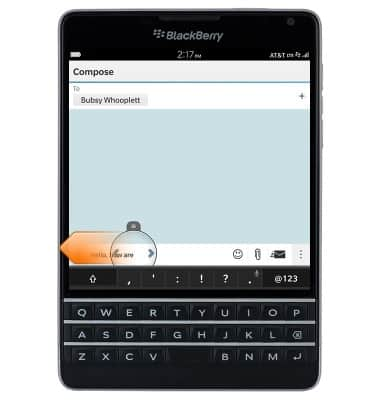
- Alternatively, move the Cursor by sliding a finger along the Keyboard.
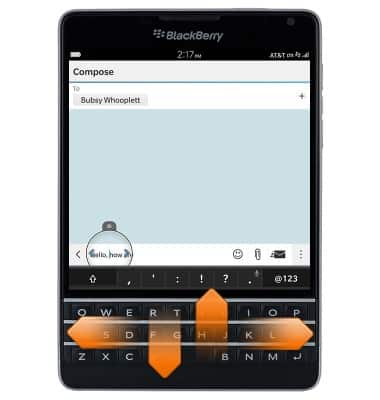
- Tap the Nudge left and Nudge right icons to move the Cursor a single character at a time.
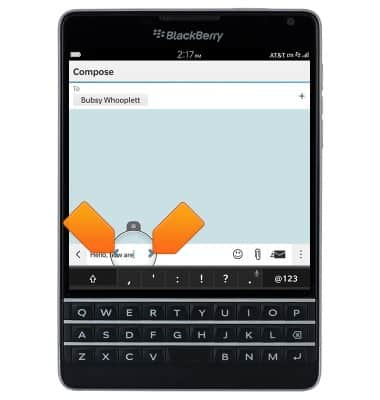
- Touch and hold the Shift icon while moving the cursor to make a selection.
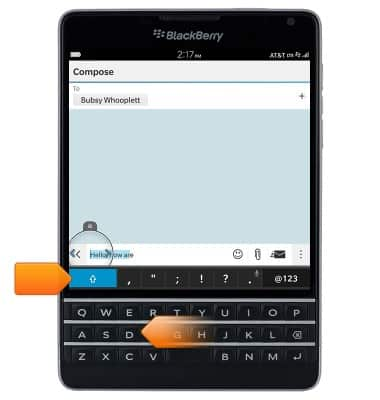
- To access keyboard settings, from the home screen, swipe down from the top of the screen > Tap Settings > Scroll to then tap Language and Input.

Keyboard & typing
BlackBerry Passport (SQW100-3)
Keyboard & typing
How to use the keyboard, use speech-to-text, access keyboard settings, and more.
INSTRUCTIONS & INFO
