- From the home screen, tap BlackBerry Hub.

- BlackBerry Hub will display messages and notifications for all accounts linked to the device. To view emails from a single inbox, tap the Left menu icon.
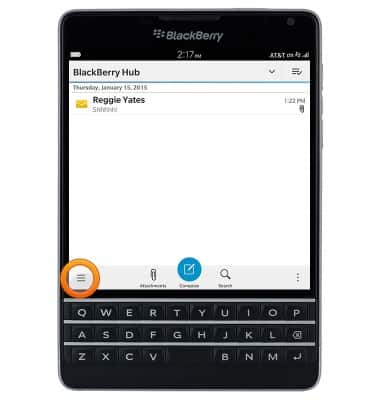
- Tap the desired email account.
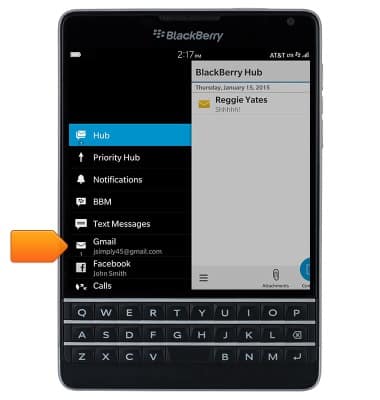
- To refresh the inbox, tap the Right menu icon.
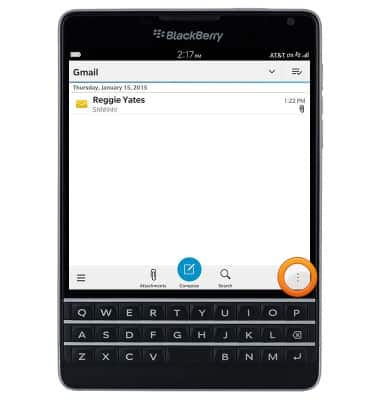
- Tap Refresh.
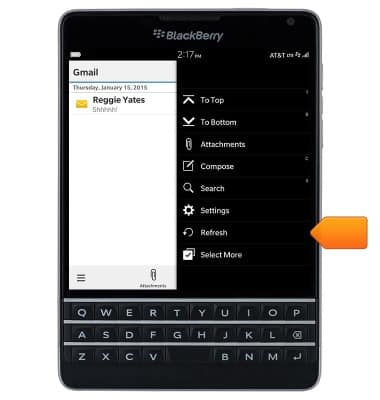
- Tap to open the desired email.
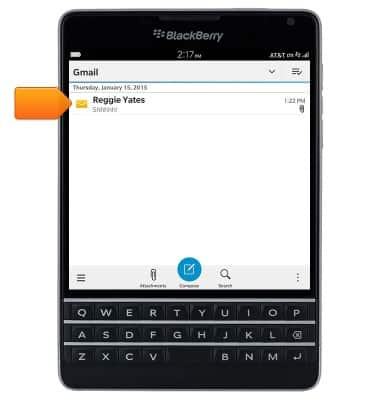
- To view an attachment, tap the desired attachment.
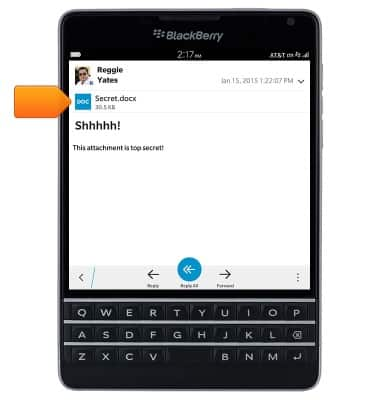
- To save the selected attachment, tap the screen to access options.
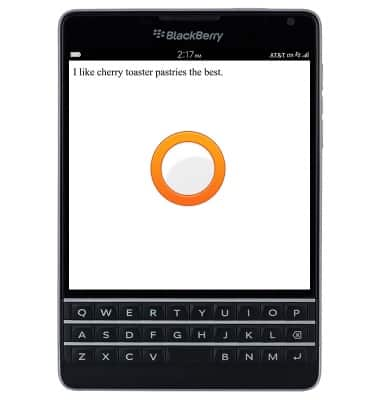
- Tap Save As.
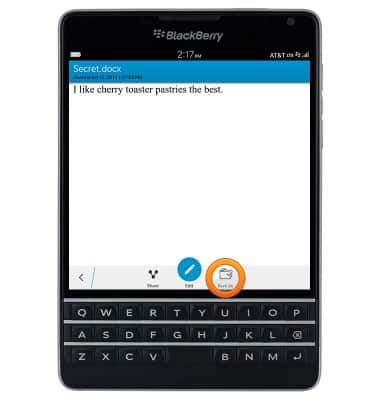
- Edit the filename and storage location as desired, then tap Save.
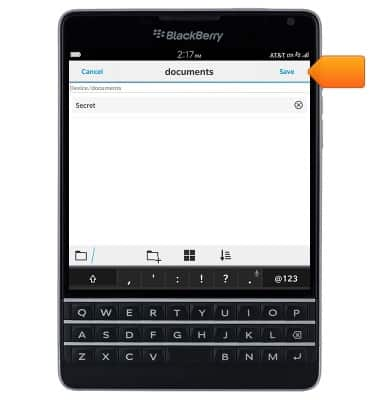
- To reply to the author of an email, tap Reply.
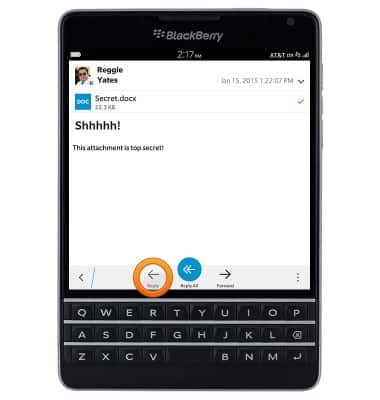
- To reply to the author and to all other recipients of an email, tap Reply All.
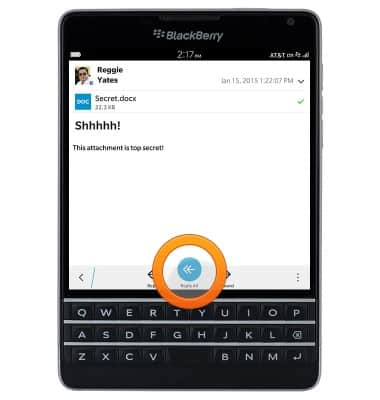
- To forward an email to new recipients, tap Forward.
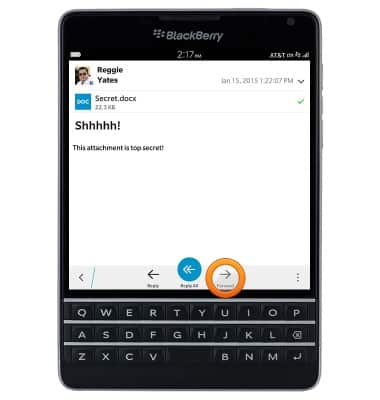
- To delete an email, tap the Menu icon.
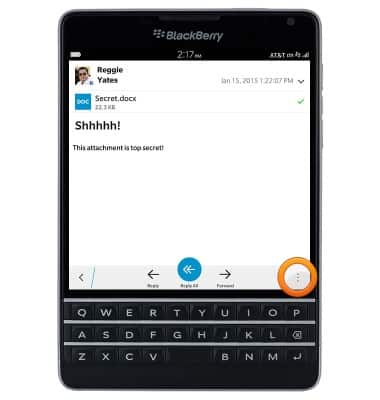
- Tap Delete.
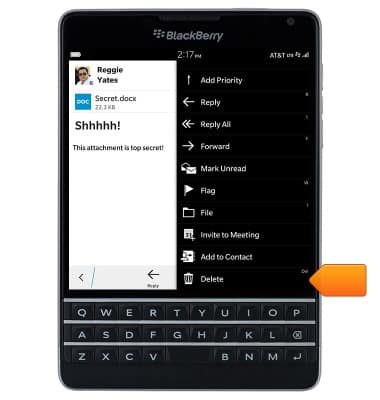
- Select the desired options, then tap Delete.
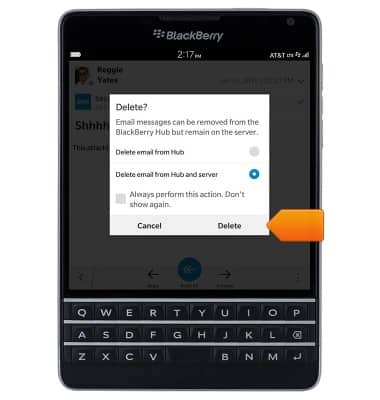
- To send a new email, tap Compose.
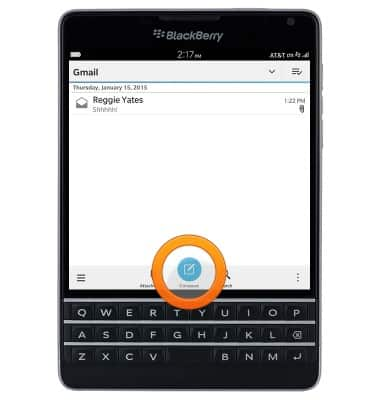
- Tap the To field and enter the desired recipients.
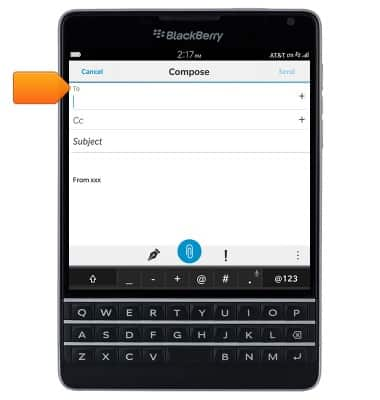
- Tap the Subject field then enter the desired subject.
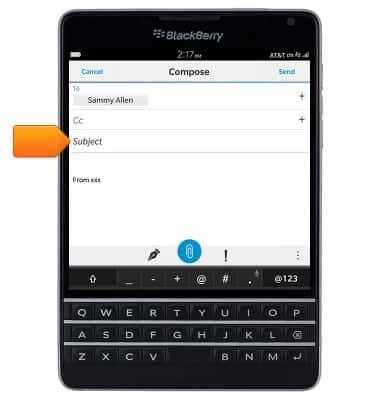
- Tap the Message field, then enter the desired message.
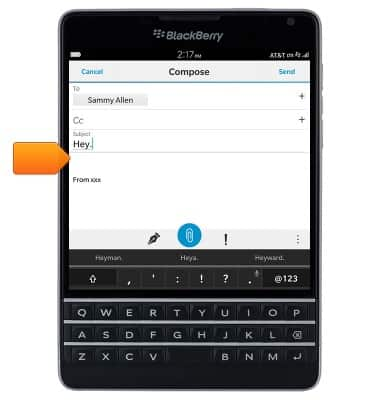
- To attach a file, tap the Attachment icon, then follow the on-screen prompts.
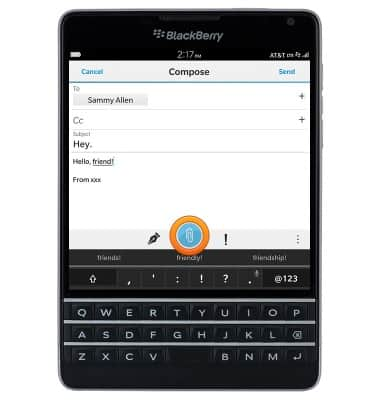
- To send, tap Send.
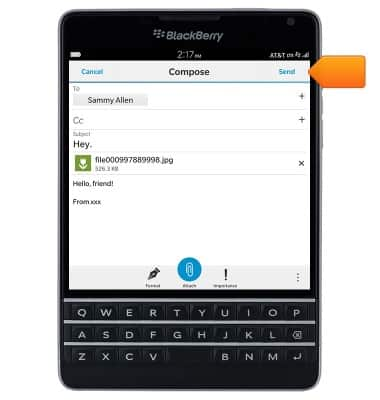
- When a new email is received, a Notification icon will display in the upper-right corner of the BlackBerry Hub icon on the home screen.

Send & receive email
BlackBerry Passport (SQW100-3)
Send & receive email
Add and download email attachments, respond to an email and more.
INSTRUCTIONS & INFO
