- Insert the microUSB end of the cable into the microUSB port on the device.

- Insert the microUSB end of the cable into an available USB port on the computer.

- On the device, swipe down from the Notifications bar.

- Tap the USB icon.
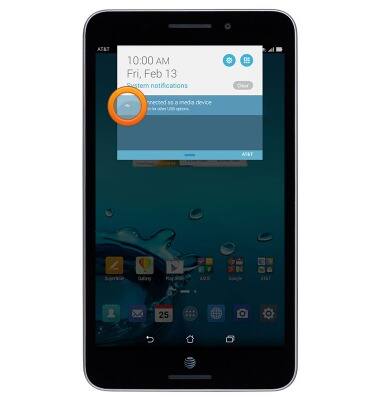
- Tap Media sync (MTP).
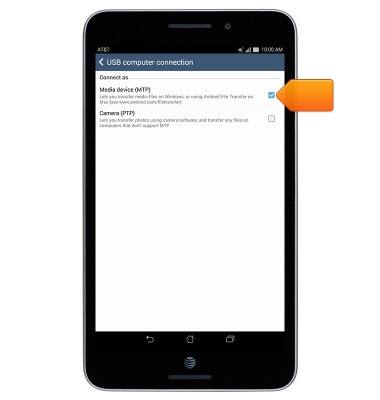
- On the PC, click the Start icon.
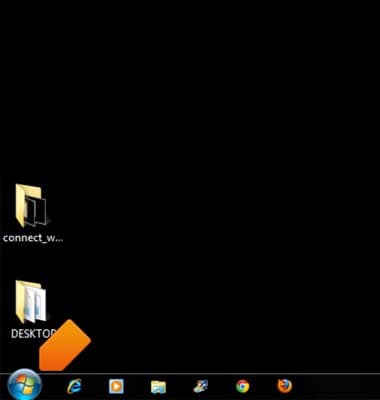
- Click Computer.
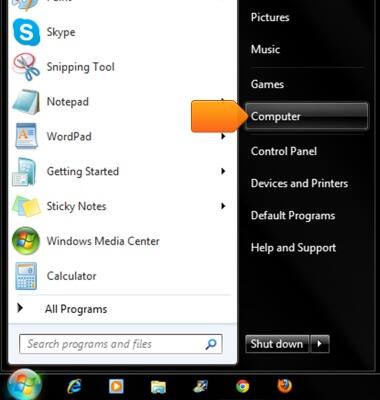
- Double-click ASUS MeMO Pad 7 LTE.
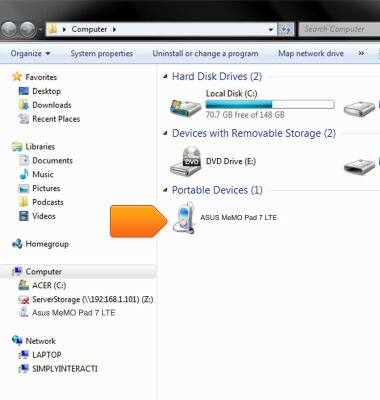
- Double-click the desired storage location.
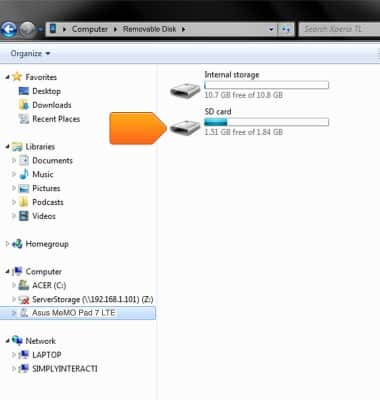
- Navigate to the desired files.
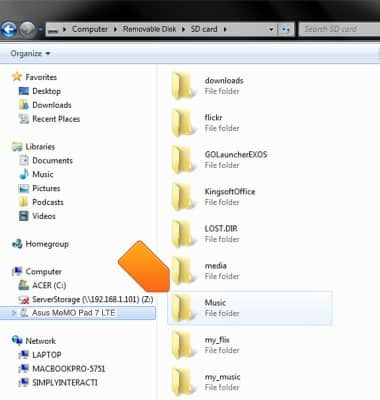
- Drag and drop the desired files to and from the device and PC.
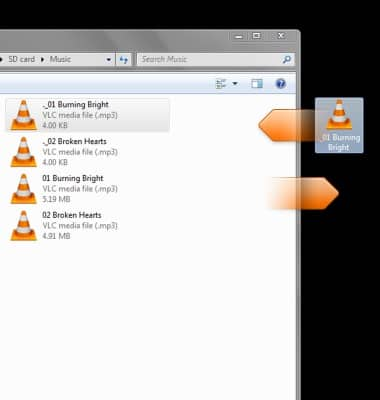
- If using a Mac, Android File Transfer is required to complete this tutorial. Download Android File Transfer here.
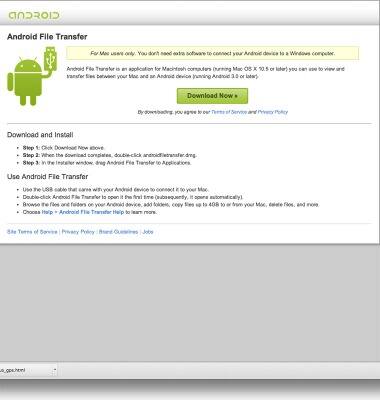
- After following steps 1-6, Android File Transfer will open. Navigate to the desired folder to access files.
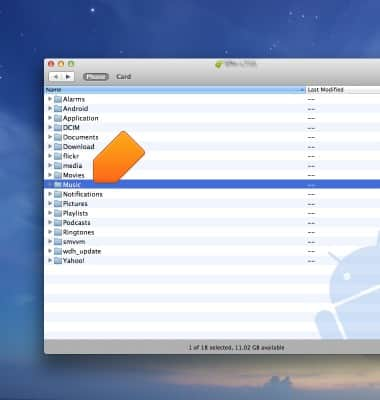
- Drag and drop the desired files to and from the device and Mac.
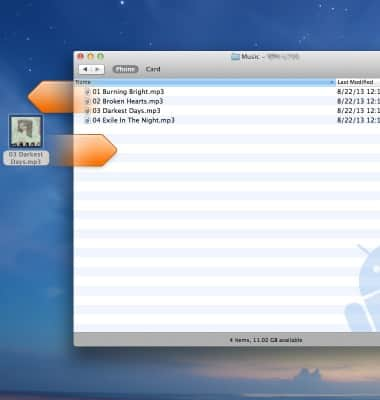
Transfer media to & from computer
ASUS MeMO Pad 7 LTE (ME375CL)
Transfer media to & from computer
Transfer files to or from your device and a computer.
INSTRUCTIONS & INFO
