- Press the Volume keys to adjust the device volume.

- Press and hold the 'Q' key to switch between the 'Normal' and 'Silent' sound profiles.

- For additional ring and vibrate settings, swipe down from the top of the display to access Quick Settings.

- Tap the Notifications icon to switch between sound profiles.
Note: By default, only the 'Normal' and 'Silent' profiles can be enabled using this method.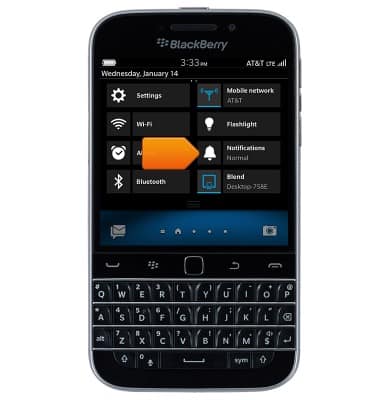
- Tap Notifications to access additional settings.
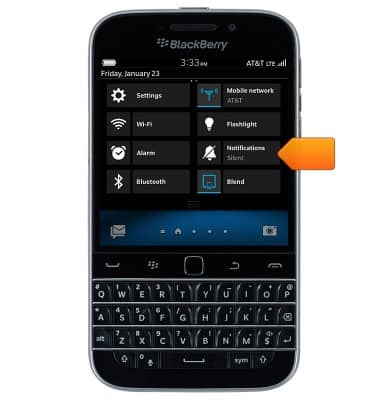
- To change the active sound profile, tap the Active Profile drop-down, then tap the desired profile.
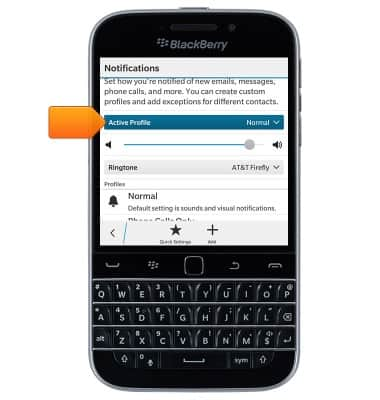
- To change profile settings, scroll to then tap the desired profile.
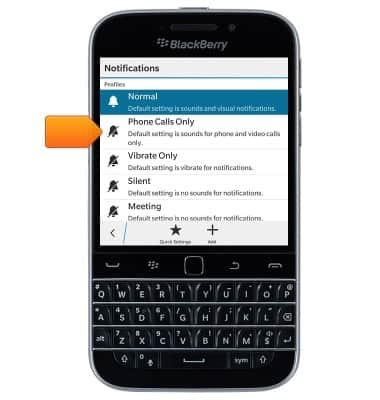
- To make additional sound profiles accessible via Quick Settings, tap Quick Settings.
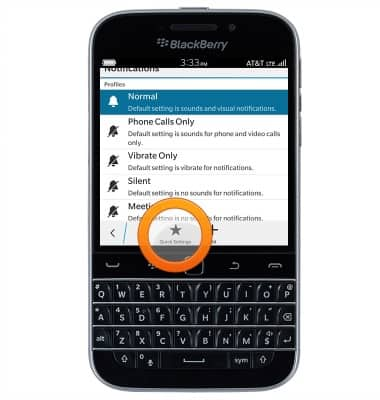
- Tap to select the desired profiles.
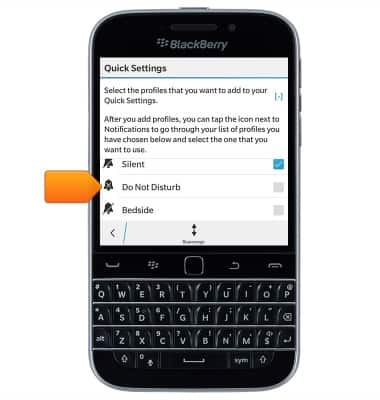
- The selected profiles can now be enabled via Quick Settings. Tap the Notifications icon to cycle through selected profiles.
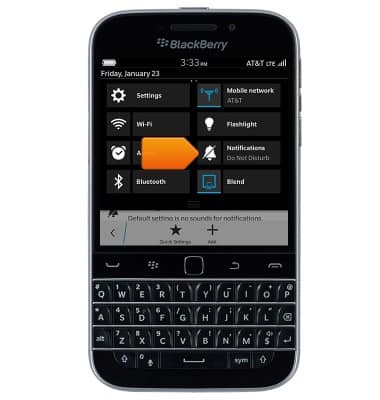
- When a Silent or Vibration-based profile is active, the Silent icon will display in the status bar.

- You can also quickly mute your device by turning on the Flip to Mute feature. If this feature is turned on, you can turn your device facedown to silence the ring tone or vibration. You still receive a notification of the missed call.
Note: Swipe down from the top of the screen > Tap Settings > Tap Advanced Interaction > Tap the Flip to Mute switch to on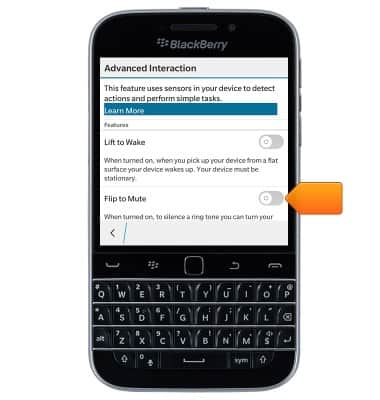
Sounds & alerts
BlackBerry Classic (SQC100-2)
Sounds & alerts
Change volume settings, ringtones, and notification alerts.
INSTRUCTIONS & INFO
