- From the home screen, tap BlackBerry Hub.

- BlackBerry Hub will display messages and notifications for all accounts linked to the device. To view emails from a single inbox, tap the Left menu icon.
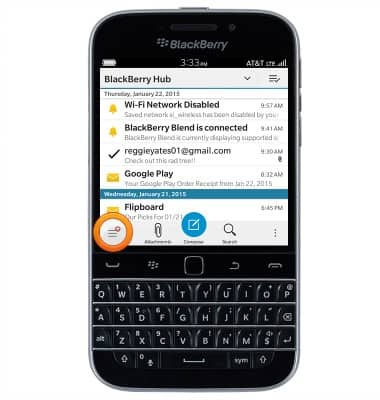
- Tap the desired email account.
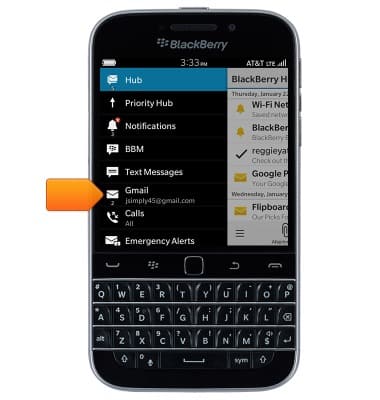
- To refresh the inbox, tap the Right menu icon.
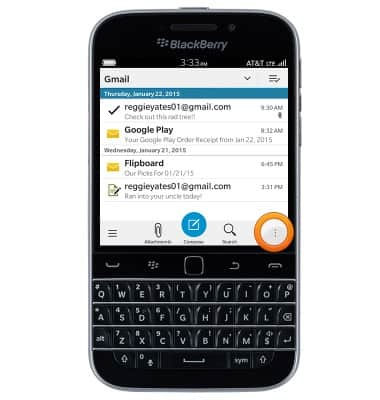
- Tap Refresh.
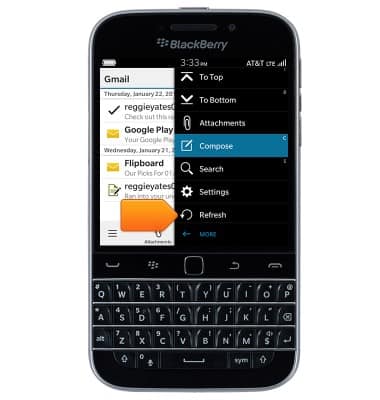
- Tap to open the desired email.
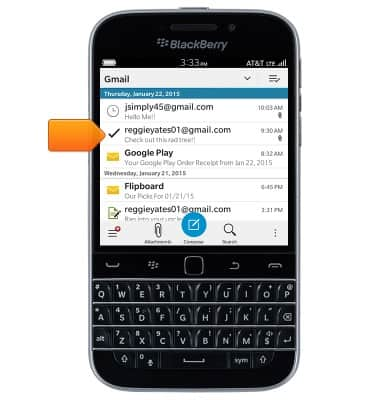
- To view an attachment, tap the desired attachment.
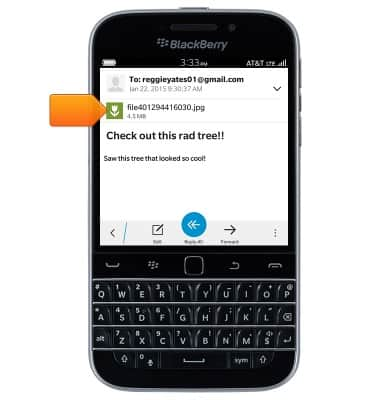
- To save the selected attachment, tap the Menu icon.

- Tap Save As.

- Edit the filename and storage location as desired, then tap Save.
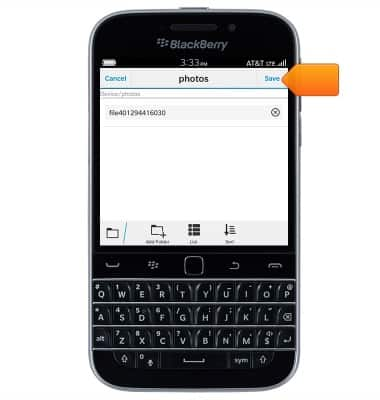
- To reply to the author of an email, tap Reply.
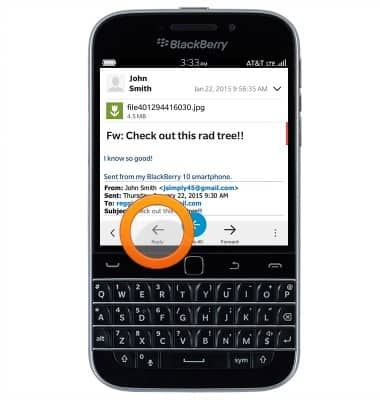
- To reply to the author and to all other recipients of an email, tap Reply All.
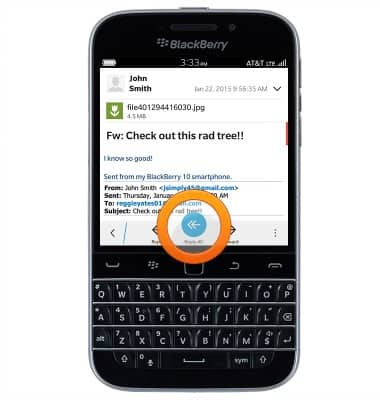
- To forward an email to new recipients, tap Forward.
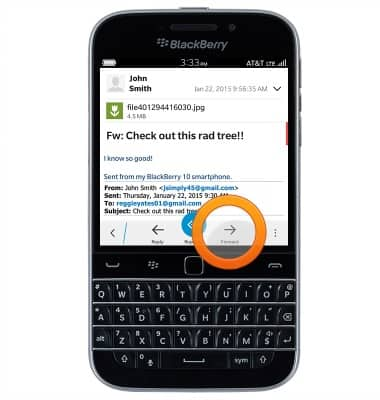
- To delete an email, tap the Menu icon.
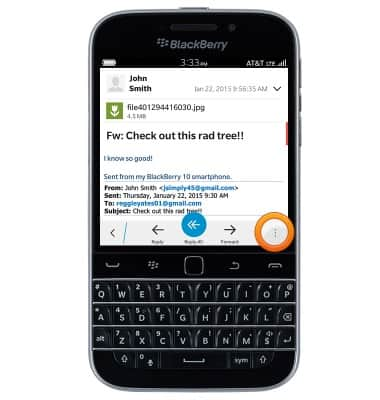
- Tap Delete.
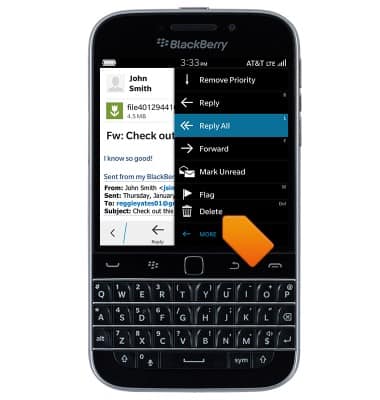
- Select the desired options, then tap Delete.
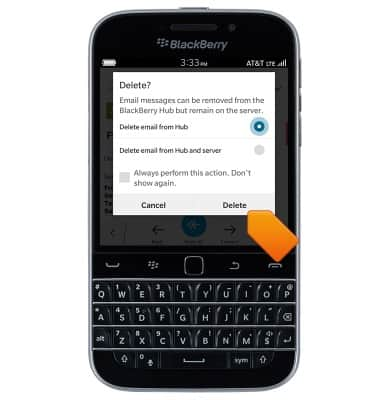
Send & receive email
BlackBerry Classic (SQC100-2)
Send & receive email
Add and download email attachments, respond to an email and more.
INSTRUCTIONS & INFO
