- From the home screen, swipe down from the top of the display to access Quick Settings.

- Tap Settings.
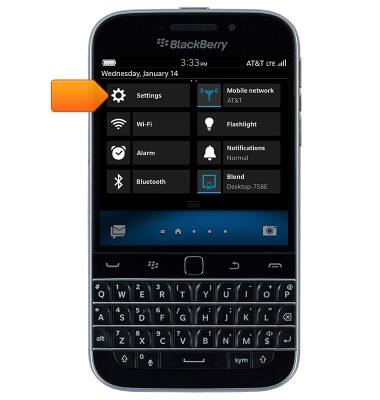
- Scroll to then tap Location Services.
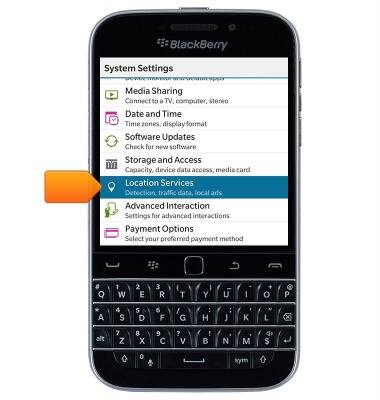
- Tap the Location Services switch to toggle Location Services on/off.
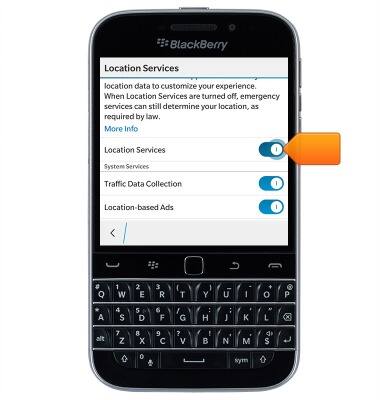
- When Location Services are enabled, the Location icon will display in the status bar.

- A Location icon can be added to Quick Settings, allowing for Location Services to be quickly toggled on/off. From the home screen, swipe down from the top of the display to access Quick Settings.

- Tap Settings.
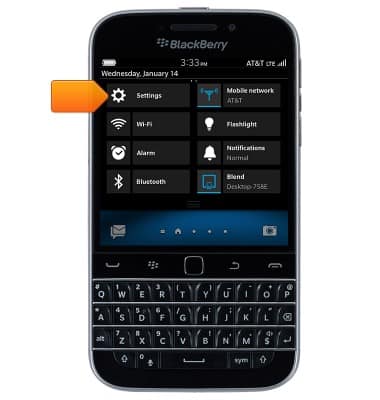
- Tap Quick Settings.
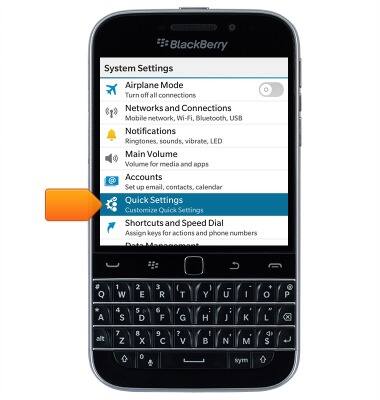
- Scroll to then tap Location Services.
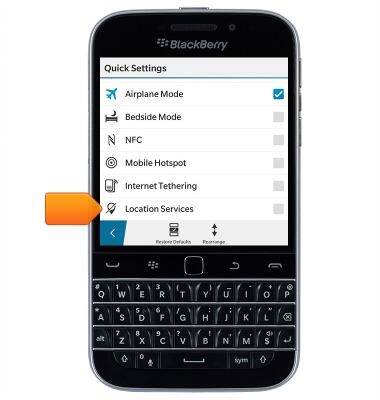
- Location Services can now be directly accessed through Quick Settings. Swipe down from the top of the screen with two fingers to access Quick Settings.
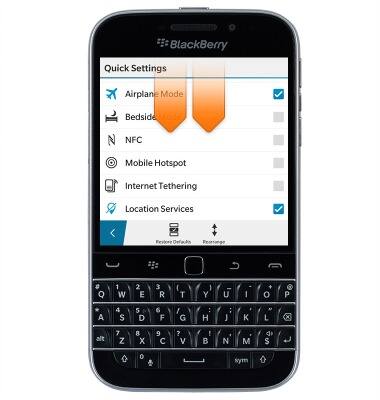
- Swipe to, then tap the Location icon to toggle Location Services on/off.
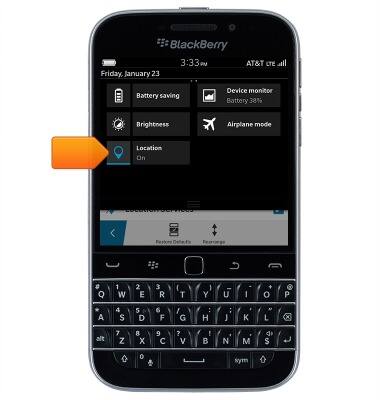
Location services & GPS
BlackBerry Classic (SQC100-2)
Location services & GPS
This article provides an overview of location services and GPS features.
INSTRUCTIONS & INFO
