- From the home screen, swipe to, then tap Browser.

- Tap the Web address bar, then enter the desired web address.

- Press the Return key.
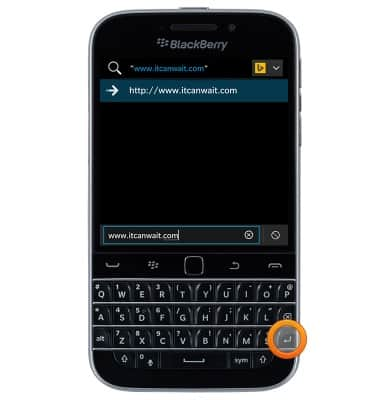
- To open another browser tab, tap the Tab icon.
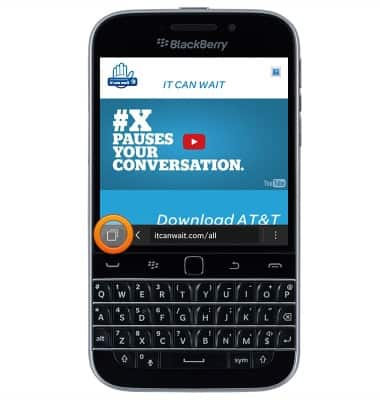
- Tap New Tab.
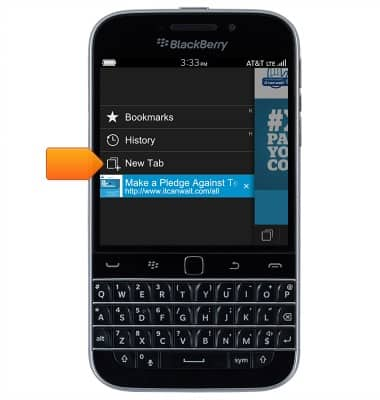
- Tap the Web address bar, then enter the desired web address.
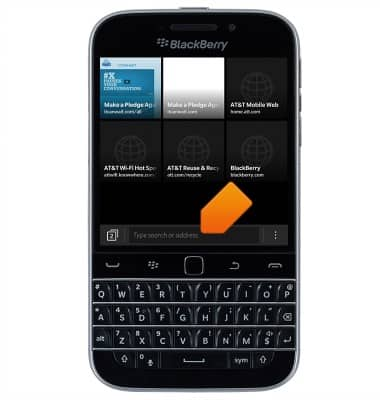
- Press the Return key.
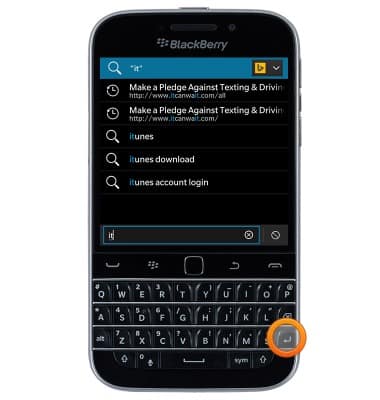
- To view open tabs, tap the Tab icon.
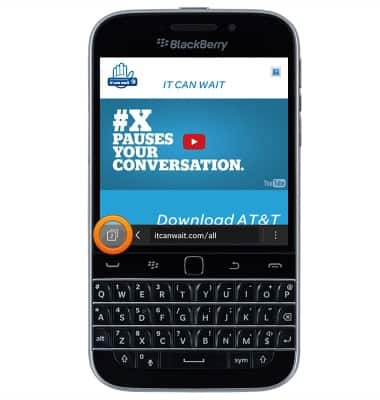
- Tap the desired tab to open. Tap the 'x' icon next to the desired tab to close.
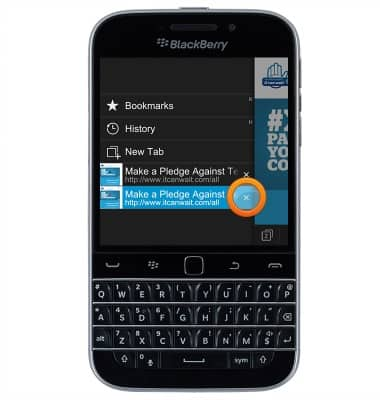
- To add a bookmark, browse to the desired website, then tap the More icon.
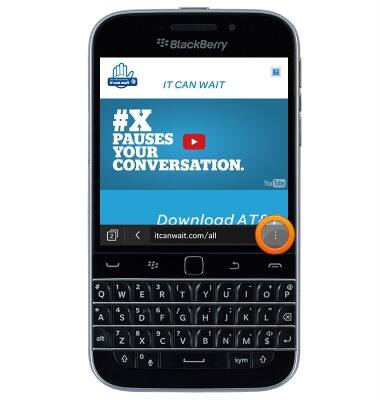
- Tap Add Bookmark.
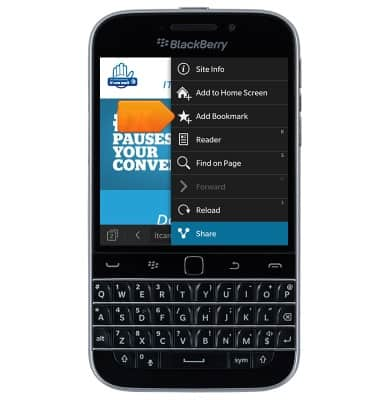
- To view Bookmarks, tap the Tab icon.
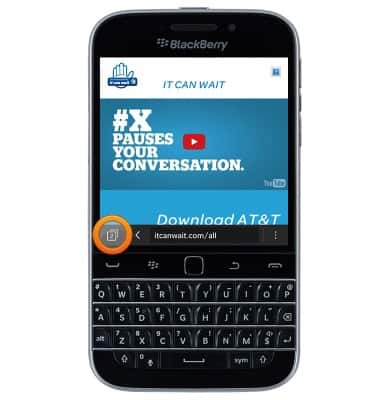
- Tap Bookmarks.
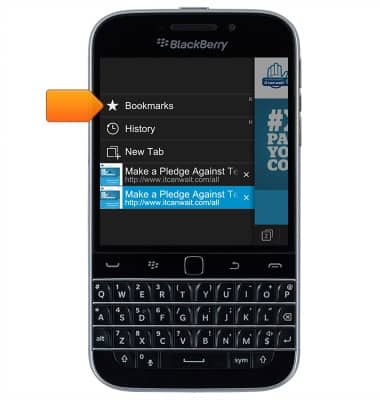
- Tap the desired bookmark to view.
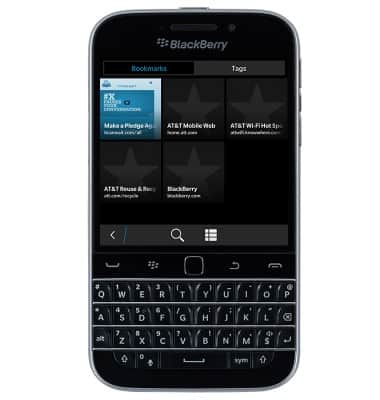
Browse the web
BlackBerry Classic (SQC100-2)
Browse the web
Learn to browse the web and manage tabs and bookmarks.
Browse the Web
This video explains the features of the device's web browser.
Browse the Web
1:24
INSTRUCTIONS & INFO
