- From the home screen, tap Contacts.

- To create a new contact, tap New Contact.
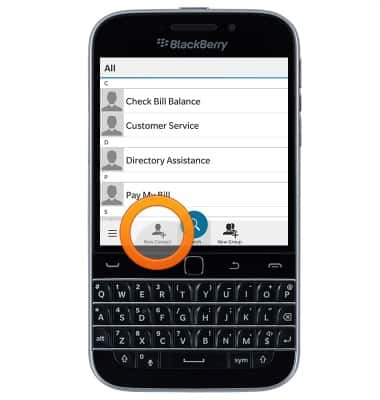
- Enter the contact's First name, Last name, and Company name into the appropriate fields.
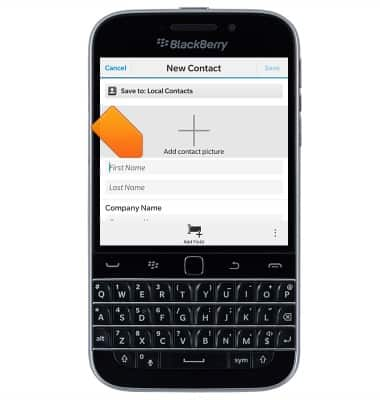
- Tap the Phone Number field and enter the desired phone number.
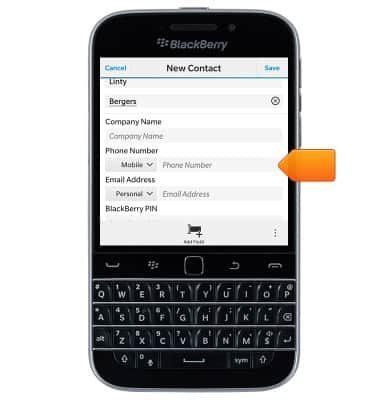
- Tap the Phone type drop-down to select the desired phone type.
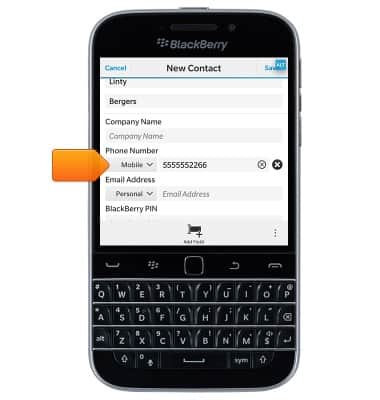
- To add a contact photo, tap Add contact picture, then follow on-screen prompts.
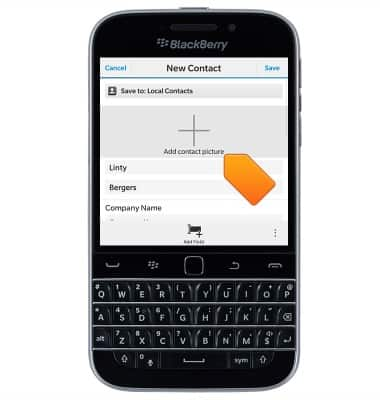
- To select a custom ringtone, scroll to, then tap Ring Tone and Notifications.
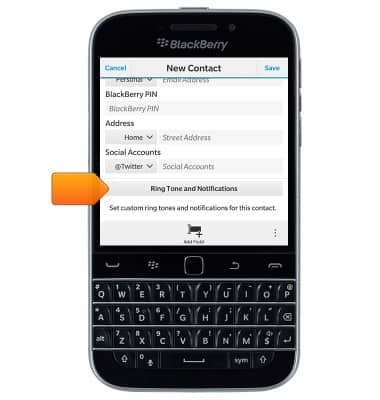
- Tap Phone Calls.
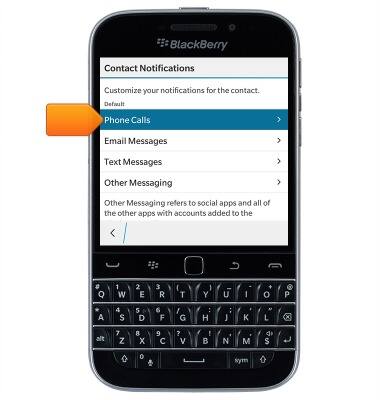
- Tap Ringtone.
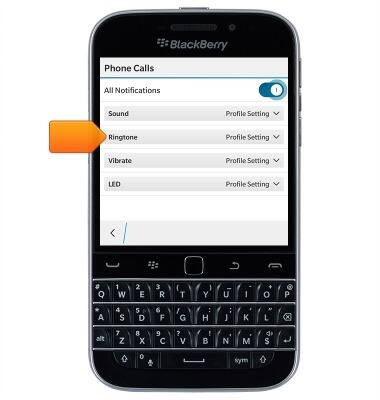
- Tap the desired ringtone.
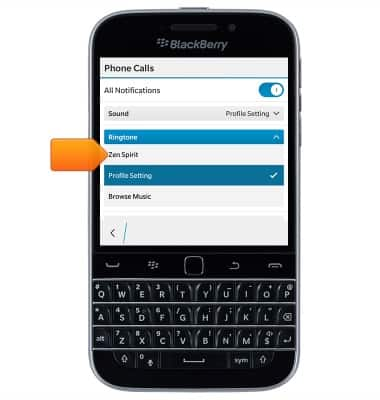
- Tap the Back icon until you have returned to the 'New Contact' page.
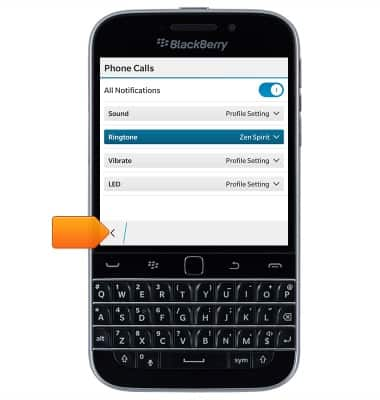
- Edit additional settings as desired, then tap Save.
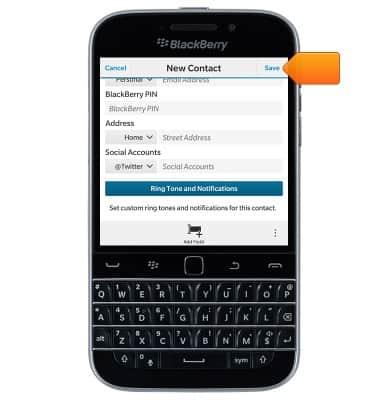
- To edit or delete a contact, from your Contacts list, scroll to then tap the desired contact.
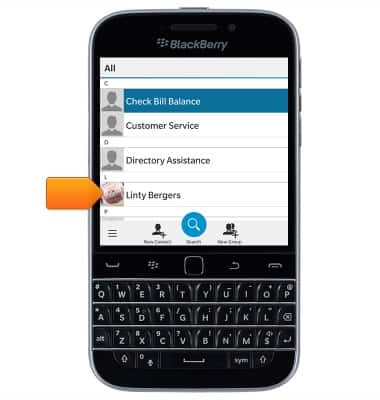
- To edit, tap Edit.
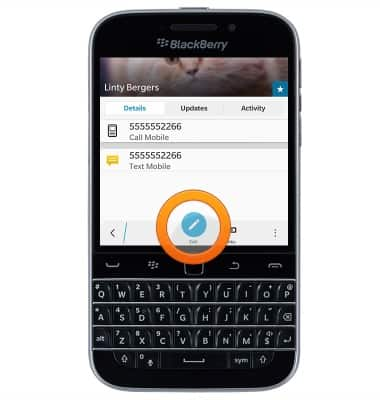
- To delete, tap the Menu icon.

- Tap Delete.
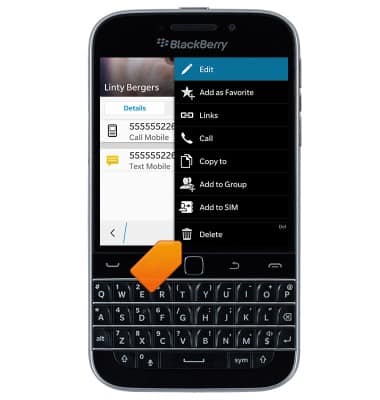
- Tap Delete.
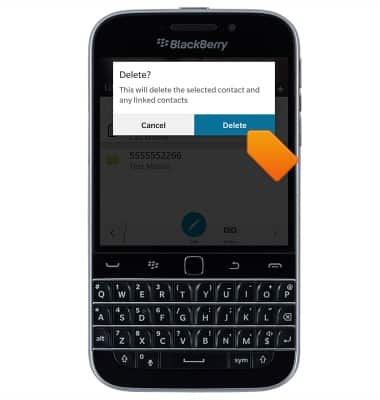
Contacts
BlackBerry Classic (SQC100-2)
Contacts
Add, view, delete, and customize contacts by adding a picture or ringtone.

0:00
INSTRUCTIONS & INFO
