- The Device keyboard enters all characters, symbols, and numbers.

- To view the Device Settings menu, from the home screen, swipe down from the top of the screen.

- To minimize an app, swipe up from the bottom of the screen to the top of the screen.

- Alternatively, to minimize the app, press the End key.

- To close a running application, tap the 'X' icon after minimizing the app.

- To peek at BlackBerry Hub, swipe from left to right on the running apps screen, or the apps grid if there are no running apps.
Note: Swipe back to the left to close BlackBerry Hub. Swipe all the way to the right to open.
- To view options, touch and hold the desired icon. For example, on the home screen, touch and hold an icon to move or delete it.

- Swipe down from the top of most screens and apps to view available settings.
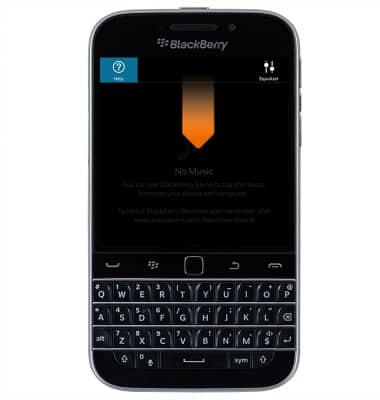
- Press the Call key to open the Phone app, answer a call, and redial a number (press twice).

- Press the Menu key to open a menu, apply the action for a highlighted menu item, open device settings from the home screen, open the app settings and Help from within an app (press and hold), and apply the default action (press twice).

- Press the Trackpad to select and open an item, select adjacent items (press and hold the Shift key and slide your finger on the track pad), and select multiple items (press and hold the Shift key and press the track pad to select or clear).

- Press the Back key to go back to the previous screen, minimize an app when there is no previous screen to go back to, close a menu, and close a highlighted, minimized app.

- Press the End key to end a call, decline an incoming call, go back to the home screen, and turn your BlackBerry on or off (press and hold).

Gestures & navigation
BlackBerry Classic (SQC100-2)
Gestures & navigation
Control your device by making specific movements with your hand.
INSTRUCTIONS & INFO
