- NFC is a wireless technology that allows your device to communicate by touching, or being in close proximity to, other NFC devices or tags.

- From the home screen, swipe down from the top of the display to access Quick Settings.

- Tap Settings.
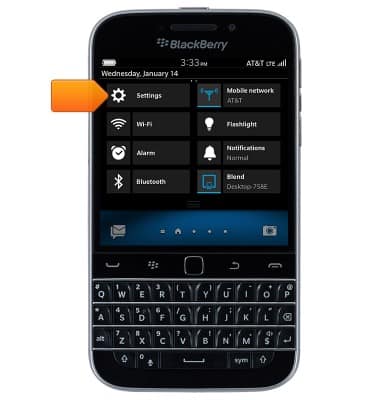
- Tap Networks and Connections.
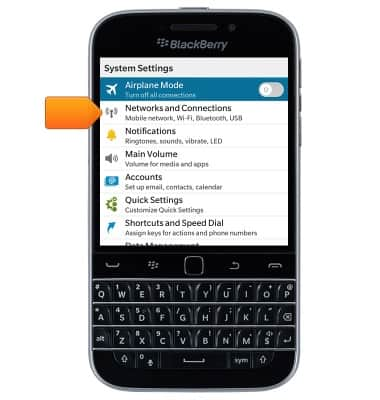
- Tap NFC.
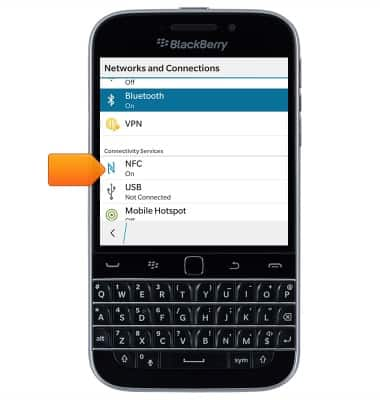
- Tap the NFC Connectivity switch to toggle NFC on/off.
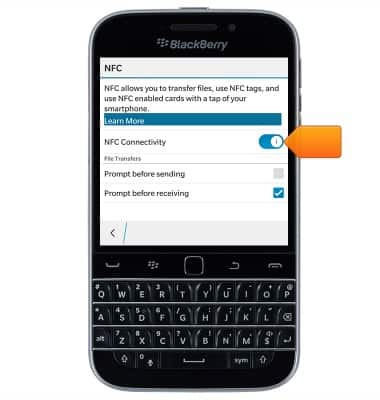
- When NFC is enabled, the NFC icon will display in the status bar.

- To share content via NFC, navigate to the desired content.
Note: For this demonstration, navigate to a desired photo via 'Pictures'.
- Tap Share.
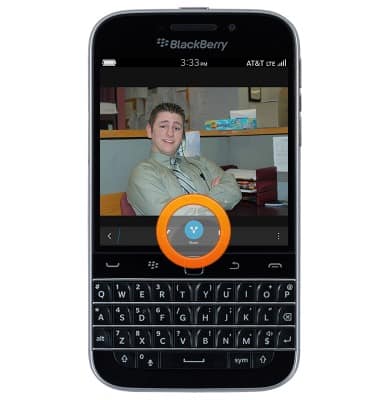
- Tap NFC.
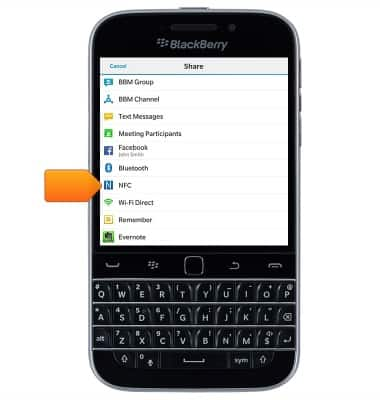
- Touch the back of your phone to the back of another NFC-enabled device to begin the transfer.
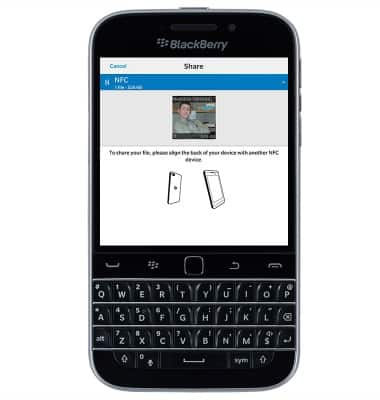
- An NFC icon can be added to Quick Settings, allowing for NFC to be quickly toggled on/off. From the home screen, swipe down from the top of the display to access Quick Settings.

- Tap Settings.
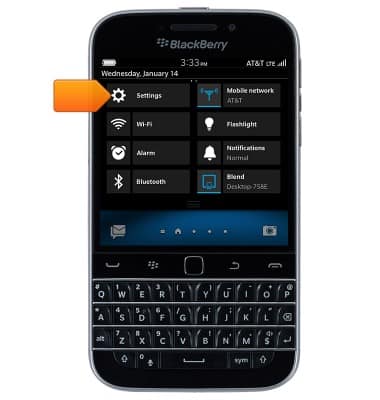
- Tap Quick Settings.
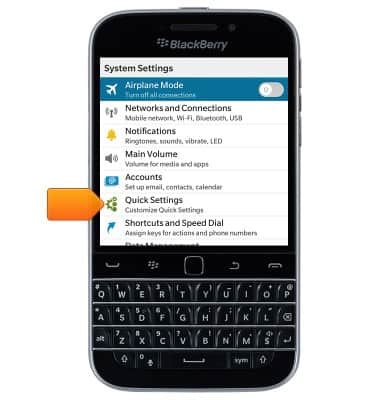
- Scroll to, then tap NFC.
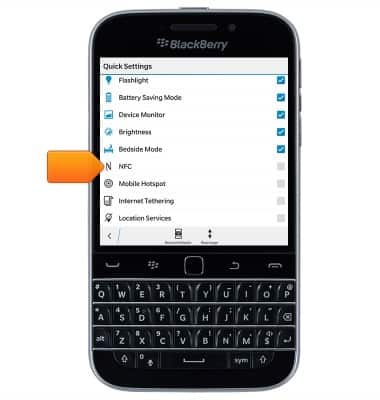
- NFC is now directly accessible through Quick Settings. Swipe down from the top of the screen with two fingers to access Quick Settings.

- Swipe to, then tap the NFC icon to toggle NFC on/off.

NFC
BlackBerry Classic (SQC100-2)
NFC
Use NFC to share content such as photos and contacts between compatible devices.
INSTRUCTIONS & INFO
