- Before you can use iCloud on each of your devices, you need to sign in to iCloud using your existing Apple ID or a new one, then turn on the iCloud features you want to use.
Note: You may have set up iCloud on your iOS device or Mac when you first used it. To make sure it's set up correctly, or to set up your iCloud account on another iOS device, computer, or Apple TV, go to the set up iCloud website listed below. Important: Be sure to use the same Apple ID when you set up iCloud on each device.
- From the home screen, tap Settings.

- Scroll to, then tap iCloud.
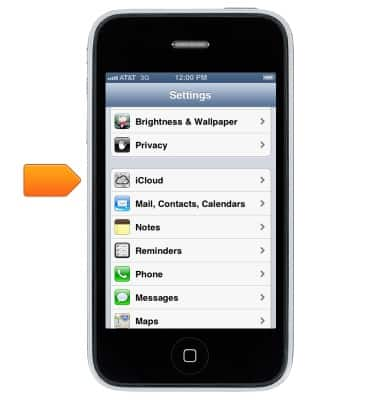
- Enter your Apple ID and password, and then tap Sign In.
Note: Tap 'Create a new Apple ID' to sign up for an account.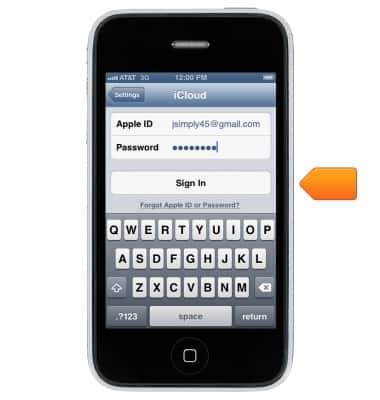
- Allow iCloud to Use the Location of Your iPhone or iPad?" will appear. Tap Don't Allow or OK.
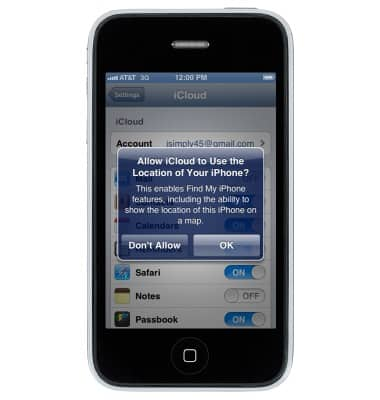
- Tap the toggle button next to each item to turn synchronization on or off as desired.
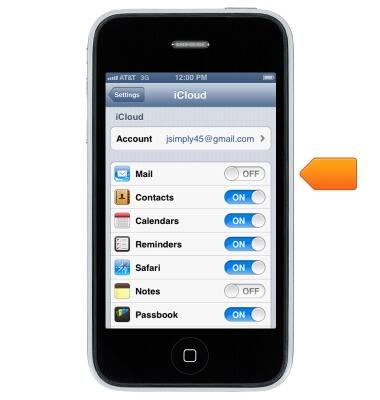
- To ensure your camera roll, accounts, documents and settings are backed up to iCloud when plugged in, locked and connected to Wi-Fi, scroll to and tap Storage & Backup.
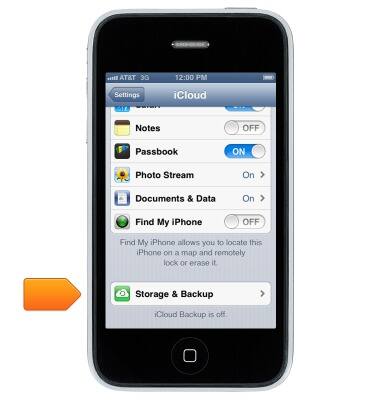
- Tap the iCloud Backup switch.
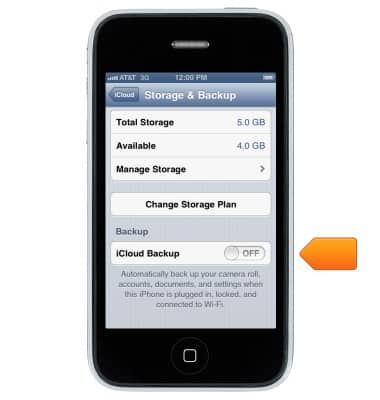
- Tap OK.
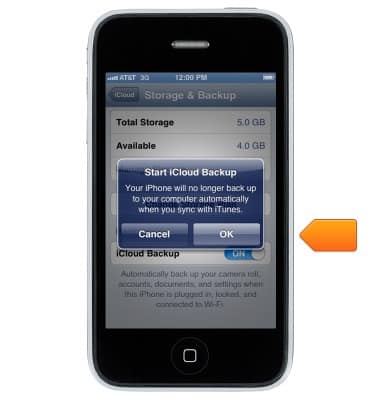
- Tap Back Up Now.
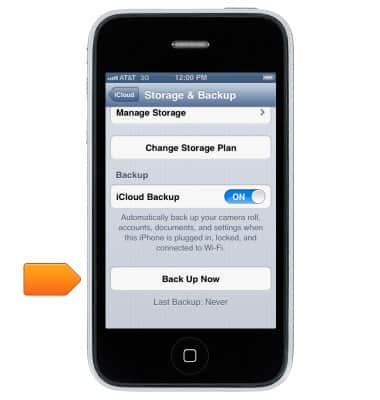
iCloud
Apple iPhone 3-GS
iCloud
Learn how to backup and restore your device using iCloud.
INSTRUCTIONS & INFO
