- From the home screen, tap Maps.

- To face a different direction, rotate with two fingers.
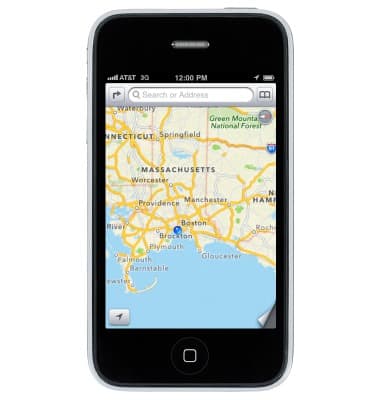
- To return to north, tap the compass in the upper-right.
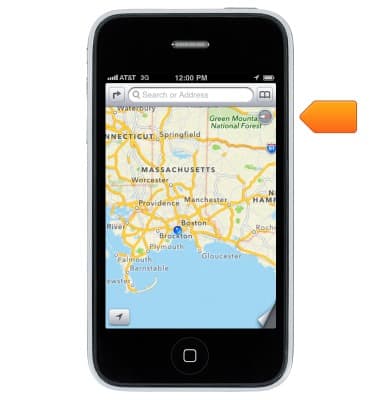
- Move around Maps by dragging the screen.
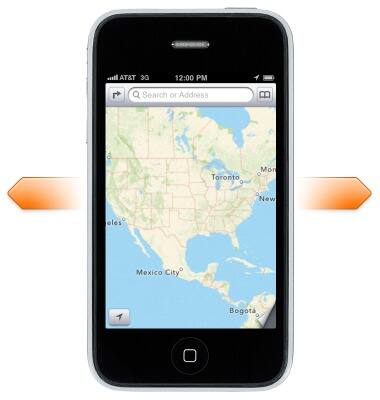
- To zoom in or out, double-tap with one finger to zoom in and tap with two fingers to zoom out or just pinch and stretch.
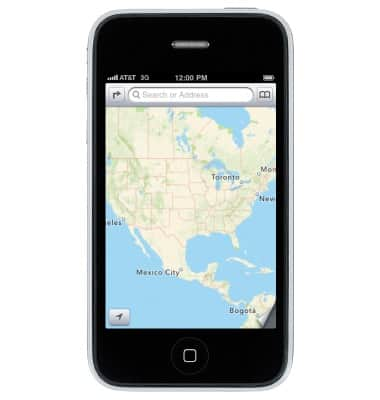
- To get driving directions, enter an address, or drop a pin on the screen for your destination.
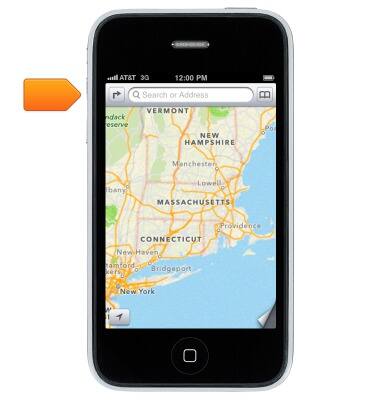
- Tap the get directions arrow in the upper left corner.
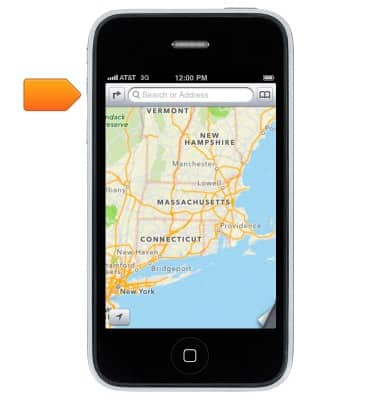
- Choose a location or route from the list, if available.
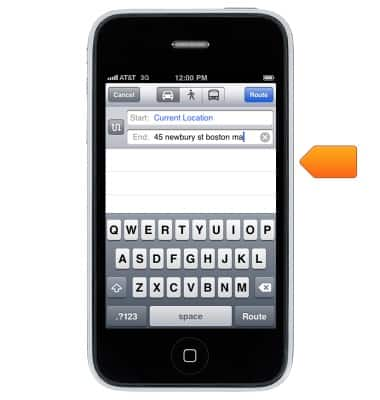
- Tap Start to begin.
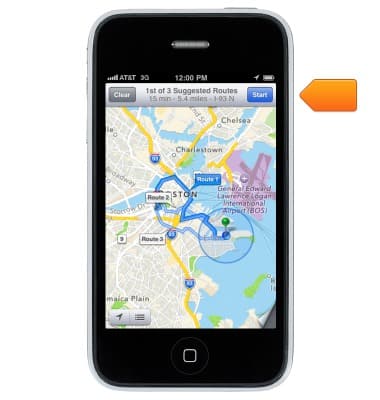
- To stop turn-by-turn directions, tap End.
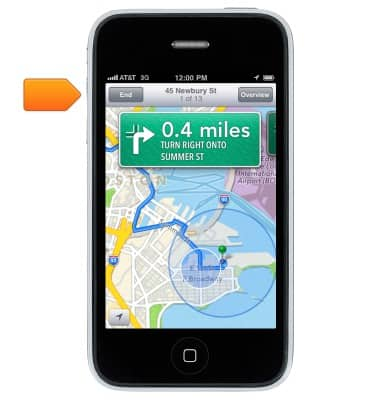
- To access Maps settings, go to Settings.

- Tap Maps.
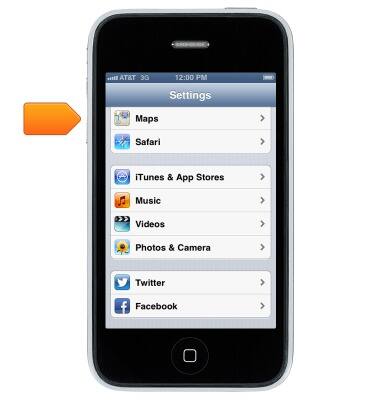
Maps
Apple iPhone 3-GS
Maps
Get directions and navigation using the Maps app.
INSTRUCTIONS & INFO
