- AT&T Navigator makes your travels easier with GPS-guided maps and directions, traffic alerts, and additional navigation features that give you real-time, on-the-road coverage to help you avoid traffic, find the best routes, and more.
Note: Separate subscription may be required. Data rates apply.
- From the home screen, tap App Store.
Note: GPS must be enabled to use this feature.
- Tap Search.
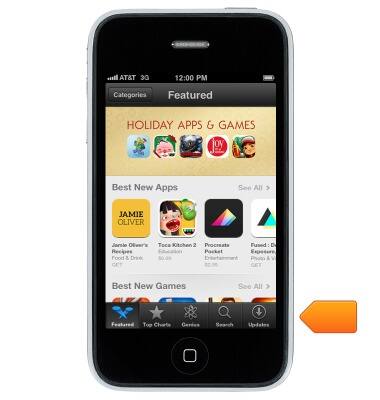
- Tap the Search field.
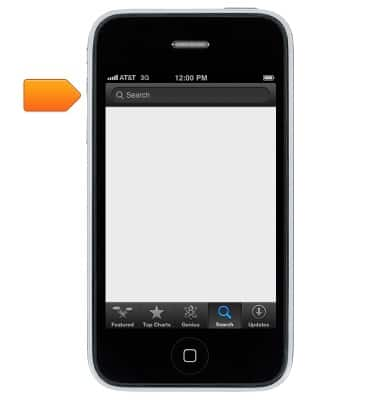
- Enter 'AT&T Navigator', then tap Search.
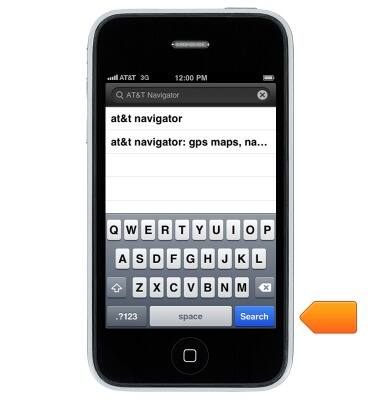
- Tap GET.
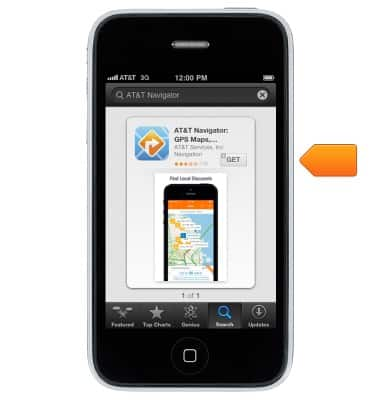
- Tap INSTALL APP.
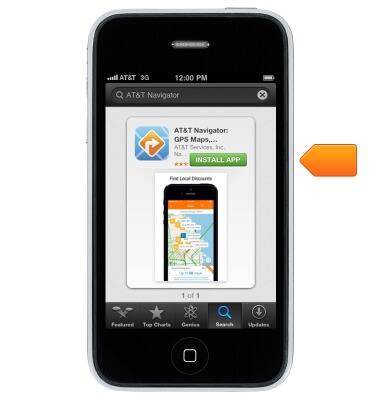
- A shortcut for the application will appear on the home screen. Tap to open.

- Tap Continue.
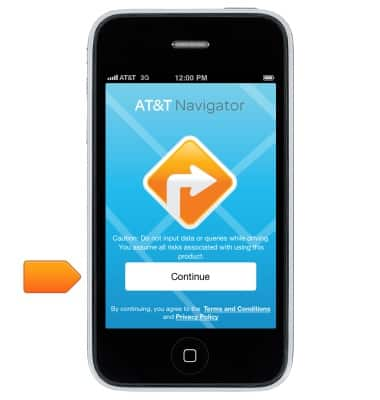
- Tap the desired option.
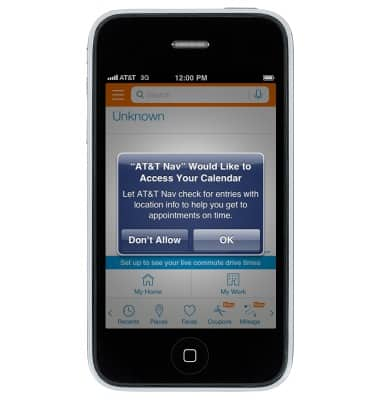
- Tap OK.
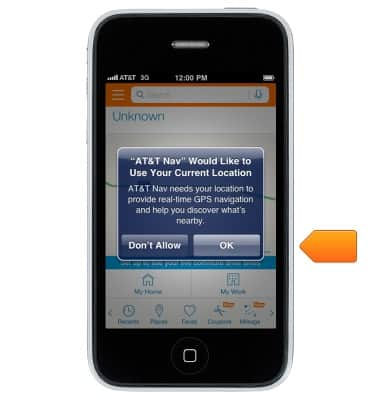
- To get directions, tap the Search field.
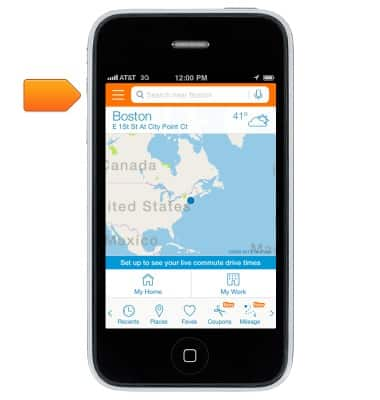
- Enter the desired destination, then tap Search.
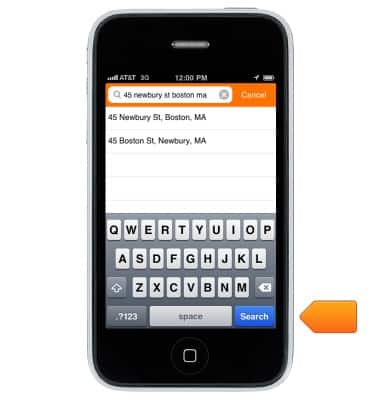
- Tap Drive.
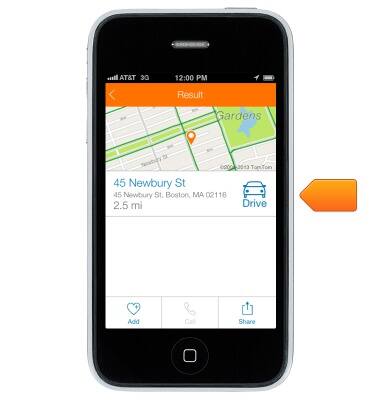
- Tap the desired route.
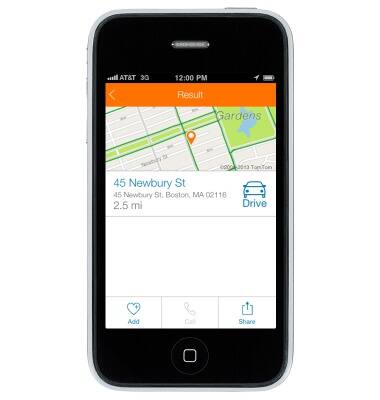
- Tap Drive.

- Tap the End icon to end navigation.

AT&T Navigator
Apple iPhone 3-GS
AT&T Navigator
Get directions and navigation using AT&T Navigator.
INSTRUCTIONS & INFO
