- Tap a character key to input the designated character into the currently selected field.
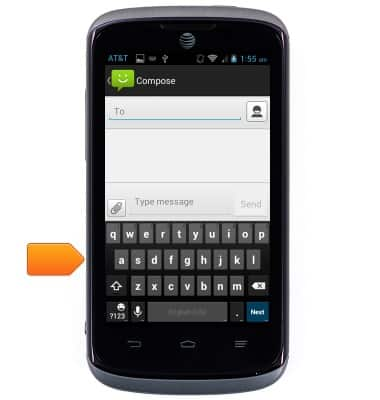
- Tap the Shift icon to capitalize the next letter entered.
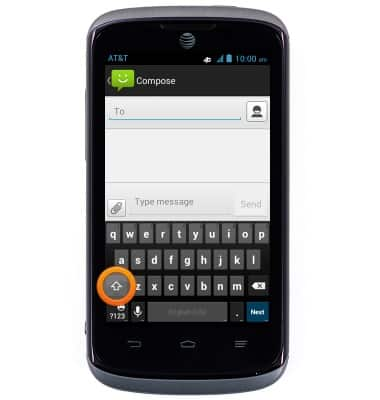
- Double tap the Shift icon to enable CAPS lock.
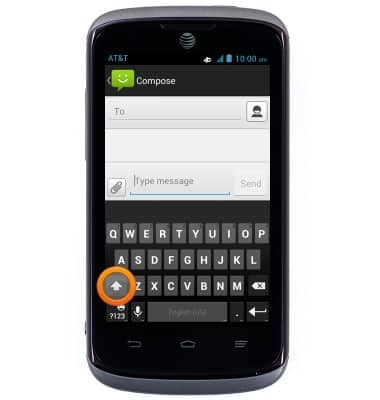
- Tap ?123 for numbers and commonly used symbols.
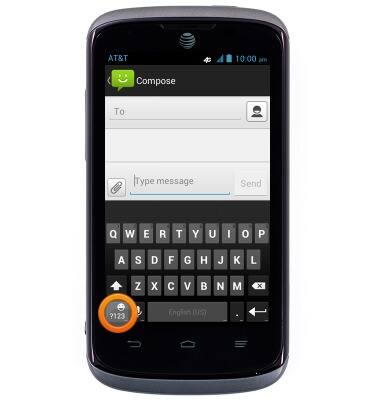
- Tap = \ > to view more symbols. Touch and hold to view the emoji menu.
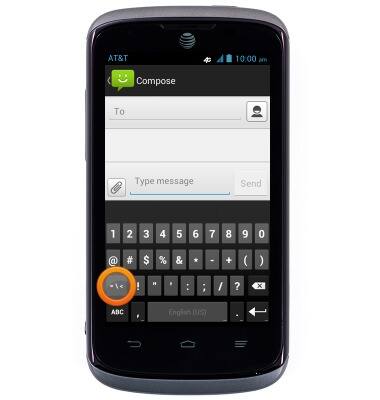
- Tap ABC to return to the alphanumeric keyboard.
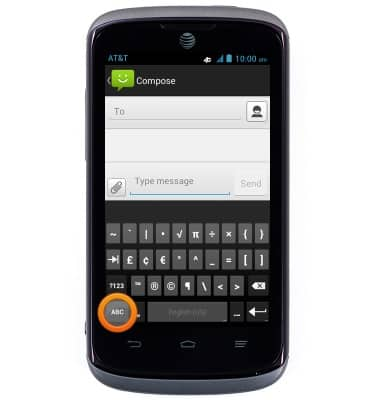
- To quickly end a sentence with a period and a space, just double-tap the space bar.
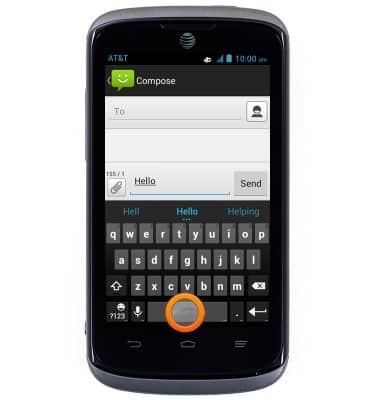
- The Suggestion bar is above the keyboard. Tap a suggestion to change the current word to the suggestion. Continue typing to ignore suggestions.
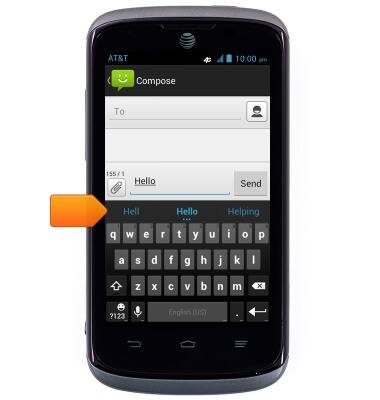
- To enter text using speech, tap the Microphone icon. For a list of keyboard options, touch and hold the icon.
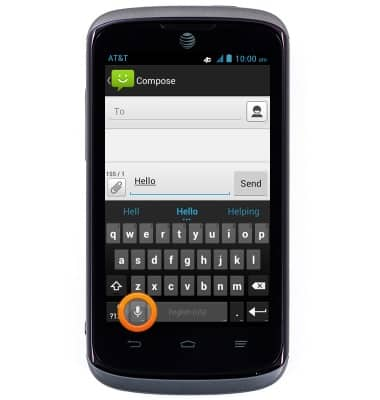
- To cut and paste text, touch and hold the desired text.
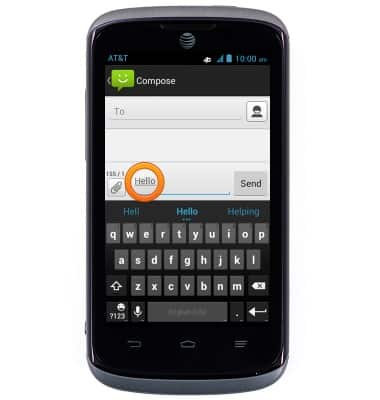
- If desired, drag the Selection icons to select more or less.
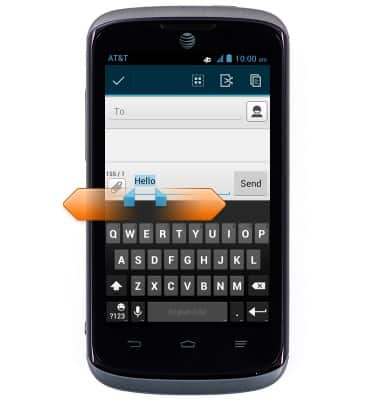
- Tap Cut.
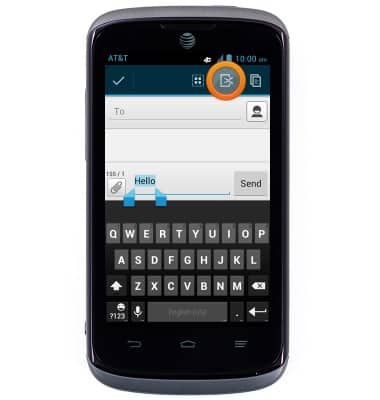
- Touch and hold the desired area of a text field.
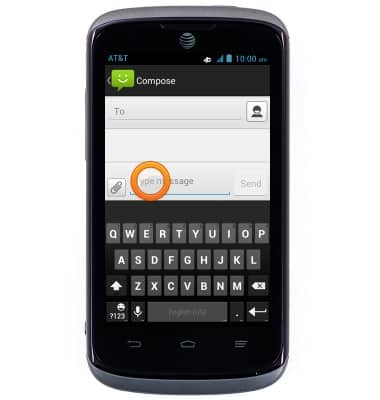
- Tap Paste.
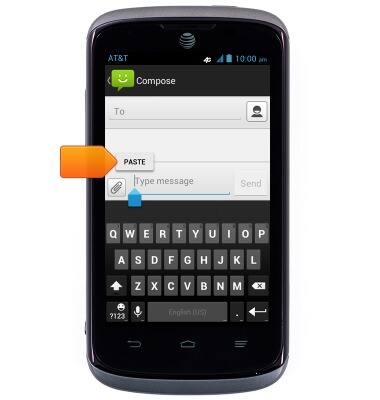
- To access the keyboard settings menu, touch and hold the Microphone icon.
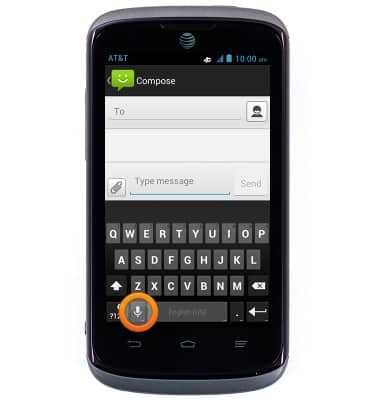
- Tap Android keyboard settings.
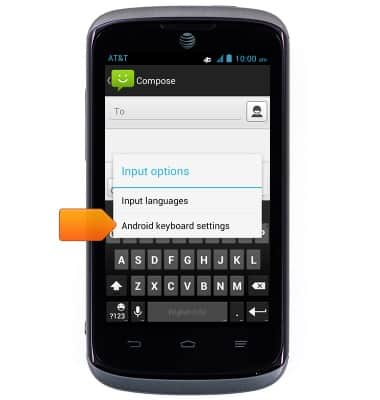
- Scroll to adjust the desired settings.
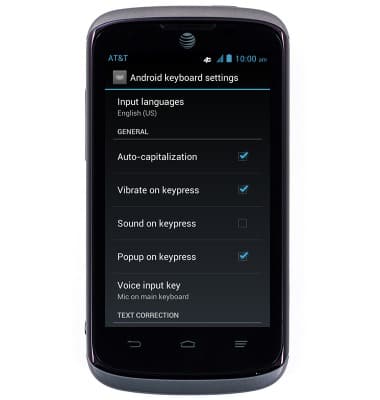
- Press the Back key to return to the previous screen.
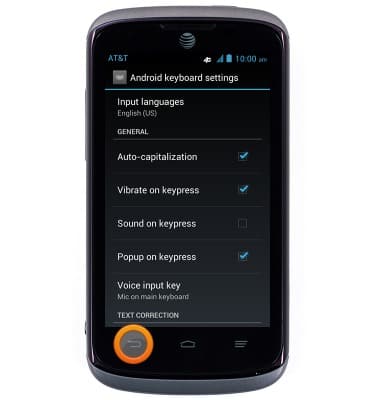
Keyboard & typing
AT&T Radiant (Z740)
Keyboard & typing
How to use the keyboard, use speech-to-text, access keyboard settings, and more.
INSTRUCTIONS & INFO
