Set up corporate email
Which device do you want help with?
Set up corporate email
Add an Exchange email account so you can read and send email on your device.
INSTRUCTIONS & INFO
- Before setting up an Exchange email account, you will need your account's server settings. If you don't know this information, please contact your IT team or email provider for assistance.

- From the home screen, tap Apps.

- Swipe to, then tap Settings.

- Scroll to "Accounts", then tap Add account.
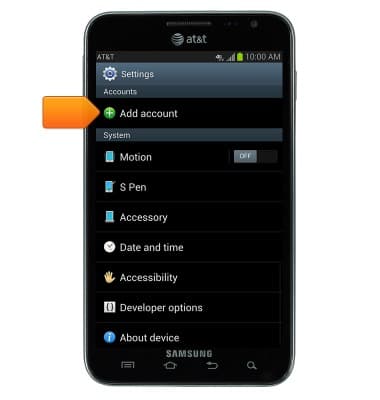
- Tap Email.
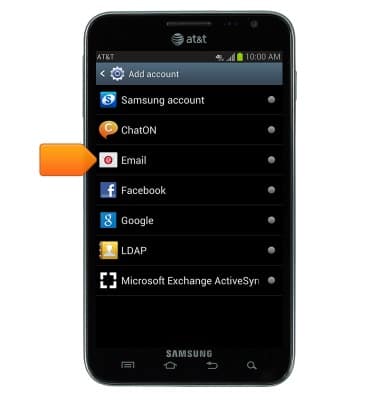
- Enter your account information, then tap Manual setup.
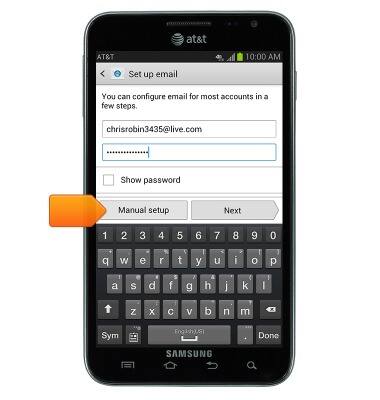
- Tap Microsoft Exchange ActiveSync.
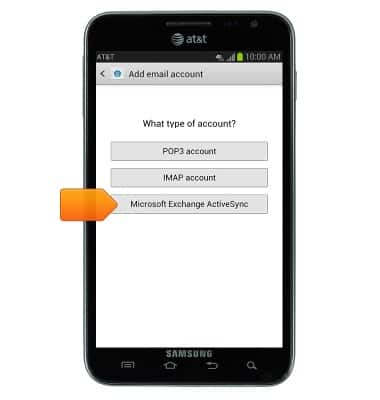
- Edit the desired settings, then tap Next.
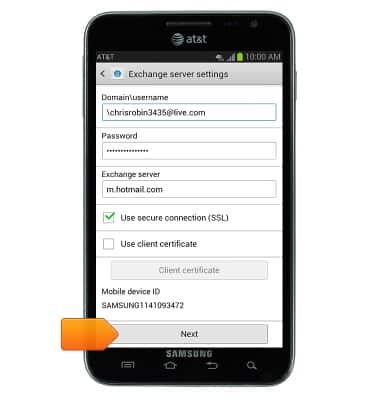
- Tap OK.
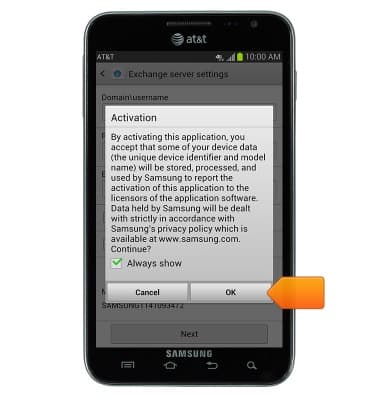
- Edit the desired sync options, then tap Next.
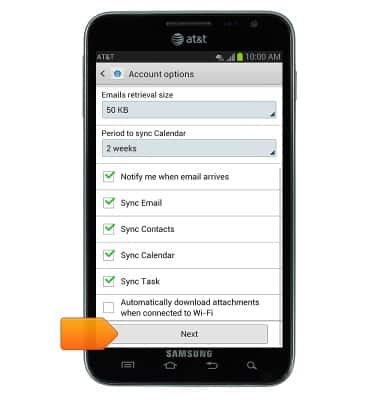
- If desired, give the account a name, then tap Done.
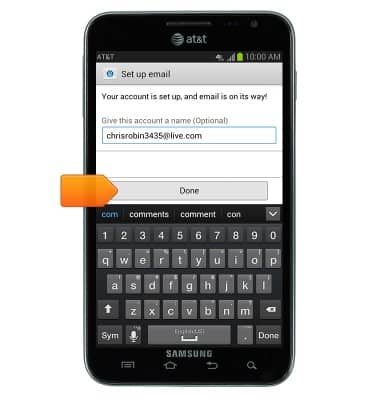
- When a new email is received, the Email icon will be displayed in the notifications bar.
