- The S Pen is the stylus that is provided with the Samsung Galaxy Note 1.

- The S Pen button is located on the side of the S Pen and can be used to perform different functions.

- To go back to the previous screen, draw a less-than arrow (
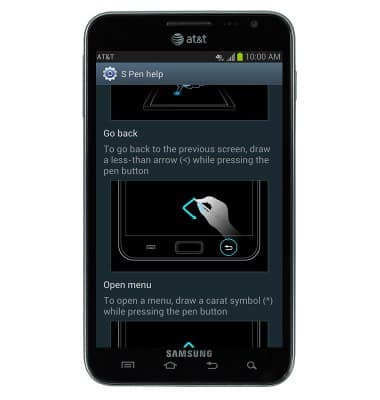
- To open a menu, draw a carat symbol (^) while pressing the pen button.
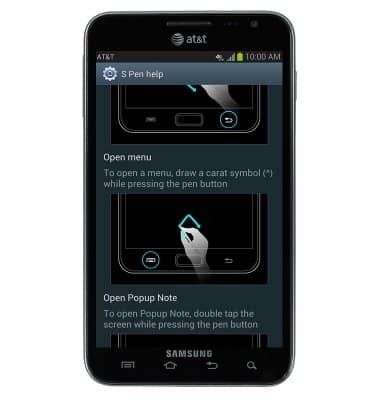
- To open Popup Note, double tap the screen while pressing the pen button.
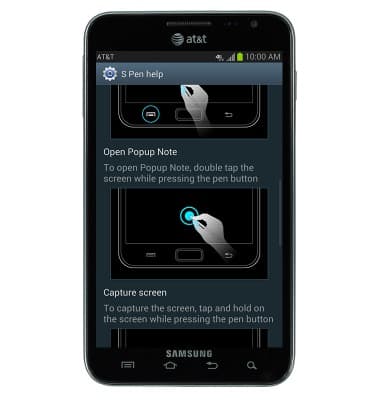
- To capture the screen, tap and hold on the screen while pressing the pen button.
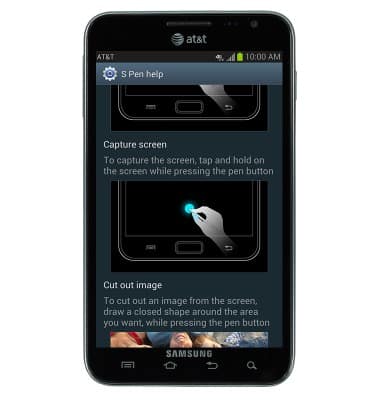
- To cut out an image from the screen, draw a closed shape around the area you want, while pressing the pen button.
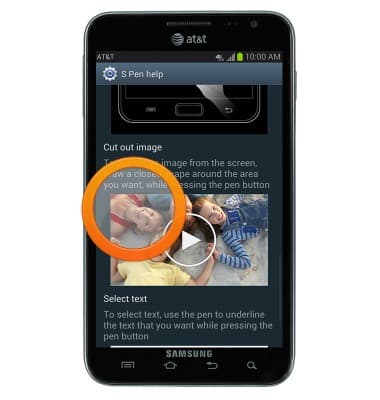
- To select text, use the pen to underline the text that you want while pressing the pen button.
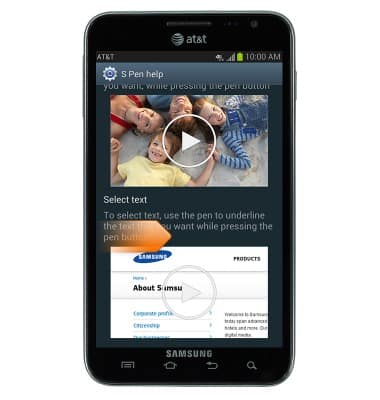
- To adjust S Pen settings, from the home screen, tap Apps.

- Swipe to, then tap Settings.

- Scroll to "System", then tap S Pen.
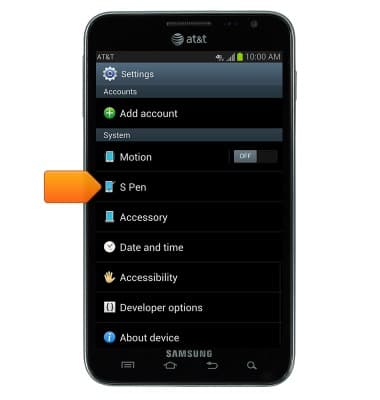
- Adjust S Pen settings as desired.

S Pen
Samsung Galaxy Note (I717)
S Pen
Use Airview, Air command, write memos on the screen, and more.
INSTRUCTIONS & INFO
