Calendar
Which device do you want help with?
Calendar
Learn how to access the calendar and manage events.
INSTRUCTIONS & INFO
- From the home screen, tap Calendar.

- Tap the View mode icon to change the viewing mode.
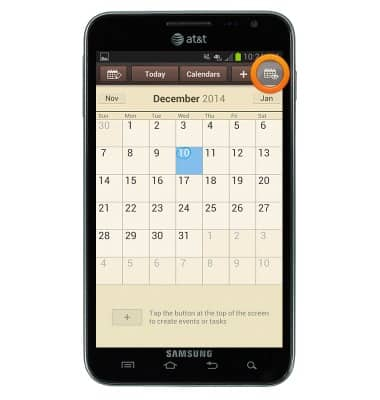
- To add an event, tap the Add icon.
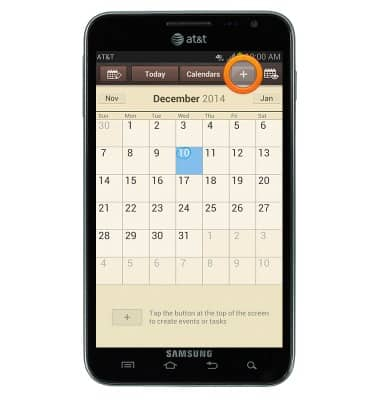
- Tap the Calendar field to select the desired calendar to save the event to.
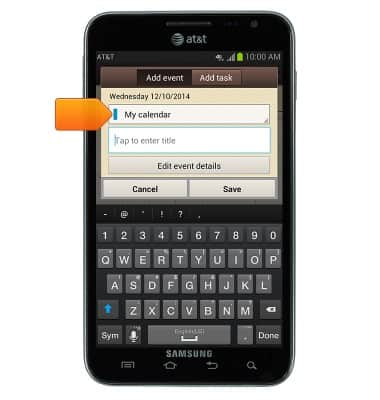
- Enter the event name, then tap Save.
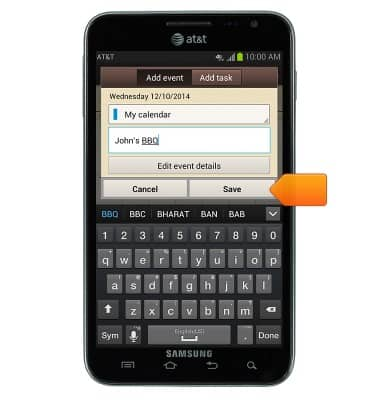
- To edit the event, tap the date of the event, then tap the desired event.

- Press the Menu key.
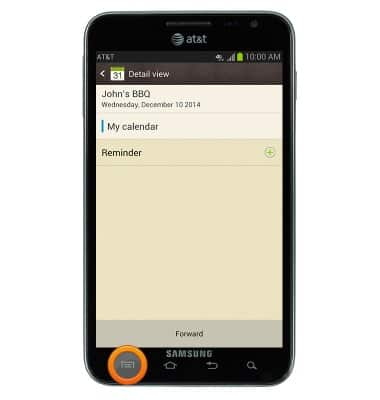
- Tap Edit.
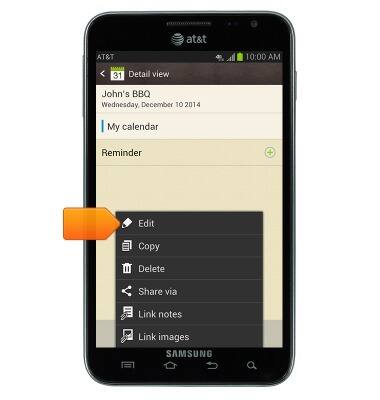
- Edit the desired options, then tap Save.
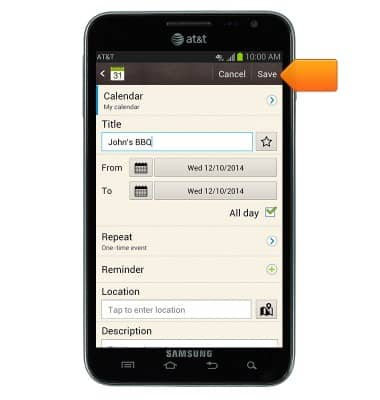
- To delete an event, tap the desired date, then tap the desired event.
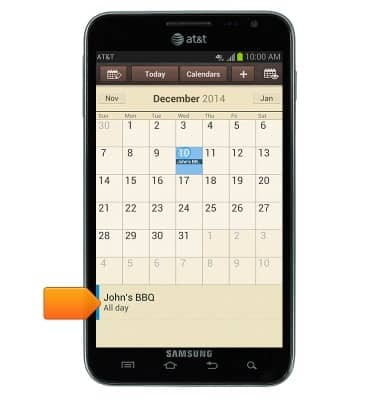
- Press the Menu key.
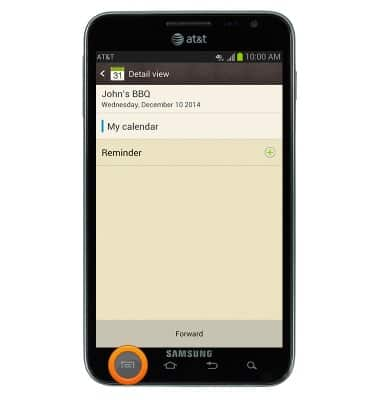
- Tap Delete.
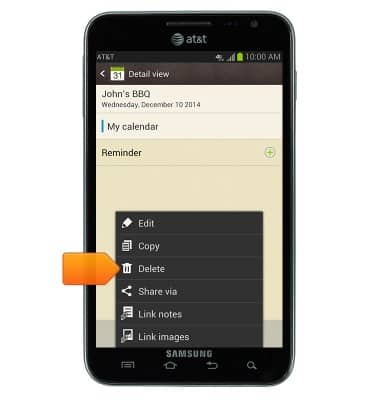
- Tap OK.
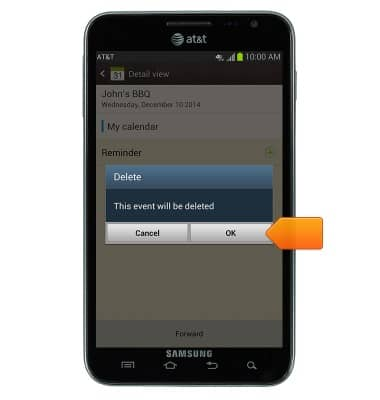
- When there is an upcoming event, the Event icon will be displayed in the notifications bar.
