Send & receive email
Which device do you want help with?
Send & receive email
Add and download email attachments, respond to an email and more.
INSTRUCTIONS & INFO
- From the home screen, tap Email.

- To compose an email, tap the Compose icon
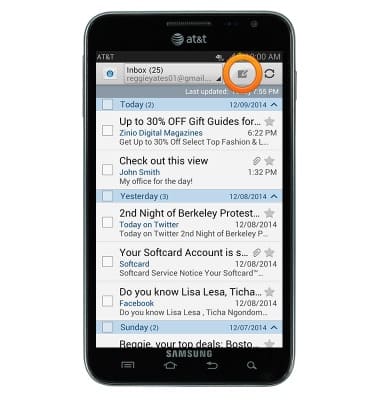
- Enter the desired recipient's email address, then tap the Subject field.
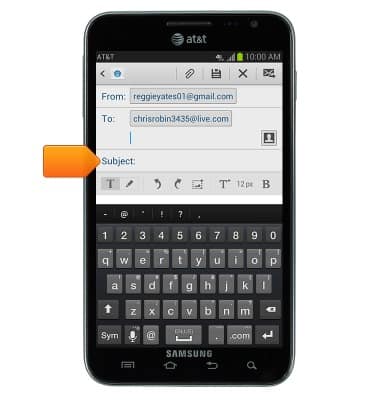
- Enter the desired email subject, then tap the Message field.

- Enter the desired message, then to attach a file to the email, tap the Attach icon.
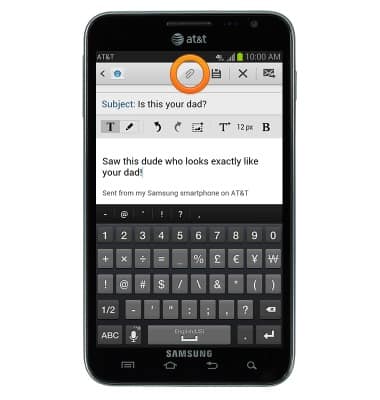
- Tap Images.

- Tap the desired album.

- Tap the desired image.

- Tap the desired option, then tap OK.
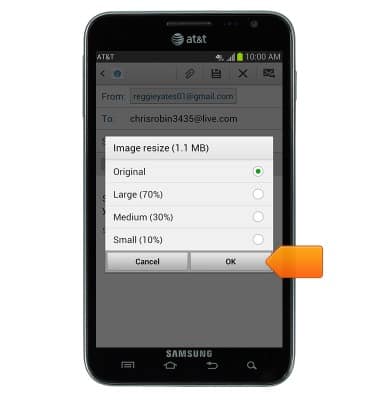
- Tap the Send icon to deliver the email.
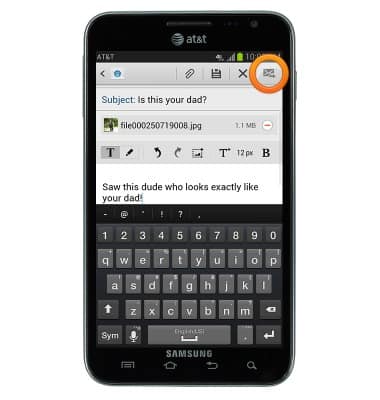
- Tap the Refresh icon to refresh your email inbox.
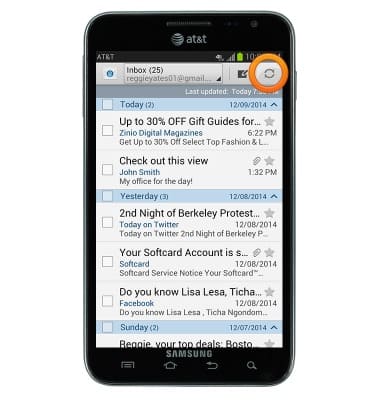
- Tap the desired email to view it.
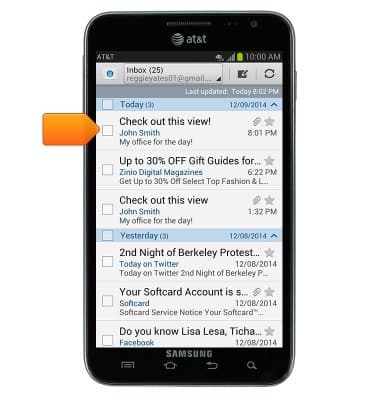
- To view attachments, tap Attachment.
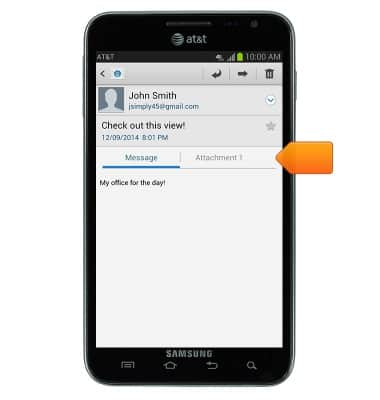
- Tap the attachment to view it.
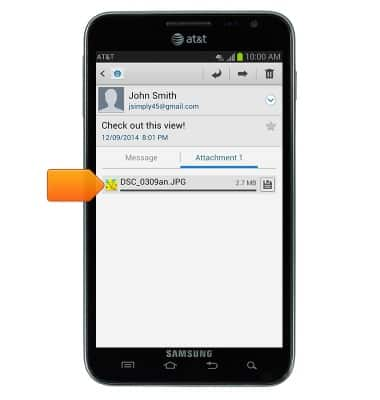
- Tap the Save icon to save the attachment.
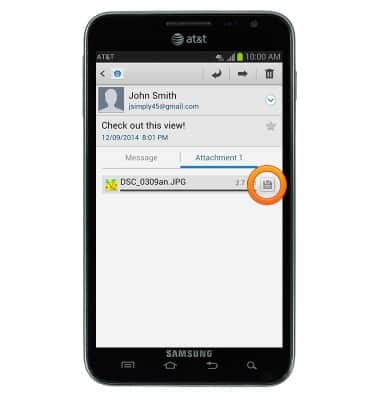
- To delete the email, tap the Delete icon.
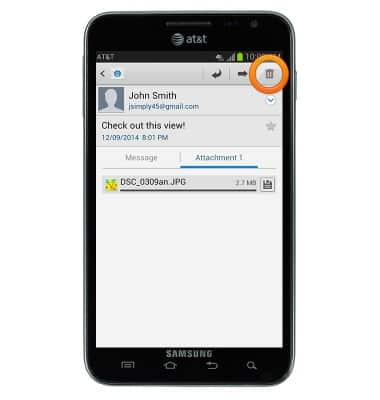
- Tap Delete.

- When a new email is received, the Email icon will be displayed in the notifications bar.
