Wi-Fi
Which device do you want help with?
Wi-Fi
How to connect your device to a Wi-Fi network.
INSTRUCTIONS & INFO
- From the home screen, tap Apps.

- Swipe to, then tap Settings.

- Tap the Wi-Fi switch to enable and disable Wi-Fi.
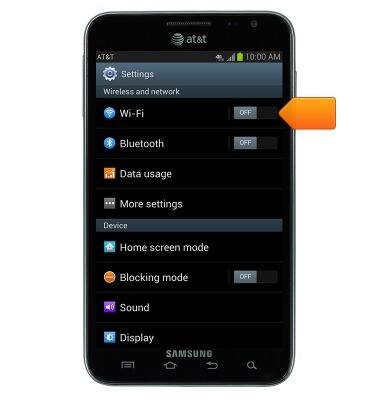
- To connect to a network, tap Wi-Fi.
Note: Data transmitted over a Wi-Fi network does not count toward your AT&T data plan, and will not be billed. To optimize battery life, turn Wi-Fi off when not in use.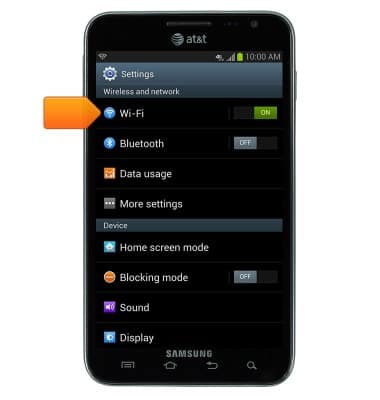
- Tap the desired Wi-Fi network. If the desired network is not listed, tap Scan.
Note: Tap Wi-Fi Direct to connect to a hidden or unbroadcasted Wi-Fi network. You will need to enter the network SSID, security type, and a password (if necessary) to continue.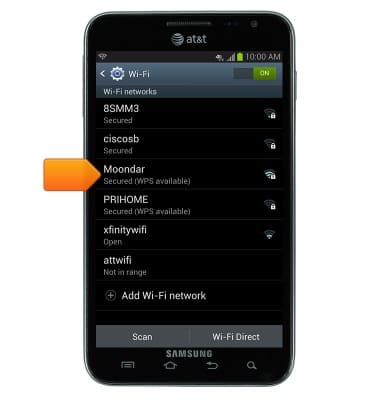
- If prompted, enter the network password.
Note: Secure networks will display with a Lock icon.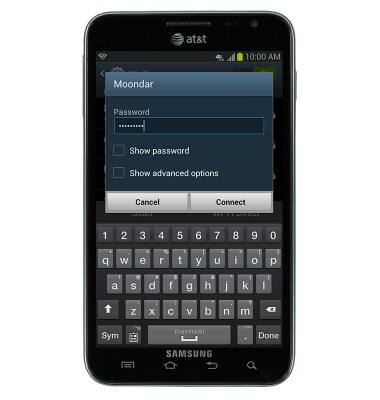
- To quickly enable and disable Wi-Fi, swipe down from the notifications bar.

- Tap Wi-Fi to enable and disable Wi-Fi.
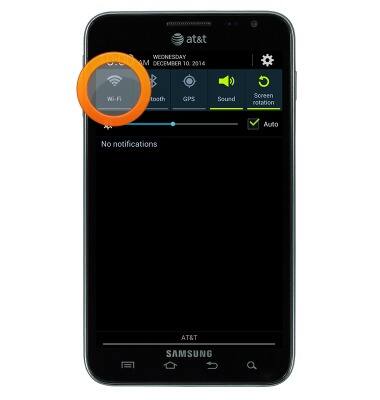
- When Wi-Fi is enabled and connected to a network, the Wi-Fi icon will be displayed in the notifications bar.
