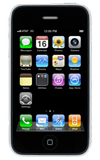- When you're on the phone or listening to songs, movies, or other media, the buttons on the side of iPhone adjust the audio volume. Otherwise, the buttons control the volume for the ringer, alerts, and other sound effects.

- Use the volume keys on the left side of the phone to raise or lower the earpiece volume as desired.

- Lock the ringer and alert volumes. Go to Settings.

- Tap Sounds.
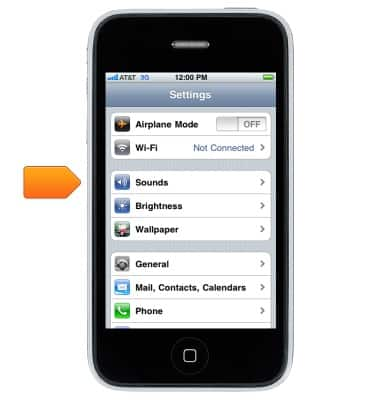
- Turn off Change with Buttons.
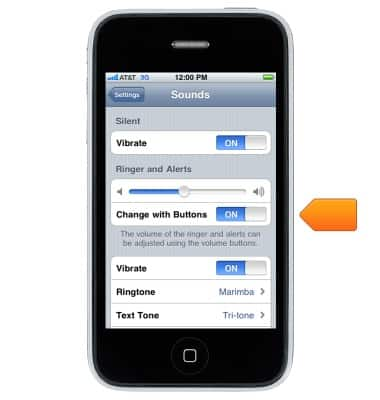
- To limit the volume for music and videos, go to Settings.

- Scroll to, then tap iPod.
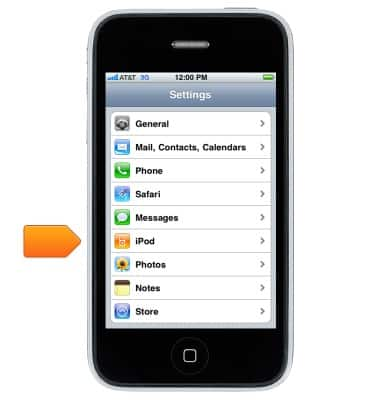
- Tap Volume Limit.
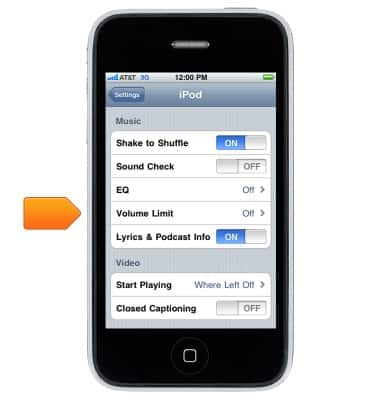
- Flip the Ring/Silent switch on the left side of iPhone to put iPhone in ring mode or silent mode.
Note: In ring mode, iPhone plays all sounds. In silent mode, iPhone doesn't ring or play alerts and other sound effects.
Sounds & alerts
Apple iPhone 3G
Sounds & alerts
Change volume settings, ringtones, and notification alerts.
INSTRUCTIONS & INFO