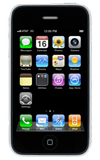- Optimize settings: Dim the screen or turn on Auto-Brightness to extend battery life. To dim, go to Settings > Brightness > drag the Brightness slider to the left.
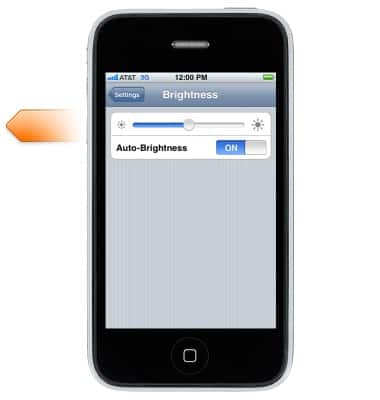
- Auto-Brightness adjusts your screen to lighting conditions automatically. To activate it, go to Settings > Brightness and set Auto-Brightness to On.
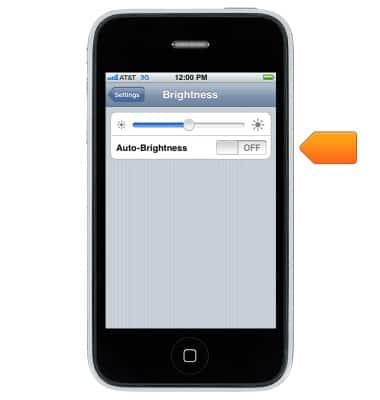
- When you use your device to access data, a Wi-Fi connection uses less power than a cellular network - so keep Wi-Fi on at all times. Go to Settings > Wi-Fi > turn Wi-Fi on and log in to a Wi-Fi network.
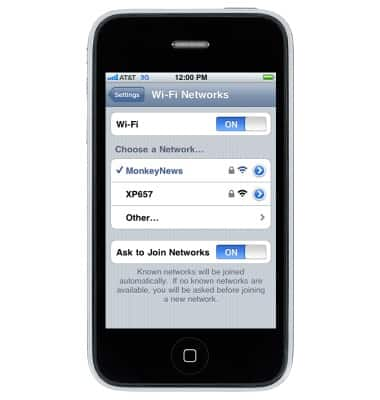
- Location and Background Location: You can optimize your battery life by turning off Location Services for the app. Turn off in Settings > General > Location Services.
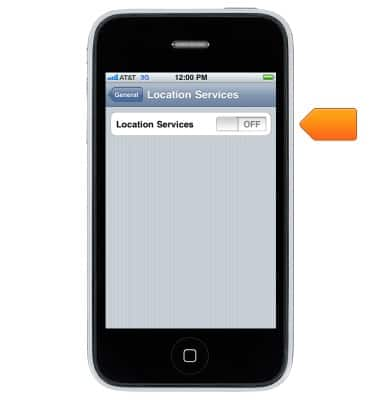
- In Location Services, you can see each app listed with its permission setting. Apps that recently used location services have an indicator next to the app name.
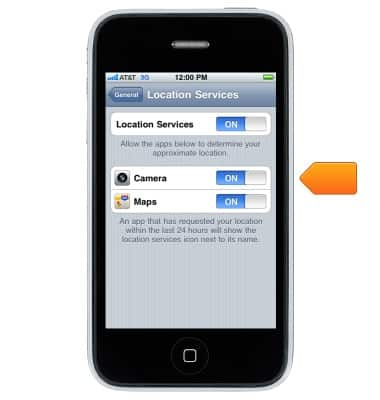
- No Cell Coverage and Low Signal: This indicates that either you are in a poor cell coverage area and your iOS device is searching for a better signal or that you've used your device in low-signal conditions, which has affected your battery life. You can optimize your battery life by turning on Airplane mode. Goto Settings, then tap the Airplane Mode swith. Note that you cannot make or receive calls while in Airplane mode.
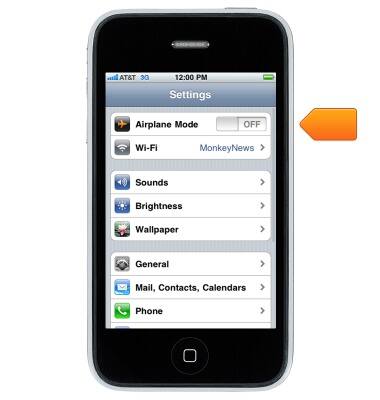
- Plug in and power on your computer to charge your device: Make sure your computer is plugged in and powered on when you're using it to charge your iOS device via USB. If your device is connected to a computer that's turned off or is in sleep or standby mode, your device's battery may drain.

Battery life
Apple iPhone 3G
Battery life
Tips & tricks to extend your battery performance.
INSTRUCTIONS & INFO