- From the home screen, tap Settings.

- To turn Wi-Fi on or off, tap the Wi-Fi switch.
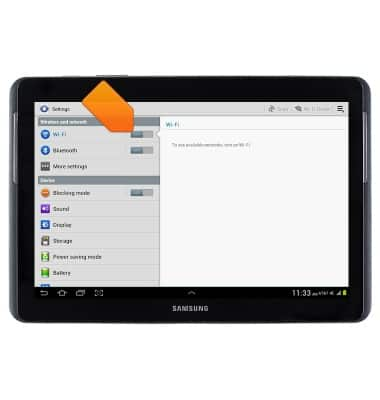
- Tap the desired network.
Note: Tap Add Wi-Fi network to connect to a hidden or unbroadcasted Wi-Fi network. You will need to enter the network SSID, security type, and a password (if necessary) to continue.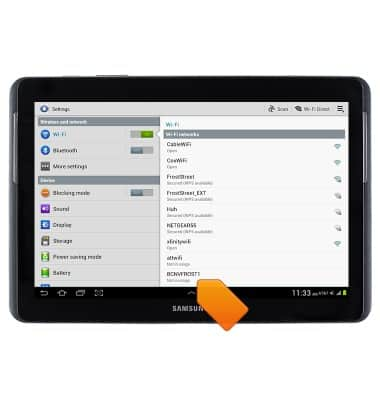
- If connecting to a secure network, enter the password.
Note: Secure networks will be displayed with a lock over the signal icon.
- Tap Connect.
Note: Secure networks will be displayed with a lock over the signal icon.
- When connected to a Wi-Fi network, the Wi-Fi icon will be displayed in the Notification bar.
Note: When Wi-Fi is on, and you are in range of a saved Wi-Fi network or an AT&T Wi-Fi HotSpot location, the phone will connect automatically. Data transmitted over a Wi-Fi network does not count toward your AT&T data plan, and will not be billed. To optimize battery life, turn Wi-Fi off when not in use.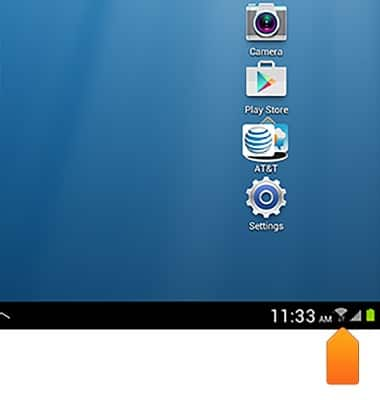
Wi-Fi
Samsung Galaxy Tab 2 10.1 (I497) OS 4.0-4.1
Wi-Fi
This article describes how to connect to a Wi-Fi network.

0:00
INSTRUCTIONS & INFO
