- Tap the desired letter or number.

- Tap the Shift icon to capitalize the next letter.

- Touch and hold the Shift icon to turn on caps lock.

- Tap Sym to access symbols.

- Tap 1/2 to access more symbols.

- Tap ABC to return to letters.

- Tap the desired suggestions will be displayed in the Suggestion bar.

- To copy text, touch and hold the desired text.

- Select the desired text by dragging the Blue marker icons, then tap Copy.

- To paste copied text, touch and hold the desired text field.
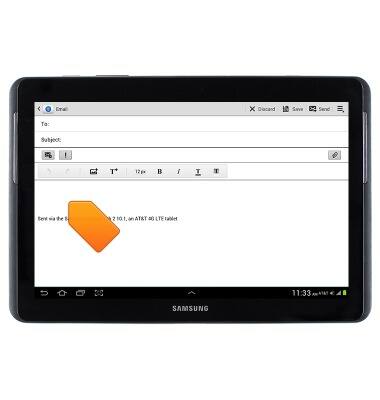
- Tap Clipboard.

- To access typing settings, touch and hold the Microphone icon.

- To access typing settings, tap the Settings icon.

- To change the input language, tap Input languages.

- To turn predictive text on or off, tap the Predictive text switch.

- To turn the keyboard type sound on or off, tap Advanced.

- Tap the Key-tap sound checkbox.

Keyboard & typing
Samsung Galaxy Tab 2 10.1 (I497) OS 4.0-4.1
Keyboard & typing
This article shows how to use the keyboard and type with it on the tablet.
INSTRUCTIONS & INFO
