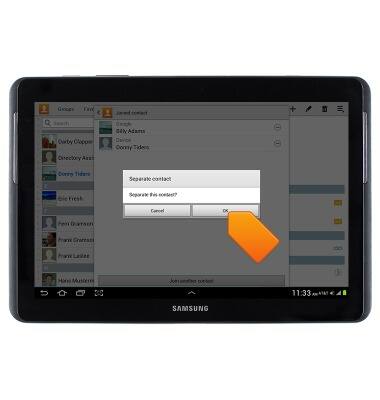Contacts
Which device do you want help with?
Contacts
This article describes how to create, edit, or delete a contact.
INSTRUCTIONS & INFO
- From the home screen, tap the Apps icon.

- Tap Contacts.

- To add a contact, tap the Add contact icon.

- Tap the Photo icon to add a picture.

- Tap the Account/Location field to change the contact location.

- Enter any additional contact information, and then tap Save.
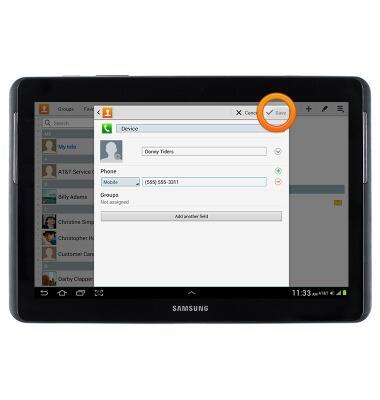
- To edit a contact, navigate to the desired contact, and then tap the Edit icon.

- To delete a contact, navigate to the desired contact, then tap the Delete icon.

- Tap OK.
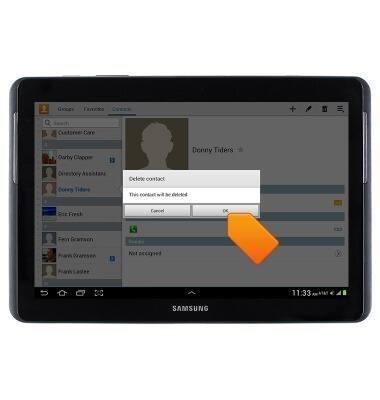
- To link contacts, navigate to the desired contact and tap the Link icon.
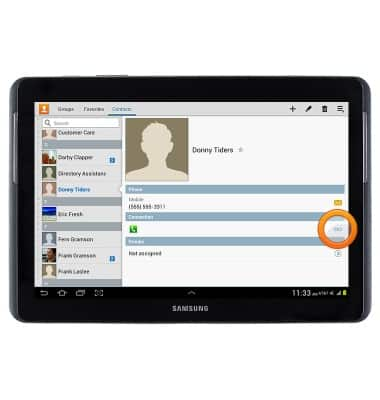
- Tap Join another contact.

- Tap the desired contact to link.
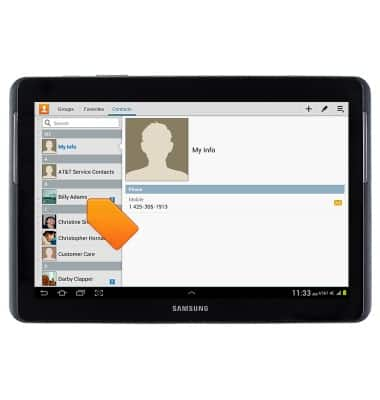
- To separate contacts, navigate to the desired contact and tap the Link icon.

- Tap the Separate icon next to the contact you would like to unlink.

- Tap OK.